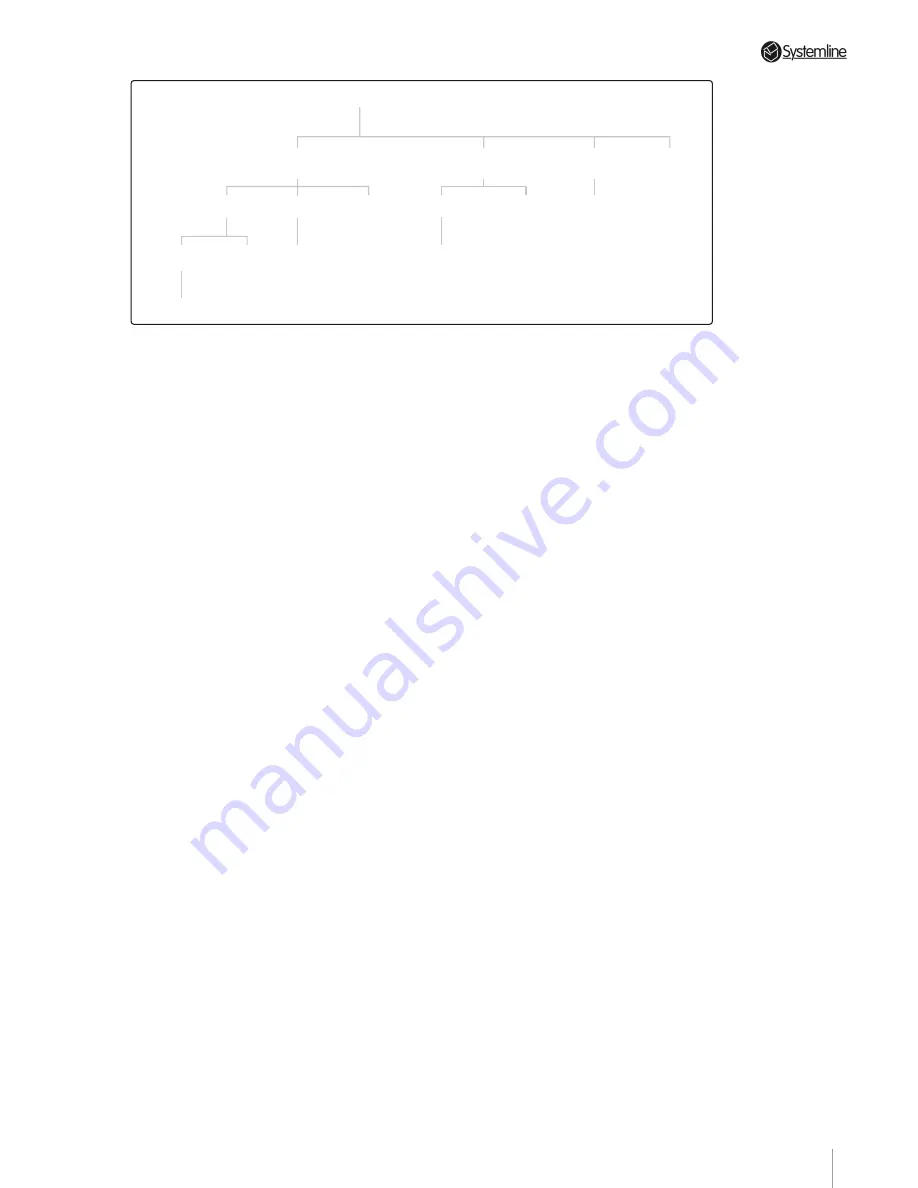
PAGE 2
Section 6
•
Playing Stored T
racks
the particular album you want.
Tracks
This page lists in alphabetical order, all of
the tracks stored on the Server and also
reveals some interesting extra features.
Shuffle
– highlight and select this option
to activate it. In SHUFFLE mode the Server
will play random tracks from the current
playlist.
This setting is output specific so
will affect every playlist on that particular
output only.
Repeat
– highlight and select this option
to activate it. In REPEAT mode the Server
will repeat the current playlist in a loop
until the STOP key is pressed.
This setting
is output specific so will affect every
playlist on that particular output only
.
Clear/Select All
– use this option to
clear all selections in the playlist. Once
activated it automatically reverts to its
opposite action. This option is useful if
you have a large number of files and wish
to select only a few.
Create CD
– use this option to burn a
CD of your favourite tracks. For more
information see Section 11.2.
Send to
– use this option to write the
selected tracks to another location e.g. a
portable \MP3 player or PC connected via
the network.
Add to Playlist
– use this option to add the
selected tracks to a play list. See section
6.2 for more details
Edit Details
– use this option to edit the
track, name, artist, album and genre
details for any track or list of tracks.
You can also use this option to delete
unwanted tracks.
More on Filtering the Music
Library
The Music Library database has four basic
filters, which get progressively finer in the
following hierarchy:
Genres > Artists > Albums > Tracks
When using the main MUSIC LIBRARY
menu in the previous section, the
complete database was filtered when each
of the options was applied so that every
genre, artist, album or track was shown.
You can however stack these filters so that
you only see the artists albums or tracks
of a particular genre or only the albums
and tracks of a particular artist.
Selecting any filter immediately shows
you a list of the items belonging to the
next lowest filter in the hierarchy e.g.
selecting a genre shows a list of the artists
in that genre. Selecting an artist shows a
list of albums by that artist etc.
Refer to Figure 6
. If you select a genre, the
filter options below genre in the hierarchy
will then only allow you to see the artists,
albums or tracks of that genre, unless you
press the BACK button or genres again.
If you subsequently select a particular
artist, then the filter options below
artists will only show you the albums or
tracks of that artist in that genre. To help
you, the last filter selection is always
shown in the lower left corner above the
output number. For instance if you see
ROCK written there, then you know that
selecting artists will show you all the rock
All Music
Genres
(RED)
Artists
(GREEN)
Albums
(YELLOW)
Tracks
(BLUE)
Artists
Albums
Tracks
Albums
Tracks
Tracks
Tracks
Albums
Tracks
Tracks
Tracks
Figure 6
. Hard Drive Hierarchy
Summary of Contents for 3 Output Music Serve
Page 1: ...3 Output Music Server Installation User Guide...
Page 2: ......
















































