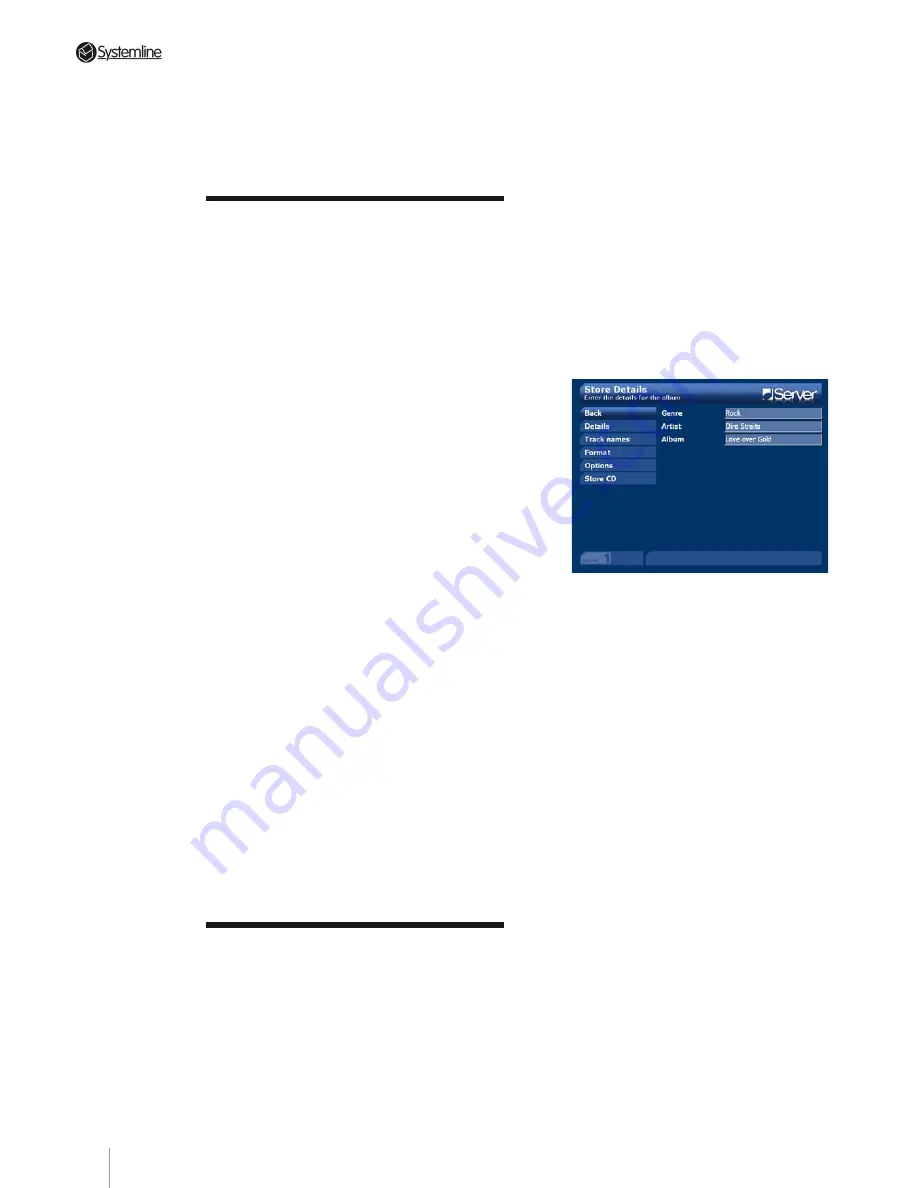
PAGE 22
Section 6
•
Playing Stored T
racks
5.1 Initial considerations
• If you have not considered what
compression format you need to use,
consult the Audio Preferences section of
this Guide (see Section 4.5 for details).
• If you have already stored your music
collection on your home PC then you can
avoid a lot of extra work by transferring
the music directly to the Server via a
network (see section 11.1 for details).
• If you have already stored your music
collection on a external USB hard drive
this too can be transferred to the Server
(see Section11.2).
• Make sure that there is an Internet
connection available to the Server. The
Server uses freedb (
www.freedb.org)
to
download CD genre, track, artist and title
information automatically. Without an
Internet connection you will have to enter
all the details manually.
• Although the LCD provides much of
the information you require, it may be
necessary to refer to the main video
screen to check and occasionally amend
CD details during this process. If the
Server is sited in a remote location it will
be useful to attach a portable display. It
will also be useful to have the keyboard
attached at this time.
• It will make things easier to set the CD
ACTION to STORE. Please refer to the
Audio Preferences section (Section 4.5) for
more information.
5.2 Ripping your CDs
For efficiency, consider setting the CD
ACTION to STORE in the OPTIONS menu
(Section 4.5). Open the CD drawer by
pressing the CD Tray key button on the
front panel. Place the CD on the tray, label
side up and press the CD Tray key again.
The Server will search for CD details
and once found will display the STORE
DETAILS screen.
Details
This is your chance to check that the
CD has been correctly identified and to
amend or add to the details. The three
data fields can be edited as outlined in the
tutorial.
Track Names
– Select this option to check
and amend the track names on the CD
using the editable data fields.
Format
– This gives you another chance
to select which compression format you
wish to use. Even though you may have
set the global compression format to a
different setting you can set a different
format for each specific CD if you wish.
Options
– Use this option to see whether
background compression is enabled. If
you have chosen a format other than
UNCOMPRESSED this box will be checked
automatically for you.
Your Server will automatically select all
the tracks on a CD for storage by default,
but you may only wish to store some of
the tracks. To amend the rip list, press the
BACK button or select ‘BACK’. The list of
CD tracks is displayed as a playlist. You
can deselect the tracks you do not wish to
rip before confirming the store process.
Do this by highlighting a selected track
and pressing OK. As you can see the OK
button works as a toggle to select and de-
select tracks.
5 Storing a Music Collection
on the Server
Summary of Contents for 3 Output Music Serve
Page 1: ...3 Output Music Server Installation User Guide...
Page 2: ......






























