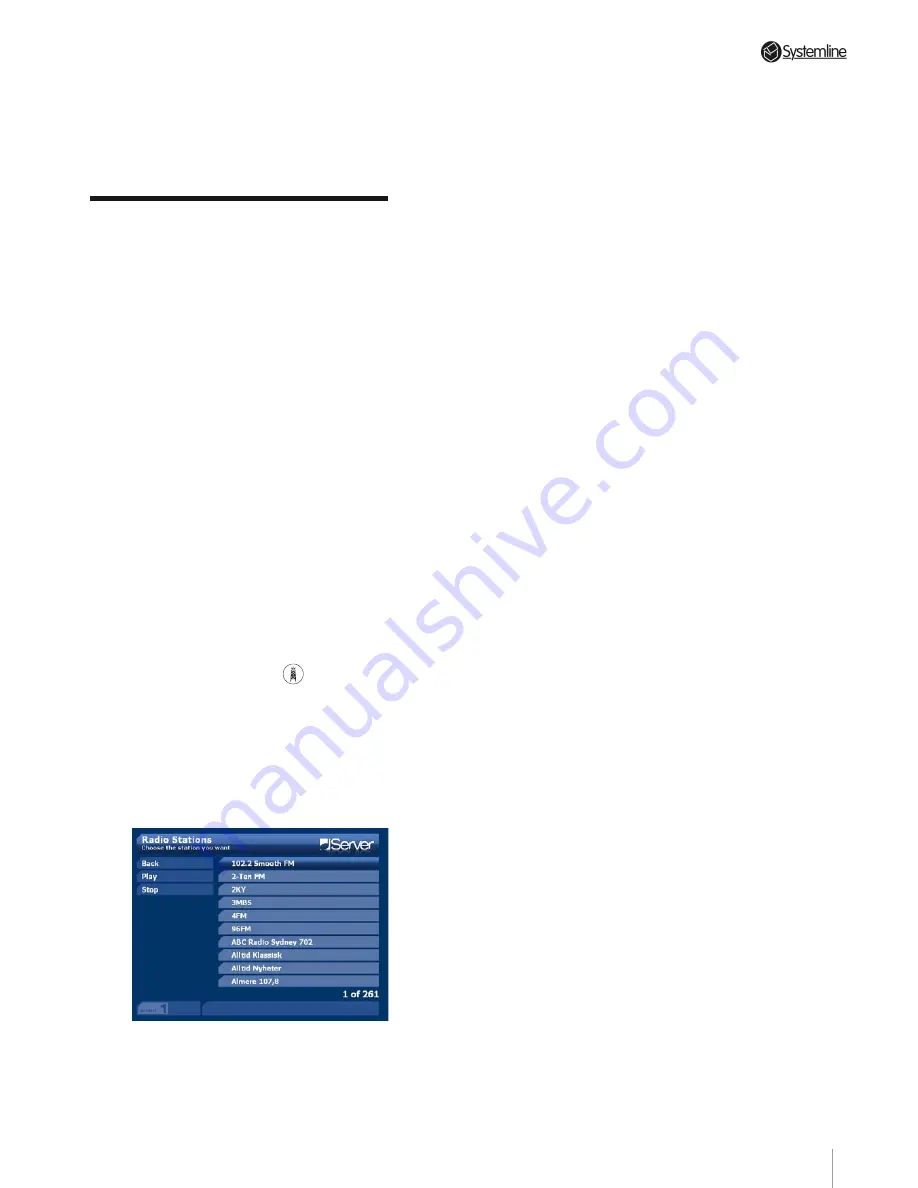
PAGE 2
Section 8
•
Listening to the Radio
8.1 Navigating the Radio
Listings
Setting the Audio Output
If you have the Server set to PARTY MODE
then you can skip this section.
First decide which output you wish to use
to listen to the music. This will usually
be the output that is connected to the
amplifier in the room in which you wish to
listen to the music. Press the OUTPUT key
which corresponds to the output number
you wish to use. The OUTPUT icon in the
lower left of the screen will change to the
chosen output. If music is already playing
you will be taken to the NOW PLAYING
screen. If there is no music currently
playing on that output a message to that
effect will be displayed.
Internet Radio Listings
To activate the Internet Radio you can
press the RADIO button (
1
2
3
4
5
6
7
8
9
0
2
1
3
ABC
DEF
GHI
JKL
MNO
PQRS
TUV
WXYZ
) on the
handset or from the HOME SCREEN menu
highlight the Internet Radio icon and press
OK.
This takes you to the RADIO GENRES
page and you will notice a similar filters
hierarchy as in the MUSIC LIBRARY.
Here the options are as follows:
Back
– use this option to go back one level
in the interface hierarchy
Genres
– this option groups all the
available radio stations by genre.
Highlight the genre of your choice and
press OK to see all the locations of radio
stations in the genre.
Locations
– this option groups all of the
available radio stations by their country
of origin. Highlight the country of your
choice to see a list of the available
languages in that country
Language
– this option groups all the
available radio stations by their language.
Select a language of your choice to see a
list of all the stations in that language
Stations
– this list all of the radio stations
that are available to the Server. This list is
automatically updated when the box is in
standby and in this way only stations that
are readily available in the ever changing
internet radio landscape should be listed.
Select the station of your choice and the
Server will begin to play that station. You
will see a message to the effect that the
server is attempting to acquire the station
and then the station name will appear in
the INFO BAR.
More on Filtering the Radio
Listings
The Internet Radio database has four basic
filters, which get progressively finer in the
following hierarchy:
Genres>Locations>Languages>Stations
When using the main RADIO menu in the
previous section, the complete database
was filtered when each of the options was
applied so that every GENRE, LOCATION,
LANGUAGE or STATION was shown. You
can however stack these filters so that you
only see the LOCATION, LANGUAGE or
STATIONS of a particular genre or only the
LANGUAGE and STATIONS of a particular
location. Selecting any filter immediately
shows you a list of the items belonging
to the next lowest filter in the hierarchy,
e.g selecting a GENRE shows a list of the
8 Listening to the Radio
Summary of Contents for 3 Output Music Serve
Page 1: ...3 Output Music Server Installation User Guide...
Page 2: ......






























