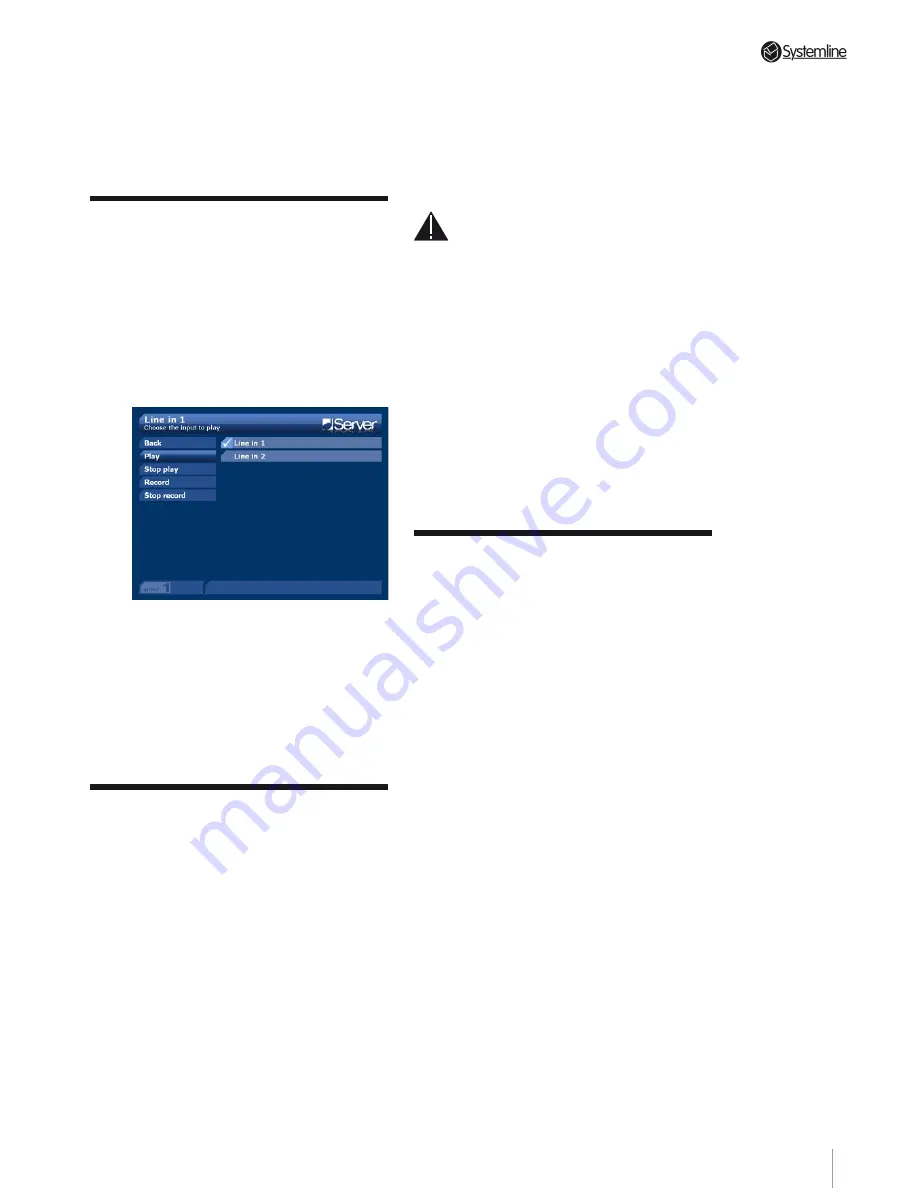
PAGE 31
Section 9
•
Line Inputs
9.1 Connecting to the Line
Inputs
The Server has a fourth source of music
(per output) known as LINE IN. On the rear
of the unit you will see the connections
for audio inputs 1, 2 & 3. There is one
digital input which may be either electrical
or optical, and two analog inputs which
require ordinary RCA phono jacks.
Connect the output of a DAC or other
optical or electrical digital output* to Line
Input 1 and any line level analog source
such as a tuner or CD player to the Line
Input 2 and Line Input 3 phonos.
*16bit 44.1kHz only
9.2 Listening to the Line
Inputs
First decide which output you wish to
listen to the LINE INPUT source on and
press the OUTPUT button on the handset.
Next press the HOME key.
From the HOME menu highlight the LINE
IN icon and press OK. You are taken to the
LINE INPUT page and you will see a list of
the available Line Inputs 1–3.
Highlight the LINE INPUT that you wish
to listen to and press OK. The LINE INPUT
will now start to play.
There are some options on this page that
you can use to control the LINE INPUT.
PLAY and STOP PLAY do the same job as
the equivalent buttons on the handset.
You will also notice that there are two
options for recording (see below).
Note:
you cannot listen to the same Line
Input on more than one output. If you try to
do so, you will see a message telling you
that the line input you have chosen is being
listened to in another zone. However you
can listen to three different LINE INPUTS
on three different outputs, which effectively
gives each output four different sources;
MUSIC LIBRARY, RADIO, CD and LINE
INPUT (1, 2 or 3).
9.3 Recording from the
Line Inputs
You can also make recordings of your
Line Inputs. To do this, highlight the Line
input that you wish to record from and
press OK; a tick appears next to it in the
list. Highlight the Record option and press
OK. The Server will now record a WAV file
of the program material that is playing on
the Line Input you have chosen.
The INFO BAR tells you the how much
space is left on the hard disk and how
many megabytes of memory have been
used in the recording so far.
When the recording is complete select the
STOP RECORDING option. The INFO BAR
tells you that it has named the file with the
LINE INPUT, name and the date.
You will find the subsequent file in the
MUSIC LIBRARY under the RECORDINGS
GENRE. In the MUSIC LIBRARY, highlight
RECORDINGS and press OK. Highlight
TRACKS and press OK. You will see a list
of tracks you have recorded. You can edit
the details of the track to change the name
and give it artist, album and genre details
too.
9 Line Inputs
Summary of Contents for 3 Output Music Serve
Page 1: ...3 Output Music Server Installation User Guide...
Page 2: ......






























