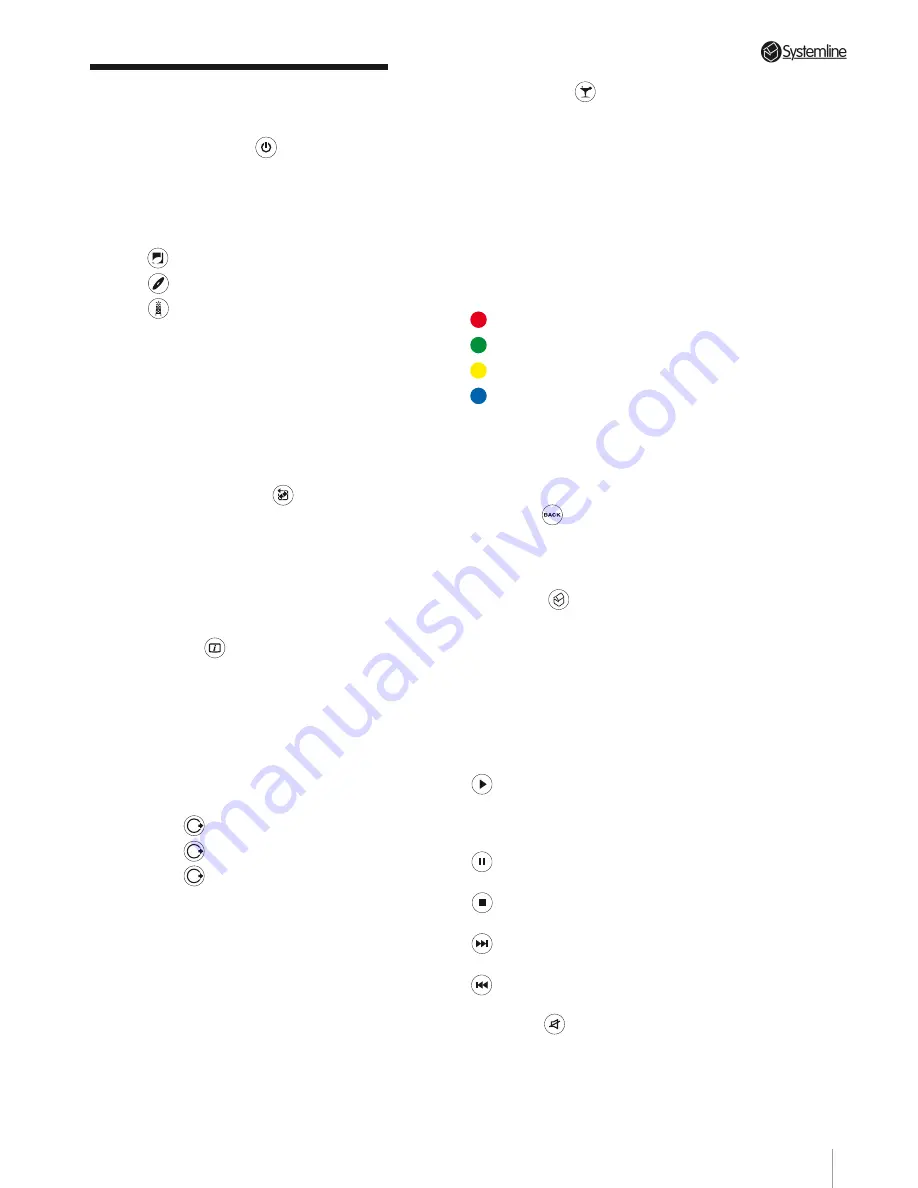
PAGE 11
Section 1
•
Controls & Connections
1.3 Description of Remote
Handset Keys
1.
Standby/On Key
(
1
2
3
4
5
6
7
8
9
0
2
1
3
ABC
DEF
GHI
JKL
MNO
PQRS
TUV
WXYZ
)– press to toggle
the unit in or out of standby.
2.
Source Keys
– press to go straight to
the corresponding source:
1
2
3
4
5
6
7
8
9
0
2
1
3
ABC
DEF
GHI
JKL
MNO
PQRS
TUV
WXYZ
– HARD DRIVE
1
2
3
4
5
6
7
8
9
0
2
1
3
ABC
DEF
GHI
JKL
MNO
PQRS
TUV
WXYZ
– CD
1
2
3
4
5
6
7
8
9
0
2
1
3
ABC
DEF
GHI
JKL
MNO
PQRS
TUV
WXYZ
– INTERNET RADIO
3.
Alpha Numeric Keys
– press these keys
to filter STATION, LANGUAGE, TRACK,
ARTIST, GENRE or ALBUM lists in the
user interface. Also use these keys to
enter letters and numbers into editable
data fields. Each button will scroll through
the letters and numbers assigned to it on
repeated presses.
4.
Shuffle/Repeat Key
(
1
2
3
4
5
6
7
8
9
0
2
1
3
ABC
DEF
GHI
JKL
MNO
PQRS
TUV
WXYZ
) – Press this to
set the PLAY MODE for all play lists. The
same key is used to set both SHUFFLE
and REPEAT modes. Repeated presses
will set the modes in the following order:
SHUFFLE On, REPEAT Off/ SHUFFLE On,
REPEAT On/ SHUFFLE Off, REPEAT On/
SHUFFLE Off, REPEAT Off.
5.
Info Key
(
1
2
3
4
5
6
7
8
9
0
2
1
3
ABC
DEF
GHI
JKL
MNO
PQRS
TUV
WXYZ
) – press this key to go
straight to the NOW PLAYING screen for
the currently selected output. Press again
to toggle between split and single NOW
PLAYING screens.
6.
Independent Output Selection Keys
– Press the key that corresponds with the
output that you wish to control.
Press
1
2
3
4
5
6
7
8
9
0
2
1
3
ABC
DEF
GHI
JKL
MNO
PQRS
TUV
WXYZ
to control Output 1
Press
1
2
3
4
5
6
7
8
9
0
2
1
3
ABC
DEF
GHI
JKL
MNO
PQRS
TUV
WXYZ
to control Output 2
Press
1
2
3
4
5
6
7
8
9
0
2
1
3
ABC
DEF
GHI
JKL
MNO
PQRS
TUV
WXYZ
to control Output 3
Pressing an output selection key has the
added effect of taking you to the split
NOW PLAYING screens, which shows
the current status of all three outputs
simultaneously. Pressing the output key
again toggles between split and single
NOW PLAYING screen. Once an output
key has been pressed subsequent remote
commands are performed by that output
only. To control another output, press a
different output selection key.
7.
Party Mode Key
(
1
2
3
4
5
6
7
8
9
0
2
1
3
ABC
DEF
GHI
JKL
MNO
PQRS
TUV
WXYZ
) - PARTY MODE
is accessed by pushing the key. This
will take the user to the PARTY MODE
NOW PLAYING screen. All outputs will
be identical in this mode. To disengage
PARTY MODE and return to independent
outputs, press any independent output
key.
8.
Special Function Keys
–press these
keys to jump straight to the top level filter
indicated in the user interface:
(RED)
Genre
(GREEN)
Artist
(YELLOW) Album
(BLUE)
Track
9.
Cursor Keys
– use these keys to
navigate the user interface. Use the
direction keys to highlight a required item
and the OK key to activate or select it.
10.
Back Key
(
1
2
3
4
5
6
7
8
9
0
2
1
3
ABC
DEF
GHI
JKL
MNO
PQRS
TUV
WXYZ
) – press this key to back
up one step in the user interface. Useful
if you wish to resume navigating from a
known starting point.
11.
Home Key
(
1
2
3
4
5
6
7
8
9
0
2
1
3
ABC
DEF
GHI
JKL
MNO
PQRS
TUV
WXYZ
) – press this key to be
taken straight to the top menu from any
point in the user interface. Useful if you
wish to navigate from a familiar starting
point.
12.
Transport Keys
– these keys use the
familiar standard transport symbols for
PLAY, STOP, PAUSE, SKIP UP and SKIP
DOWN:
1
2
3
4
5
6
7
8
9
0
2
1
3
ABC
DEF
GHI
JKL
MNO
PQRS
TUV
WXYZ
– Plays the highlighted track or
station and plays or resumes the
last played track or station when
none is highlighted
1
2
3
4
5
6
7
8
9
0
2
1
3
ABC
DEF
GHI
JKL
MNO
PQRS
TUV
WXYZ
– Pauses the currently playing track
or station
1
2
3
4
5
6
7
8
9
0
2
1
3
ABC
DEF
GHI
JKL
MNO
PQRS
TUV
WXYZ
– Stops the currently playing track
or station
1
2
3
4
5
6
7
8
9
0
2
1
3
ABC
DEF
GHI
JKL
MNO
PQRS
TUV
WXYZ
– Advances to the next track in the
playlist
1
2
3
4
5
6
7
8
9
0
2
1
3
ABC
DEF
GHI
JKL
MNO
PQRS
TUV
WXYZ
– Returns to the previous track in
the playlist
13.
Mute Key
(
1
2
3
4
5
6
7
8
9
0
2
1
3
ABC
DEF
GHI
JKL
MNO
PQRS
TUV
WXYZ
) – mutes the individual
audio output of the Server that is in use at
the time.
Summary of Contents for 3 Output Music Serve
Page 1: ...3 Output Music Server Installation User Guide...
Page 2: ......


























