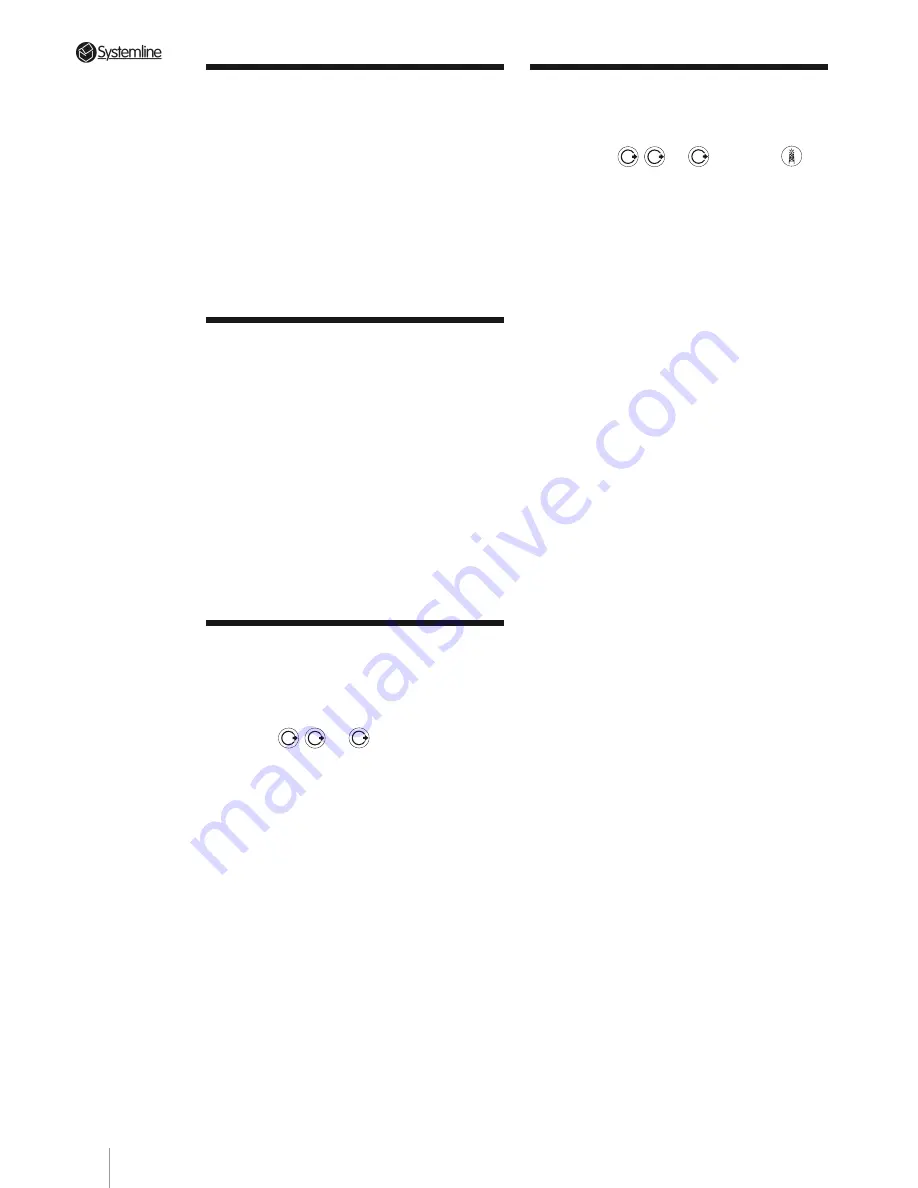
PAGE 1
Section 2
•
Server Quick Start Guide
2.2 Playing an ordinary CD
Open the CD drawer by pressing the CD
tray key on the front panel. Insert a CD,
label side up, onto the CD tray. Press
the PLAY/PAUSE Key on the front panel.
The CD tray will close automatically.
The Server will now search for the track
details* of the CD and then it will start to
play.
For more information see Section 7.
2.3 Storing an ordinary CD
Open the CD drawer by pressing the CD
tray key on the front panel. Insert a CD,
label side up, onto the CD tray. Press
the CD tray key to close the CD drawer.
The Server will now search for the track
details* of the CD and these will be
displayed on the TV monitor and LCD
screen. If the details are correct press the
DIRECT RECORD key on the front panel.
The Server will start to ‘rip’ the CD to the
internal hard disk drive automatically.
For more information see Section 5.
2.4 Playing a stored album
from the hard drive
Press the OUTPUT key on the remote
corresponding to the output you wish to
use (
1
2
3
4
5
6
7
8
9
0
2
1
3
ABC
DEF
GHI
JKL
MNO
PQRS
TUV
WXYZ
,
1
2
3
4
5
6
7
8
9
0
2
1
3
ABC
DEF
GHI
JKL
MNO
PQRS
TUV
WXYZ
or
1
2
3
4
5
6
7
8
9
0
2
1
3
ABC
DEF
GHI
JKL
MNO
PQRS
TUV
WXYZ
). Press the YELLOW
key on the handset to enter ALBUMS list.
Navigate to the album of your choice
using the cursor buttons on the handset.
When it is highlighted press the PLAY
button. The album will begin to play.
Tip: If the list is long and you know the
name of the album use the appropriate
alphanumeric key for the first letter of the
album title to see a shorter list.
For more information see Section 6.
2.5 Listen to a Radio Station
Press the OUTPUT key on the remote
corresponding to the output you wish
to use (
1
2
3
4
5
6
7
8
9
0
2
1
3
ABC
DEF
GHI
JKL
MNO
PQRS
TUV
WXYZ
,
1
2
3
4
5
6
7
8
9
0
2
1
3
ABC
DEF
GHI
JKL
MNO
PQRS
TUV
WXYZ
or
1
2
3
4
5
6
7
8
9
0
2
1
3
ABC
DEF
GHI
JKL
MNO
PQRS
TUV
WXYZ
). Press the
1
2
3
4
5
6
7
8
9
0
2
1
3
ABC
DEF
GHI
JKL
MNO
PQRS
TUV
WXYZ
key on the remote handset to enter the
INTERNET RADIO page. Navigate to the
STATIONS tab on the left-hand menu.
Press OK. You will be presented with
a list of stations. Highlight the desired
station and press OK. The Server will now
acquire* the selected station and it will
begin to play.
Tip: If the list is long and you know the
name of the station use the appropriate
alpha-numeric key for the first letter of the
station to see a shorter list.
For more information see Section 8.
*These functions only available with a
Broadband internet connection via the
Ethernet port
Summary of Contents for 3 Output Music Serve
Page 1: ...3 Output Music Server Installation User Guide...
Page 2: ......





























