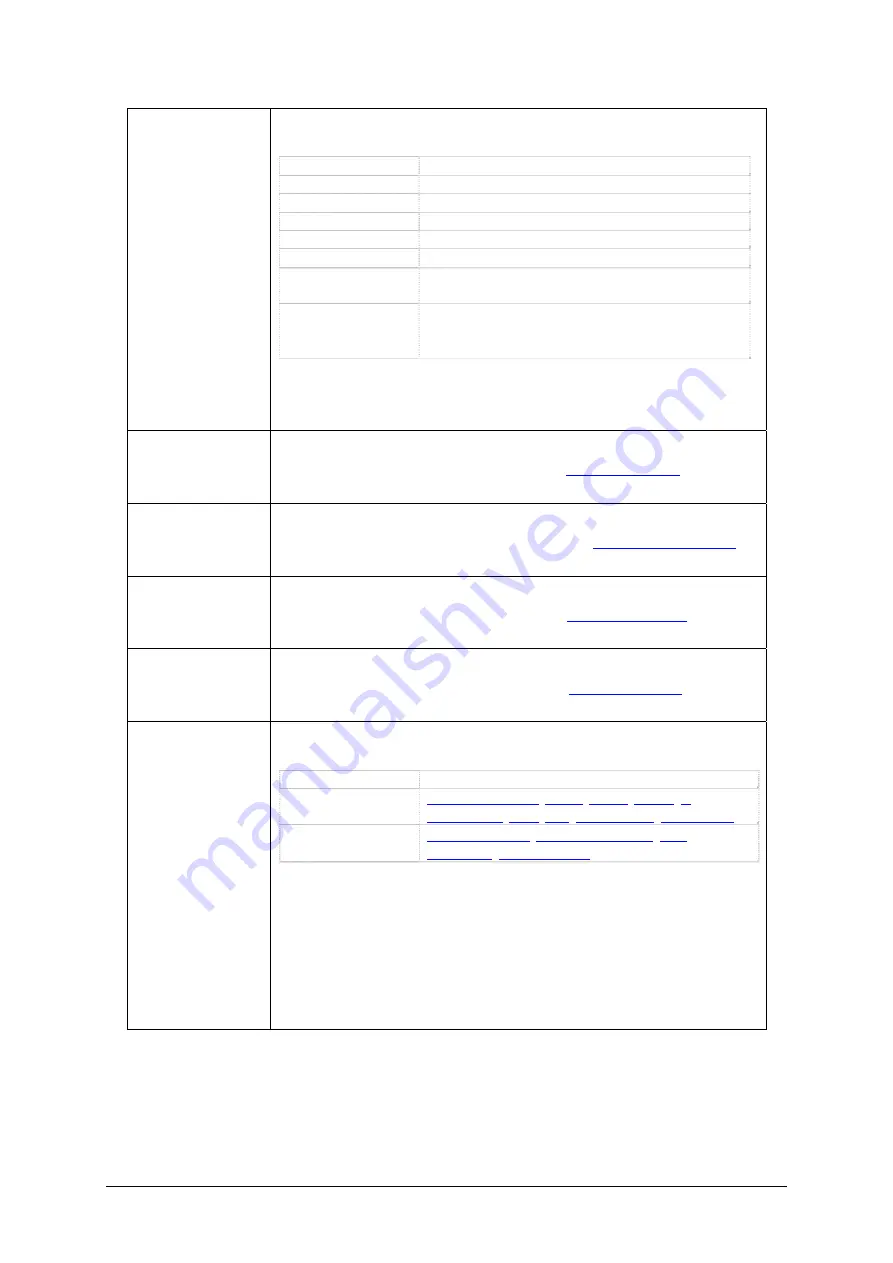
Working State
Current working state of a device under the centralized management. The
working states include:
Working State
Description
Device Off-line
The device fails to be connected or has no response.
Normal
The device is working normally.
DB Abnormal
The device database goes abnormal.
Rec Program Abnormal
The recording service program goes abnormal.
HD Abnormal
There is no HD in the device or the HD is full.
Channel Off-line
Some channel(s) in the device is off-line (This working state
only appears when the channel abnormal alarm is enabled.)
Rec Operation Abnormal
Long time no recording in the daytime or at night. (This working
state only appears when the long time no recording alarm is
enabled.)
When a device goes abnormal (i.e. its
Working State
is not Normal), it will alarm
via sound, WEB prompt or e-mail according to the settings. You can move the
mouse onto the working state of the device to view the detailed information.
Details
You can click the hyperlink
Details
under the
Channel
column to query the state
of channels on each slave device. Refer to
for detailed
descriptions.
Recording Files
You can click the hyperlink
Recording Files
under the
Inquiry
column to query
the recording files for each slave device. Refer to
for
detailed descriptions.
Statistics Reports
You can click the hyperlink
Stats Report
under the
Inquiry
column to obtain the
statistics reports for each slave device. Refer to
for detailed
descriptions.
Logs
You can click the hyperlink
Logs
under the
Inquiry
column to query the
operating logs of each slave device. Refer to
for detailed
descriptions.
Parameters
You can click the hyperlink
Parameters
under the
Settings
column to configure
each slave device. The configurable parameters include two parts:
Sort Configuration
Interface
System Settings
Recording Parameters
,
,
,
,
Info Management
,
For more details about the above configuration interfaces, click the hyperlinks to
refer to the corresponding chapters in this manual. On such interfaces in
centralized management as Recording Parameters, Driver, Storage, Debugging
Log and Time, once the modified parameters are to be saved, a dialog box will
prompt asking you for synchronization. See Figure 3-55. Therefore, you can
synchronize the configured parameters of the current device to other devices as
needed.
See Figure 3-55 for the
Synchronization
interface. To synchronize the configured parameters of
the current device to other devices, tick the checkbox before the device number and click
OK
.
Just to save the settings into the current device without doing any synchronization, directly click
OK
(the current device is ticked by default). Click Cancel to cancel the current settings, not saving
any modification.
ATP2410 User Manual (Version 4.0.0.0)
Page 46











































