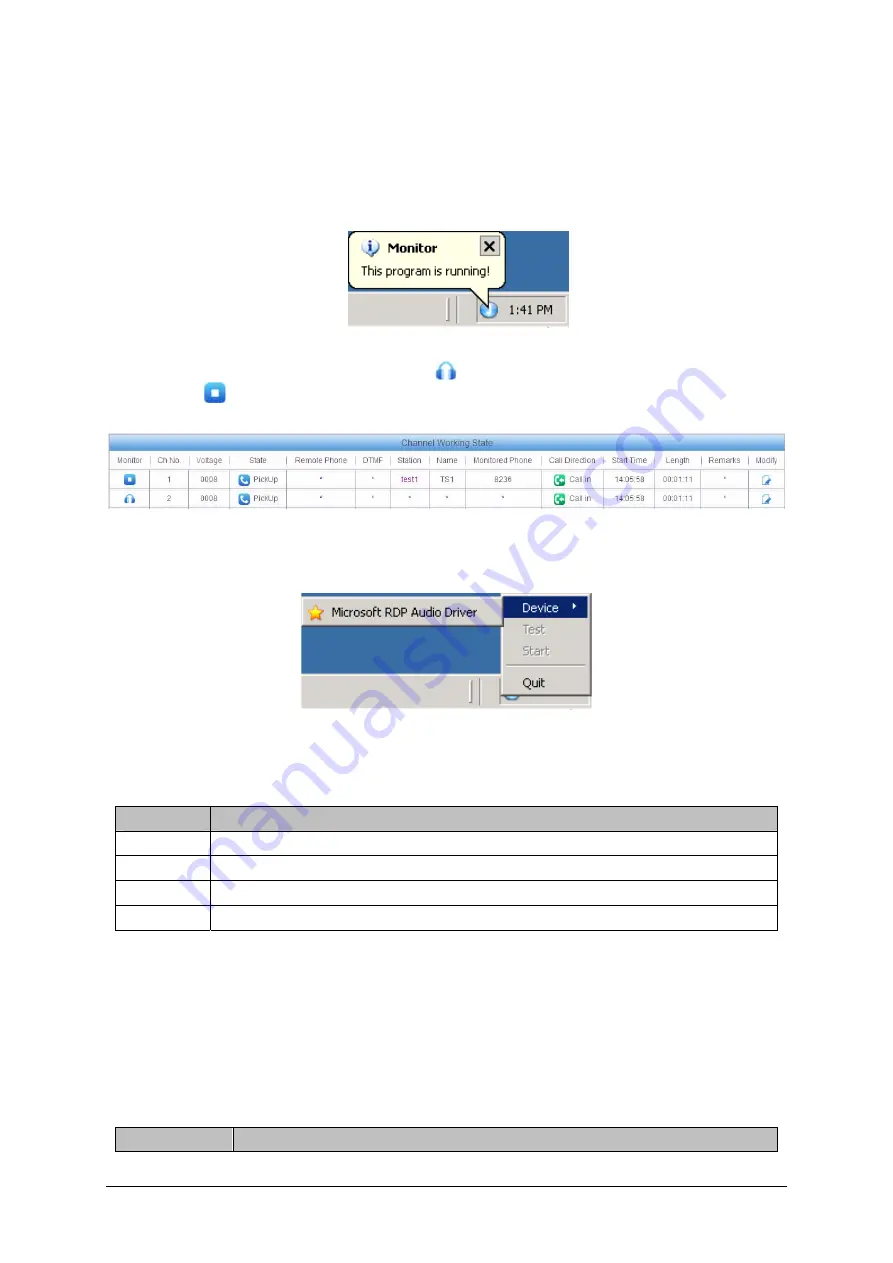
3.14.2 Monitor a Channel
After installation, click the
Monitor
icon of the channel to be monitored on the channel state
interface (see Figure 3-59) and a blue icon will appear in the system tray (see Figure 3-64)
indicating that the monitoring tool is running. Please note that only when a channel is recording
can it be monitored in real time.
Figure 3-64 Icon for Monitoring Tool
When a channel is being monitored, the icon
in its
Monitor
column will turn into the
Stop
Monitor
icon
. See Channel 1 in Figure 3-65. Click the
Stop Monitor
icon to stop the
monitoring of the current channel.
Figure 3-65 A Channel Being Monitored
3.14.3 Use Monitoring Tool
Figure 3-66 Monitoring Plug-in
The monitoring tool is displayed as a blue icon in the system tray. Right click the icon and the
operating interface will appear as shown in Figure 3-66. Users can do the following operations on
this interface:
Operation
Description
Device
Select the playback equipment.
Test
Test the playback equipment.
Start
Start Monitoring.
Quit
Exit the monitoring tool.
Note:
Not all the monitored voice data will be saved to recording files. Whether a recording to be
saved or not depends on multiple judging conditions, such as Recording Direction,
Minimum Recording Length, etc. Only the qualified voice data will be saved.
3.15 Alarm Info
3.15.1 SD Card Alarm
Alarm Content
No SD Card Detected
ATP2410 User Manual (Version 4.0.0.0)
Page 51




















