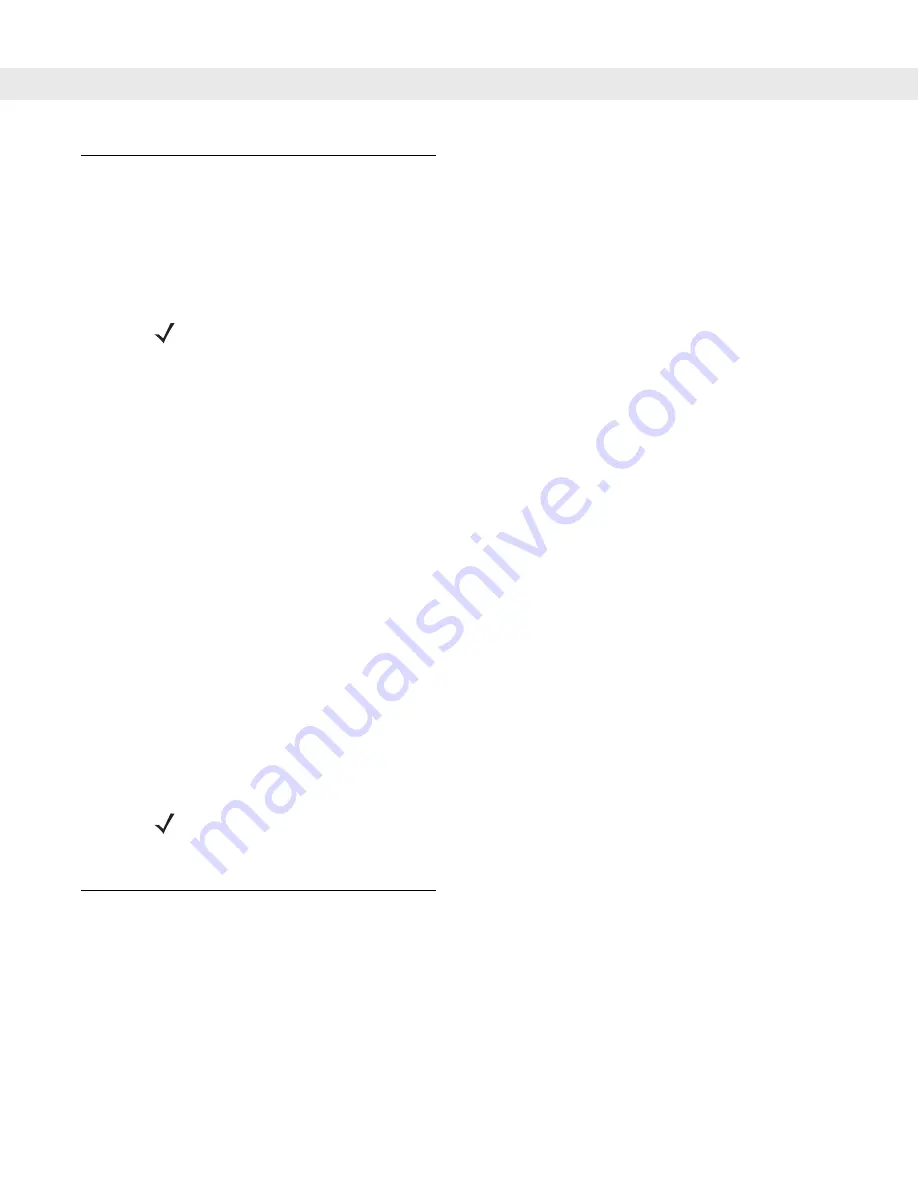
Remote Device Manager 4 - 13
Modifying an Existing Configuration File
To edit an existing configuration file:
1.
From the RDM on the host computer, choose
Tools > Open Local Configuration File
to open the
MK2200
Configuration Utility
window.
2.
Select a configuration file (with a .reg extension) to edit and click
OK
.
3.
Make the necessary changes to the default values in the configuration file. See
for these options. Also see
for a sample screen, and
Data Entry Formats on page 4-28
for
MK2200 Configuration Utility
window data entry field types used when changing configuration options.
4.
To save the changes, choose
File > Save
to overwrite the old file, or select
Save As
to specify a new name
for the file. Note that you cannot change the Domain (product) of an existing configuration file.
Retrieving and Modifying a Configuration File from an MK2200
1.
From the
RDM
screen, select the device from which to retrieve the configuration file.
2.
Select
Tools > Retrieve Remote Configuration File
to retrieve the MK2200 configuration file from the
MK2200 to the host computer. This launches the
MK2200 Configuration Utility
window of the RDM. If a
configuration file is unavailable in the device, RDM opens the
MK2200 Configuration Utility
window with the
default factory settings.
3.
Make the necessary changes to the default values in the configuration file. See
for these options. Also see
for a sample screen, and
Data Entry Formats on page 4-28
for
MK2200 Configuration Utility
window data entry field types used when changing configuration options.
4.
In the
MK2200 Configuration Utility
window, select
File > Save to Remote Device
to save the changes and
transfer the updated configuration file back to the original MK2200.
5.
Alternatively, configure the RDM to automatically cold boot the MK2200 device after a download
completes. Select
Tools > Options
to open the
RDM Options
screen, and check
Auto reboot after download
.
Cloning an MK2200 Configuration File to Multiple MK2200s
To use one MK2200 configuration file to configure other MK2200s:
1.
In the RDM, select the MK2200 with the configuration file to use.
2.
Select
Tools > Retrieve Remote Configuration File
to transfer the configuration file to the host computer and
open the
MK2200 Configuration Utility
window.
3.
In the
MK2200 Configuration Utility
window, select
File > Save As
.
4.
Specify the location for the configuration file to be saved on the host PC, and click
OK
.
NOTE
Only open files created by the RDM, System Menu, or Save Configuration. Loading other
registry files can cause file corruption.
NOTE
To reboot manually instead, in the RDM, select the MK2200 device, then select
Actions > Cold Boot
.
Allow approximately one minute for the MK2200 to reboot and reconnect, then select
View > Refresh
to verify
the device rebooted successfully.
Summary of Contents for MK2200 MicroKiosk
Page 1: ...MK2200 MicroKiosk for CE NET 4 2 Product Reference Guide...
Page 2: ......
Page 3: ...MK2200 MicroKiosk for CE NET 4 2 Product Reference Guide 72E 87925 01 Revision A August 2006...
Page 16: ...xiv MK2200 MicroKiosk for CE NET 4 2 Product Reference Guide...
Page 82: ...3 32 MK2200 MicroKiosk for CE NET 4 2 Product Reference Guide...
Page 112: ...4 30 MK2200 MicroKiosk for CE NET 4 2 Product Reference Guide...
Page 116: ...5 4 MK2200 MicroKiosk for CE NET 4 2 Product Reference Guide...
Page 142: ...6 26 MK2200 MicroKiosk for CE NET 4 2 Product Reference Guide...
Page 156: ...7 14 MK2200 MicroKiosk for CE NET 4 2 Product Reference Guide...
Page 182: ...8 26 MK2200 MicroKiosk for CE NET 4 2 Product Reference Guide...
Page 186: ...9 4 MK2200 MicroKiosk for CE NET 4 2 Product Reference Guide...
Page 188: ...A 2 MK2200 MicroKiosk for CE NET 4 2 Product Reference Guide...
Page 217: ...Appendix D Web Kiosk Software Suite Bar Codes D 5 Rolaids CD 3 12546 65021 3 0 75678 12772 4...
Page 224: ...E 4 MK2200 MicroKiosk for CE NET 4 2 Product Reference Guide...
Page 246: ...G 12 MK2200 MicroKiosk for CE NET 4 2 Product Reference Guide...
Page 274: ...Index 8 MK2200 MicroKiosk for CE NET 4 2 Product Reference Guide...
Page 276: ......
Page 277: ......
















































