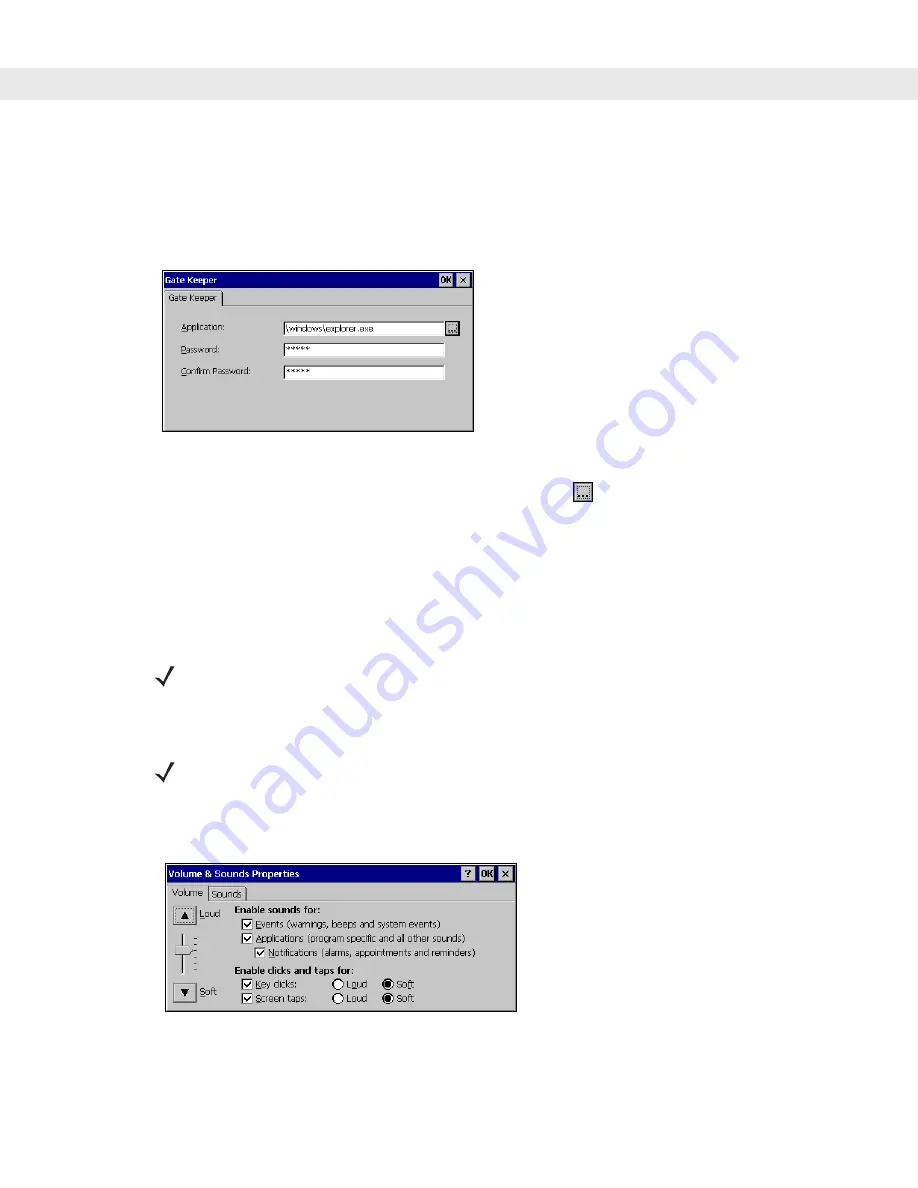
Configuration 3 - 27
Gate Keeper (Password Protection)
To run an application in protected mode:
1.
Tap
Start > Settings > Control Panel
.
2.
Double-tap the
Gate Keeper
icon from the
Control Panel
window. The
Gate Keeper
screen displays.
Figure 3-8
Gate Keeper Screen
3.
Select the application to run in protected mode by tapping the
button.
Note:
Changing this application is not recommended. Errors in this configuration parameter or the program
that is run can prevent troubleshooting or interaction with the MK2200 in protected mode.
4.
Specify the password to access protected mode, and enter it a second time to confirm it.
5.
Tap
OK
.
6.
Tap
Start > Programs > Save Configuration
to save the new settings in the MK2200 configuration
(mkconfig.reg) file.
Volume and Sounds
To change the volume on the MK2200:
1.
Tap
Start > Settings > Control Panel > Volume & Sounds
icon.
Figure 3-9
Volume & Sound Properties Screen - Volume Tab
2.
Select volume options using the slide bar.
NOTE
When Button Security is enabled and the First User Application is not explorer.exe, a
password is required to access functionality launched by the physical buttons.
NOTE
Also set Volume and Sounds using the RDM. See
Volume and Sounds on page 3-19
.
Summary of Contents for MK2200 MicroKiosk
Page 1: ...MK2200 MicroKiosk for CE NET 4 2 Product Reference Guide...
Page 2: ......
Page 3: ...MK2200 MicroKiosk for CE NET 4 2 Product Reference Guide 72E 87925 01 Revision A August 2006...
Page 16: ...xiv MK2200 MicroKiosk for CE NET 4 2 Product Reference Guide...
Page 82: ...3 32 MK2200 MicroKiosk for CE NET 4 2 Product Reference Guide...
Page 112: ...4 30 MK2200 MicroKiosk for CE NET 4 2 Product Reference Guide...
Page 116: ...5 4 MK2200 MicroKiosk for CE NET 4 2 Product Reference Guide...
Page 142: ...6 26 MK2200 MicroKiosk for CE NET 4 2 Product Reference Guide...
Page 156: ...7 14 MK2200 MicroKiosk for CE NET 4 2 Product Reference Guide...
Page 182: ...8 26 MK2200 MicroKiosk for CE NET 4 2 Product Reference Guide...
Page 186: ...9 4 MK2200 MicroKiosk for CE NET 4 2 Product Reference Guide...
Page 188: ...A 2 MK2200 MicroKiosk for CE NET 4 2 Product Reference Guide...
Page 217: ...Appendix D Web Kiosk Software Suite Bar Codes D 5 Rolaids CD 3 12546 65021 3 0 75678 12772 4...
Page 224: ...E 4 MK2200 MicroKiosk for CE NET 4 2 Product Reference Guide...
Page 246: ...G 12 MK2200 MicroKiosk for CE NET 4 2 Product Reference Guide...
Page 274: ...Index 8 MK2200 MicroKiosk for CE NET 4 2 Product Reference Guide...
Page 276: ......
Page 277: ......
















































