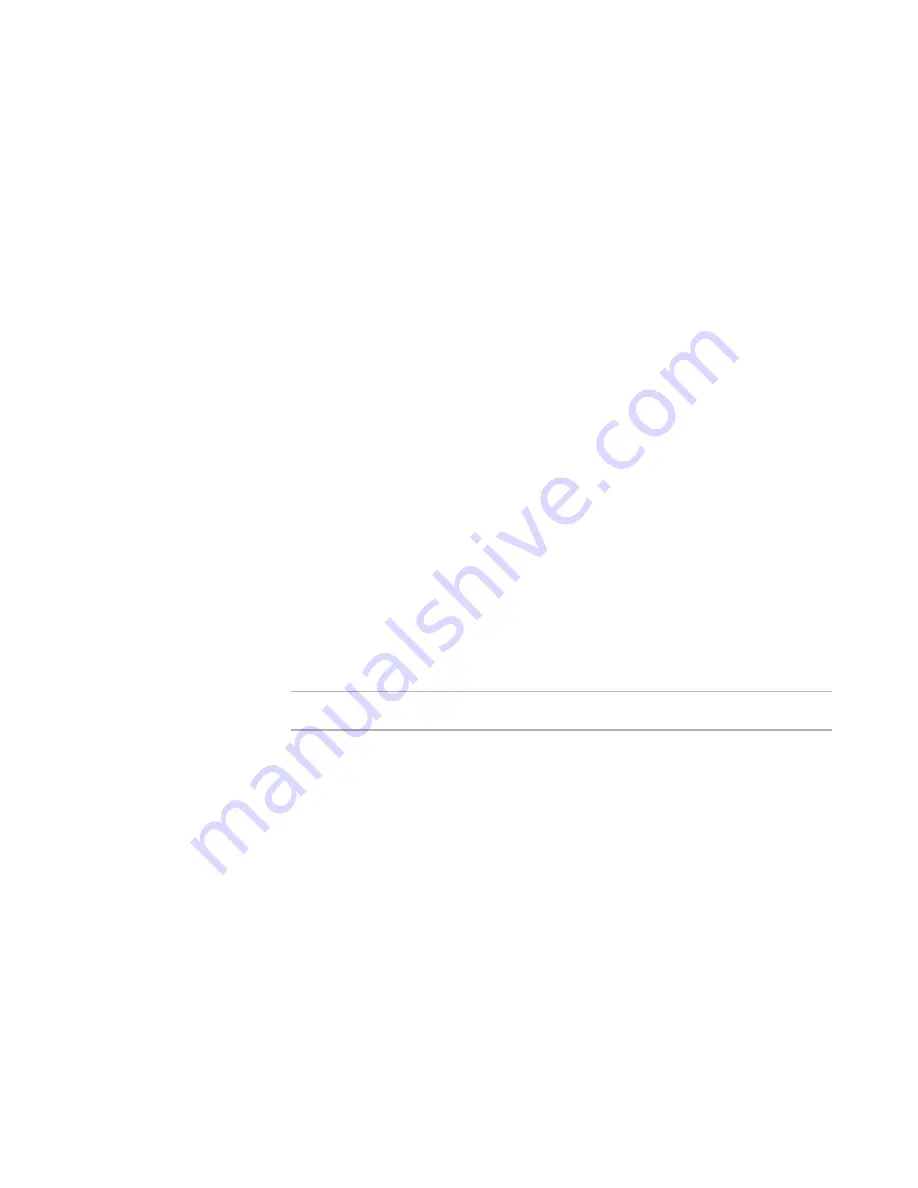
Windows Installer Editor Reference
72
Working With Wise Installation Files
To create a standard user installation
1. Do one of the following:
In Installation Expert > Windows Installer Options page, clear the Enable User
Account Control (UAC) check box.
See
Setting Version-Specific Windows Installer Options
on page 176.
On the New Installation File dialog box, mark Create a Vista Standard User
Installation. This clears the Enable User Account Control (UAC) check box
in Installation Expert > Windows Installer Options page.
2. As you develop the installation, do not access or install to protected areas. Example:
the Program Files or Windows System directories, or the HKLM or HKCR sections of
the registry.
Creating a Device Driver Installation
You can create an installation that supports Microsoft Driver Install Frameworks (DIFx).
Microsoft created the Driver Install Frameworks to significantly improve the quality of
device driver installations. For information on DIFx, search for “DIFx” in the MSDN
Library (
msdn.microsoft.com/library/
).
The Microsoft DIFxApp merge module simplifies the process of creating installations that
install device drivers. This merge module adds custom actions to the installation that are
needed to install and uninstall the driver package using Driver Install Frameworks for
Applications (DIFxApp). After you add the merge module, you add the files that make up
the driver package and specify the DIFxApp options for installing the driver.
To create a device driver installation
1. Use the Download Redistributables wizard to download the latest version of the
DIFxApp merge module from the Wise Web site, if you have not already done so.
See
Downloading Redistributable Files
on page 30.
Note
Early versions of this merge module might be named “Binaries.”
2. Make sure the device driver you are installing meets the Microsoft DIFx driver
requirements.
3. Do one of the following:
Start a new installation and select the Device Driver icon on the New
Installation File dialog box.
See
Starting a New Installation
on page 70.
Open an existing installation.
4. On the Merge modules page, add the Microsoft DIFxApp merge module to the
installation.
See
Adding a Merge Module to an Installation
on page 338.
5. On the Features page, add a feature for the installation’s driver package.
See a
Adding a New Feature
on page 94.
6. On the Files page, do the following.
See
Adding Files to an Installation
on page 109.






























