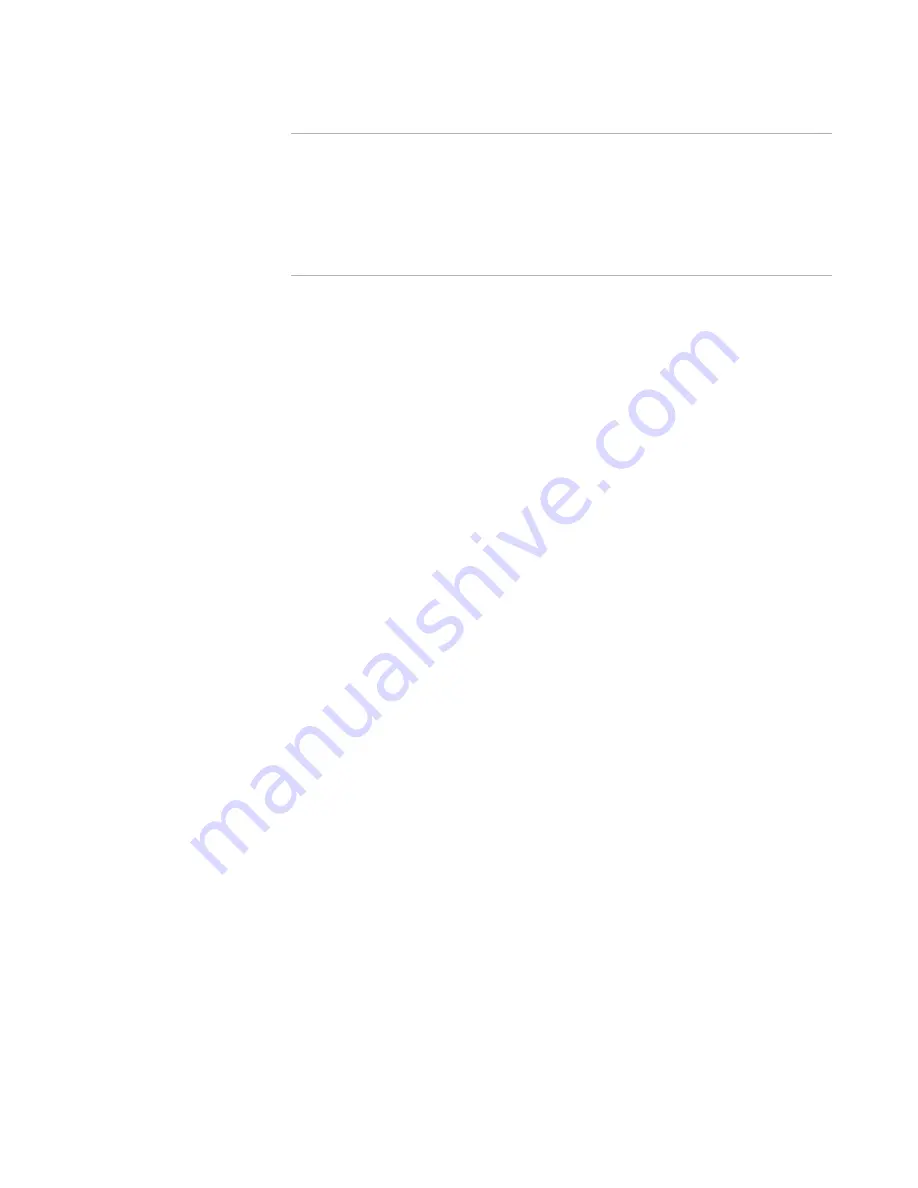
Windows Installer Editor Reference
35
Setting Up
Note
Windows Installer Editor has its own code for merging a module into an .MSI, but
this check box causes your merge to follow the Microsoft conventions for merging.
Microsoft’s merging code adds a custom action to the installation for each
predefined directory referenced in each included merge module. The custom action
uses a Set Property action to set the predefined directory name, whereas the
Windows Installer Editor code sets the predefined directory name by adding an item
to the Directory table of the Windows Installer database.
z
Display error if merge modules conflict with main installation rows
Merge module errors occur if a merge module contains a row that has the same key
as a row in the main installation. Clear this to ignore such errors and let the merge
module row overwrite the row in the main installation.
z
Enable Quick Compile
Mark this to speed the compile process by compressing only previously
uncompressed or changed files. Quick Compile writes the .MSI table information. If
a file or media has changed, a full compile will occur instead. Quick Compile is for
project files only. You can also speed compile time by using ExpressBuild, a multi-
processor compile feature.
See
About ExpressBuild
on page 39.
Software Virtualization Options
z
Install into virtual layer from Run button
Mark this to install an installation into a virtual layer when you click the Run button.
This creates a new layer, installs the .MSI into the layer, and activates the layer.
After you test the installation, you can delete the layer to restore your computer to
its original state.
See
Running An Installation
on page 81.
Startup Options
z
Reload last project at startup
Mark this to open the last installation you worked on when you start Windows
Installer Editor.
See also:
Setting Options
on page 33
Setting .NET Assembly Options
¾
Windows Installer 2.0 or later only.
You can specify whether you create standard Win32 or .NET installations, and customize
how Windows Installer Editor handles the .NET assemblies.
To set options:
Select Tools menu > Options and click the .NET Assemblies tab. Complete the tab.






























