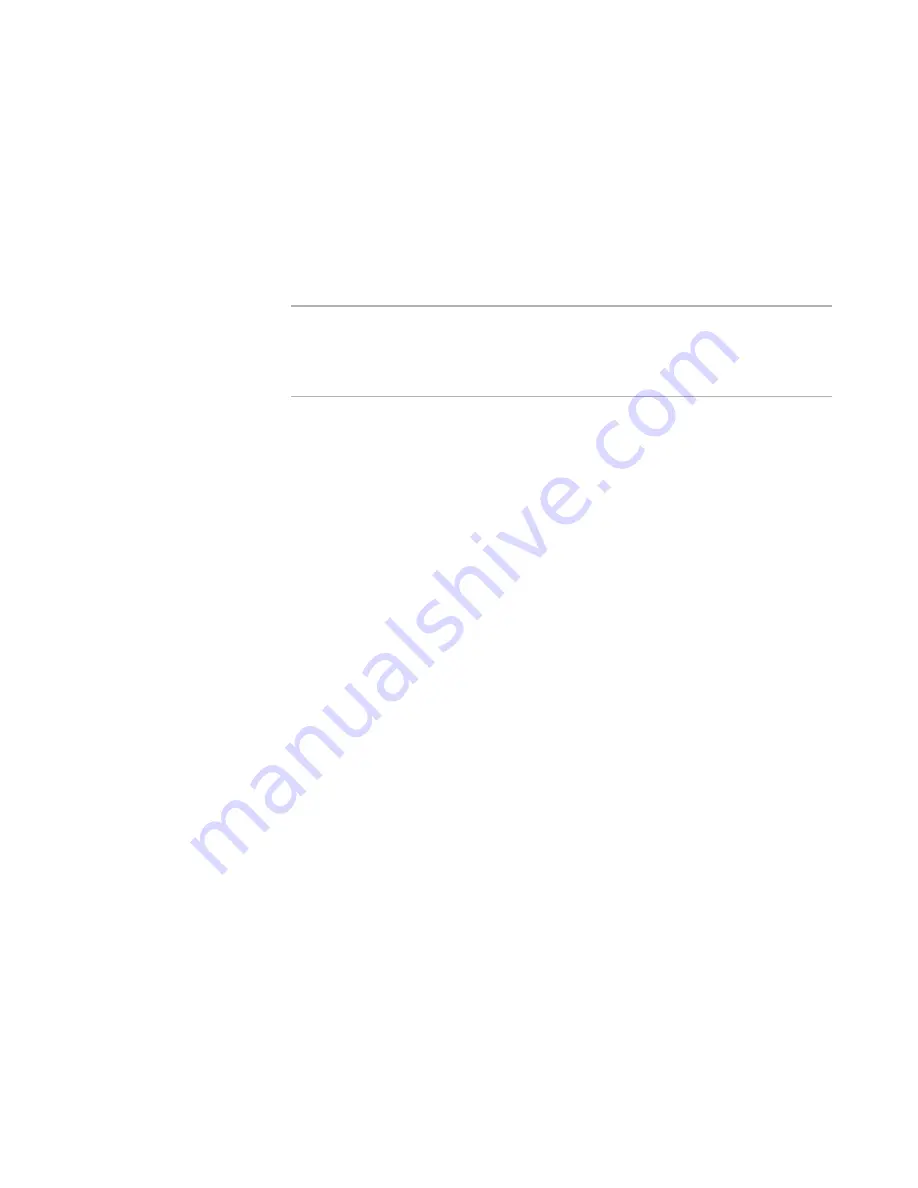
Windows Installer Editor Reference
38
Setting Up
Scan advertising information into advertising tables
Place registry entries that are considered to be advertising information into
advertising tables. Create registry entries for any information that cannot be
placed in the advertising tables. This results in an installation that supports
advertising.
Scan advertising into both advertising tables and registry
Place registry entries that are considered to be advertising information into
advertising tables and into registry keys. As a result, all advertising information
is included in the installation; none is lost.
Warning
When registry entries are created for any information that cannot be placed in the
advertising tables, the installation is more accurate because no information is lost.
However, this might cause an error or warning when you run the Application
Specification Logo test in Package Validation.
z
Automatically add self-registration
Mark this to add self-registration information to the installation whenever you add
an .OCX or .DLL file that supports self-registration. Typically, .OCX and .DLL files are
self-registered dynamically on the destination computer by calling self-registration
functions. If you mark this check box, Windows Installer registers your .OCX and
.DLL files. The .DLL or .OCX may require certain files to be installed already in order
to self-register properly.
Scanning the advertising information into the advertising tables is recommended
over self-registration.
z
Default to rescan advertising for new components
If the advertising information contained in your files might change during the
development process, mark this to scan the advertising information and update the
installation every time you compile. The scan options in the Advertising Setting
field above only read the advertising information that’s present in the file when you
first add it to the installation.
This field sets the default for new components; if you change it, existing
components are not affected. The Rescan advertising information during
compile check box on the Component Details dialog box can override this setting
for individual components.
See also:
Setting Options
on page 33
Setting Digital Signature Options
You can add a digital signature to an installation on the Digital Signature page. You also
can add a digital signature to a patch in Patch Creation.
The Digital Signature options provide default settings for the Digital Signature page and
Patch Creation. These options apply to all future installation and patch files. They do not
affect existing files.
To set options:
Select Tools menu > Options and click the Digital Signature tab. Complete the tab.






























