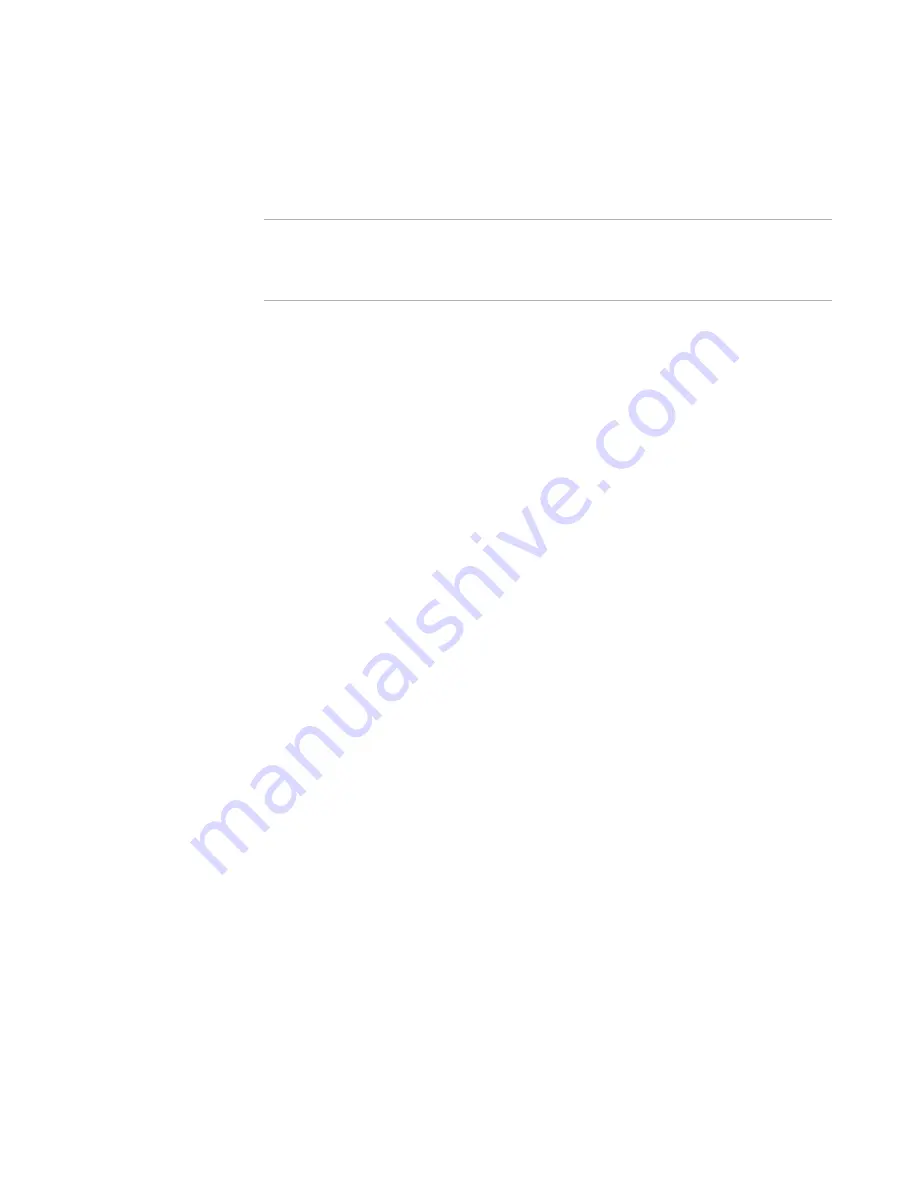
Windows Installer Editor Reference
199
Organizing Your Installation Into Releases
If you specify a runtime that is not on your computer, the Download Redistributables
wizard appears during compile. Use the Wise Web Site option to download that runtime,
which should be pre-selected.
See
Downloading Redistributable Files
on page 30.
Note
The options on the Prerequisites page are unavailable if Do not create an .EXE file is
selected from .EXE Options on the Build Options page.
See
Setting Build Options for a Release
on page 193.
To add a Windows Installer or .NET Framework runtime
1. Select Installation Expert > Prerequisites page.
2. From Current Release, select a release.
3. Select the Windows Installer runtime version to pre-install.
You can select a Windows Installer runtime for Windows 2000/XP/2003 and
Windows Vista/2008. This adds a file to the installation that pre-installs the
selected version of Windows Installer if it is not on the destination computer.
Because Windows Installer 4.0 is unique to Vista and is installed with Vista, it is
not included in the lists. A Windows Installer runtime version 4.5 does not work
with Windows 2000.
If you know that the operating system is not used on any destination
computers, select None.
Select Latest to add the latest runtime that you have downloaded and that
works with that operating system.
Example: If the latest runtime that you have downloaded is 3.0 and you select
Latest (2000/XP/2003), then 3.0 is added to the installation. If later you
download the Windows Installer 4.5 for XP/Server 2003 (32 bit) runtime, then
this 4.5 runtime would be added to the installation.
4. (Optional) Mark the Delay Windows Installer runtime reboot until after
product installation option.
This option delays the restart to the end of the installation and minimizes restarts
for the end user.
This is enabled only if one of the Windows Installer Runtime Version fields is set
to 2.0 or later. Normally, installing the Windows Installer runtime requires a restart
at that point in the installation.
5. Select the .NET Framework runtime version to pre-install.
6. (Optional) Mark the Show Microsoft .NET End-User License Agreement option.
This is enabled if you selected an option to install the .NET Framework runtime.
Mark this to display the end-user license agreement (EULA) to the end user during
installation, or clear it to suppress the EULA.
7. If necessary, add prerequisite files.
See
Adding a Prerequisite File
on page 200.
8. If necessary, add runtime files.
See
Adding a Runtime Prerequisite
on page 201.






























