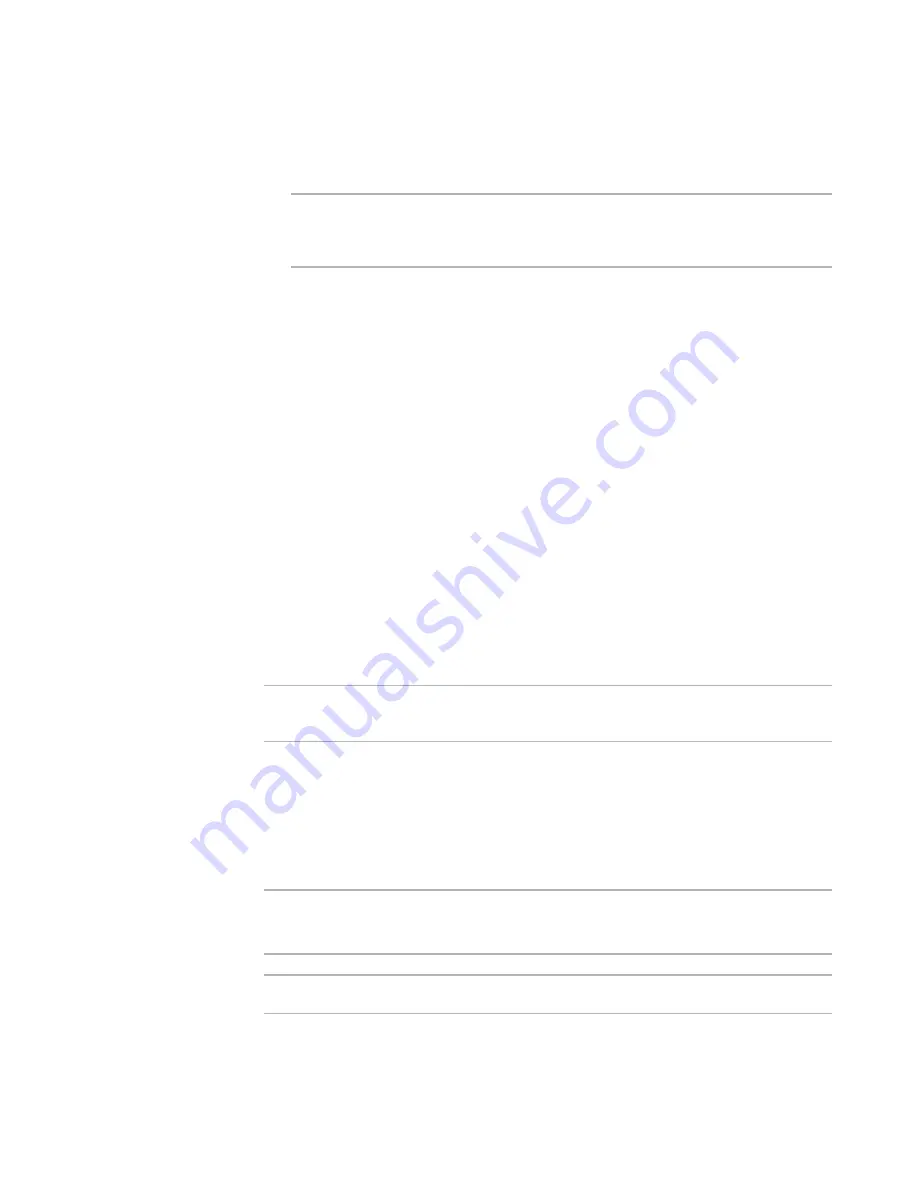
Windows Installer Editor Reference
208
Organizing Your Installation Into Releases
Click the Edit button next to each field to display a URL Settings dialog box, which
lets you enter the elements of the file location separately and then builds the full
path from your entries.
Note
If you select the Create .EXE and .INI option, the password is stored in the .INI
file. If you are concerned about the password being visible, select the Create a
downloadable .EXE option instead, which stores the password in the .EXE.
.MSI Download URL
Enter the Web server address that points to the .MSI. This must match the
name of the .MSI you upload later. To embed the .MSI in the .EXE, leave this
field blank.
2000/XP Download URL
To make the Windows Installer runtime installation for Windows 2000/XP
available for pre-installation, enter the address of the runtime installation file.
The runtime installation file is typically named:
Windows 2000/XP: InstMsi3.exe
Leave these fields blank to embed the Windows Installer runtime .EXE in the
WebDeploy .EXE if the Prerequisites page is set to pre-install the Windows
Installer runtime.
.NET Runtime URL / .NET Update URL
Getting the latest version of the .NET Framework runtime requires installing two
files, the original installation and a patch installation. In .NET Runtime URL,
enter the address that points to the .NET Framework runtime file
(dotnetfx.exe). In .NET Update URL, enter the address that points to the .NET
Framework upgrade file.
Leave these fields blank to embed the .NET .EXE in the WebDeploy .EXE if the
Prerequisites page is set to pre-install the .NET Framework runtime.
Note
Be sure that the location you upload to does not violate the license agreement for the
distribution of Microsoft runtime files.
See also:
Creating Web-Based Installations With WebDeploy
on page 204
Uploading a WebDeploy Installation to the Web
on page 208
Uploading a WebDeploy Installation to the Web
¾
Windows Installer version.
For best results with WebDeploy, the destination computer should have Windows
Installer 2.0 or later.
Note
This page is enabled in a .WSI only.
To upload the files in a WebDeploy installation, you can use any FTP client.






























