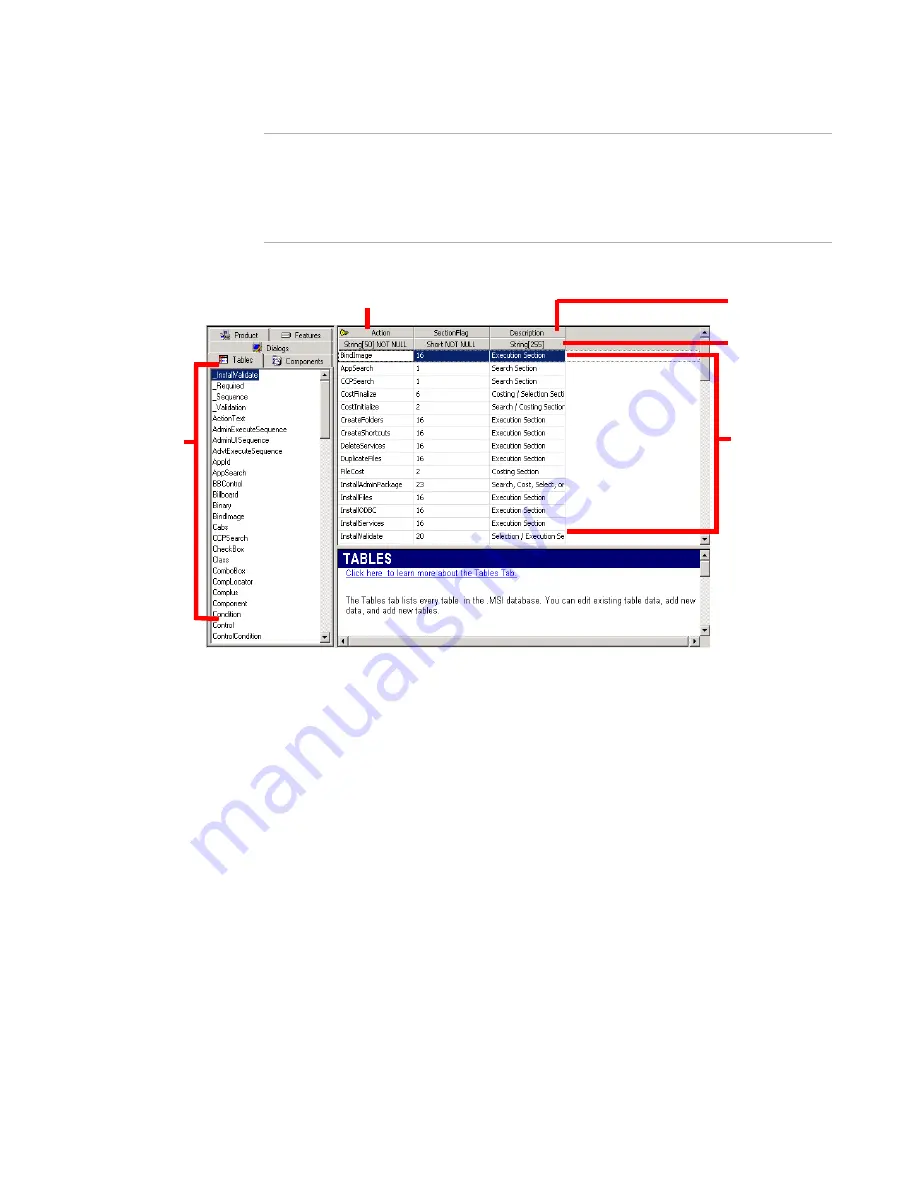
Windows Installer Editor Reference
381
Setup Editor
Warning
Deleting, adding, or editing table data directly is not recommended unless you are an
experienced Windows Installer developer with a clear understanding of Windows
Installer database technology. Editing table data might cause unexpected, undesirable
behavior, including damage to the installation. We cannot provide technical support for
problems arising from table editing.
Tables tab in Setup Editor
Working with tables
By default, the left pane of the Tables tab lists all the tables in the Windows Installer
database, even those that don’t contain data.
z
To hide empty tables, right-click in the left pane and select Show Empty Tables. To
redisplay the empty tables, right-click and select Show Empty Tables again.
z
To display a table’s contents, click its name in the left pane. The table’s contents
appear in the upper-right pane, arranged in columns by field. The column width and
sort order are retained when you leave the Tables tab.
The top heading row of the table displays field names. Key fields are indicated by a
key symbol. By convention, database columns that are external keys take the name
of the primary key column with an added underscore character. Example: An
external key to the File column of the File table is always named File_.
z
An optional, second heading row shows the field’s data type, string length if
applicable, and whether the field can be null. To display or hide the second heading
row, right-click the table and select Column Info.
z
Initially, tables are not sorted. To sort a table, click the heading for the column to
sort.
List of tables in
the Windows
Installer
database.
Column
information
Table contents.
Key field.
Table headings.






























