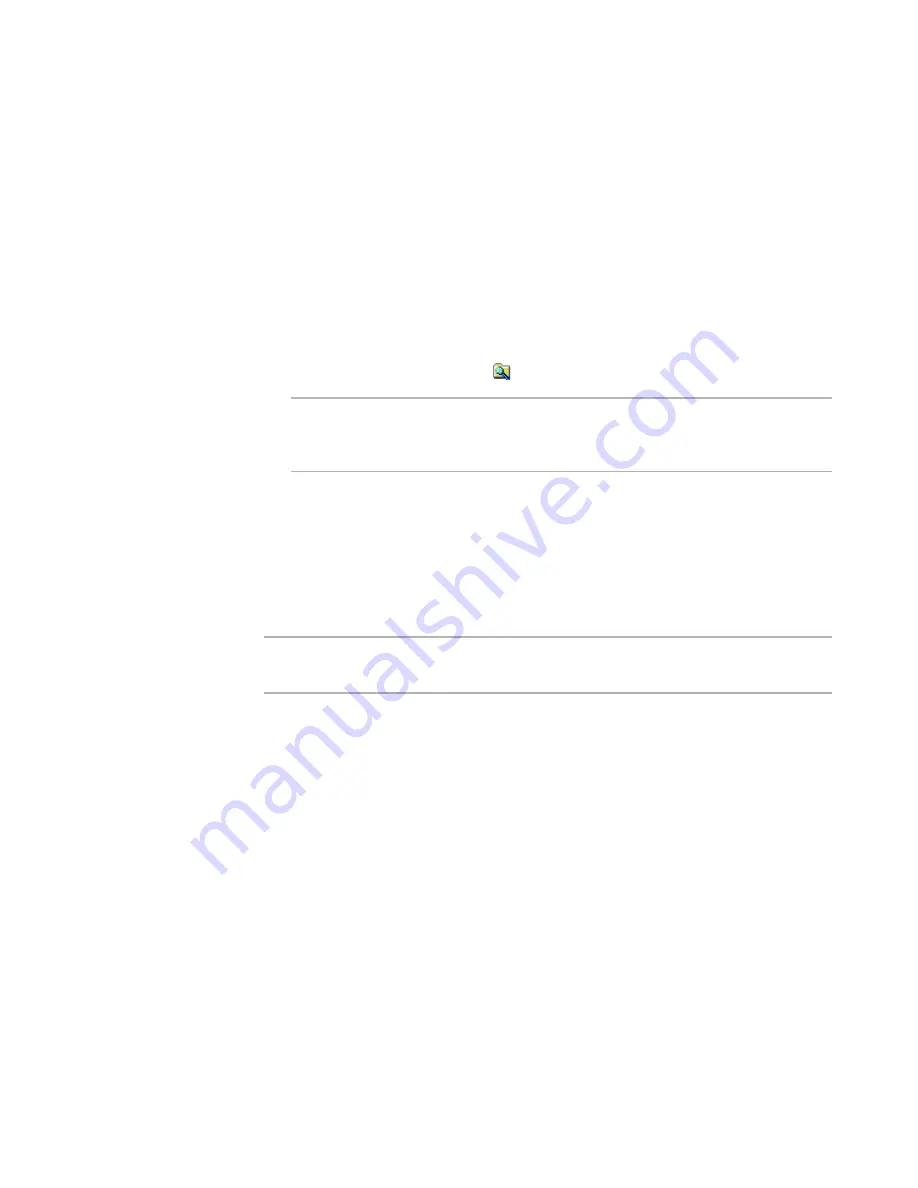
Windows Installer Editor Reference
115
Assembling an Installation
If you mark this check box, each time you save the installation, it is
synchronized with the current contents of the directory. If you specified
wildcards, the installation is synchronized based on the wildcard criteria. If you
included subdirectories, those directories are updated also. If you don’t mark
this check box, you can turn automatic updating on later by using the Wildcard
Details dialog box.
See
Editing Settings for Automatic Updating
on page 119.
7. Click OK.
The contents of the directory in the upper-left list box are added to the directory you
selected in the lower-left list box or to the directory you specified in the Dest.
Directory field. If you marked the Update installation as selected files are
added or removed from source directory check box, the linked folder displays
with a small magnifying glass (
).
Note
When you add a directory, you might not see it when you select another feature
from Current Feature. To display directories for all features, mark the View
directories for all features on Files page check box in Wise Options.
See also:
Files or Web Files Page
on page 105
Installation Directories
on page 108
Adding Files to an Installation
on page 109
Adding .NET Assemblies to the Installation
Note
The ability to create .NET installations is supported only by Windows Installer 2.0 or
later.
When you create a .NET installation, you can use the Files or Web Files page to add .NET
assemblies. When you add a file that is a .NET assembly to an installation, the
MsiAssembly and MsiAssemblyName tables are updated.
If the .NET Framework is installed on your computer, the following tasks are performed
automatically when you add a .NET assembly. If the .NET Framework is not installed,
you must perform these tasks manually.
See
Creating a .NET Installation Without the .NET Framework
on page 243.
z
Files contained in a multifile assembly are added when the main assembly file
(containing the manifest) is added.
z
Depending on the Scan Dependencies option in Wise Options, you either enter
assembly dependencies manually, or they are scanned and added automatically, or
they are scanned and you are prompted to add them.
See
Assembly Dependencies
on page 117.
z
Assembly attributes are added to the Assembly tab of the File Details dialog box.
z
In a mixed installation (.NET and Win32), registry keys are added to register .NET
assemblies so that they can be called as though they were COM components.






























