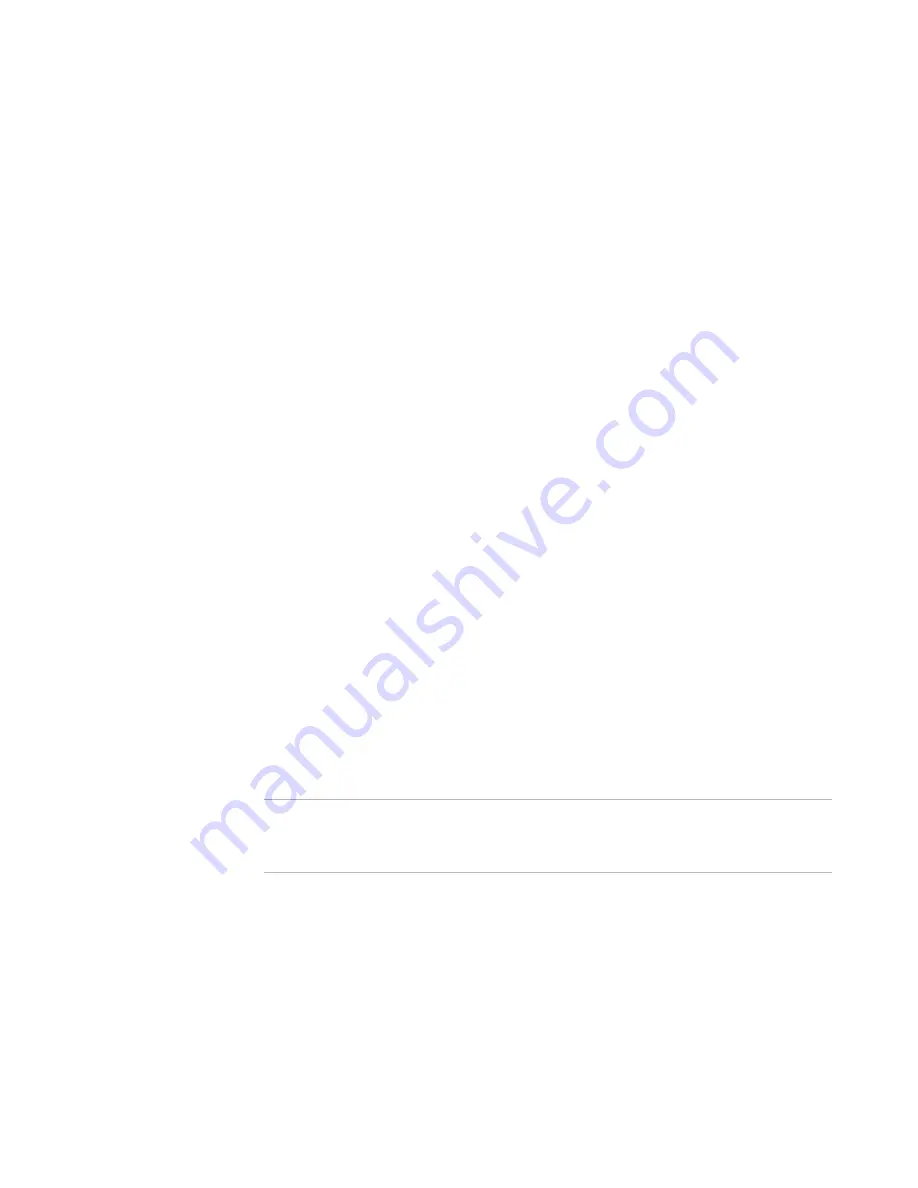
Windows Installer Editor Reference
417
Working With Dialogs
Control Events for details on each control event.
z
Argument
Enter the argument for the event. If no value is passed for that argument, the event
is ignored. See Control Events in the Windows Installer SDK Help; click an event
name to see valid arguments.
z
Condition
If you enter a condition for the event, the event occurs only if the condition is true.
If there is no condition, the event always occurs.
See
Conditions
on page 387.
Subscribe to events
The bottom section of the Events tab lists the events accepted by the control.
z
To add a new subscribed event, click Add.
z
To edit a selected event, click Details.
z
To remove a selected event from this control, click Delete.
When you click Add or Details, the Subscribe Event Details dialog box appears, where
you set the following options:
z
Event
Select the event to be subscribed to. See the following in the Windows Installer SDK
Help:
ControlEvent Overview for general information on control events
Control Events for details on each control event
z
Attributes
Select an attribute that should be set for the control when the subscribing control
receives the ControlEvent. For information on valid attributes, see Control Attributes
in the Windows Installer SDK Help.
Assigning Help to a Control
The Help tab, which appears on the Properties dialog box for dialog box controls, lets
you set tooltip help for the control.
See
Editing Dialog Controls
on page 413.
Note
The Help tab is not available for radio button controls. Instead, enter tooltip help for
radio button controls in the Help Text field on the Radio Button Details dialog box,
which you access from the Items tab.
z
Tooltip
A short phrase that appears when the end user points to the control and pauses.
This is also used by screen reading programs.
Assigning Conditions to a Control
The Conditions tab, which appears on the Properties dialog box for dialog box controls,
lets you set conditions for a control. The conditions let you assign specific attributes to a
control. Conditions determine whether the control is the default control, and whether it
is disabled, enabled, hidden, or visible. You can add multiple conditions to a control.






























