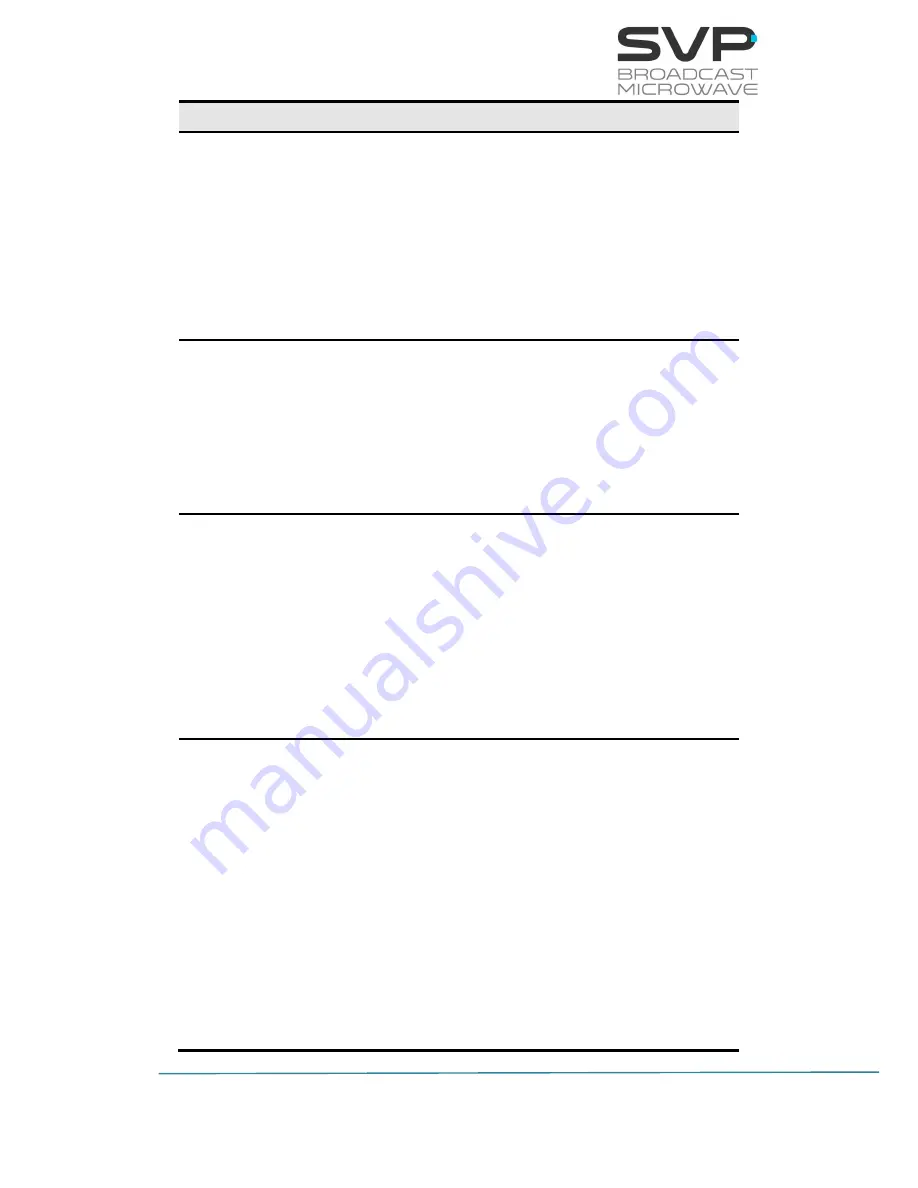
81
HDT-70_H.264
High Definition Camera Transmitter
MANUAL V9.0
Line nº
Function
1
ODU Select:
In this option, the user can choose the type of the ODU unit.
(elegible parameter)
The available options are:
2 GHz
6-11 GHz
PA 2.0-2.4 GHz (Optional output)
2
Frequency:
Select the frequency at which the signal is going to be
transmitted. So as to establish the frequency value first, press
the OK button and then, with the Up, Down arrows buttons
select the desired value. So as to save the introduced value,
press the OK button. (editable parameter)
3
Power:
So as to establish the output power value first, press the OK
button and then, with the right, left buttons select the desired
option. (elegible parameter)
The available options are:
Low (24dBm)
High (30 dBm)
4
Bandwidth:
Here the bandwidth of the transmitted signal can be chosen. Use
Right, Left buttons so as to select the desired value. (eligible
parameter)
The available options are:
1.7 MHz
5 MHz
6 MHz
7 MHz
8 MHz
Summary of Contents for HDT-70
Page 1: ...HDT 70_H 264 HIGH DEFINITION MULTIBAND MULTIFUNCTION TRANSMITTER MANUAL V9 0...
Page 2: ...Accessories included in this manual SCDA HAP 60...
Page 198: ...198 HDT 70_H 264 High Definition Camera Transmitter MANUAL V9 0...
Page 199: ...199 HDT 70_H 264 High Definition Camera Transmitter MANUAL V9 0 Note...
















































