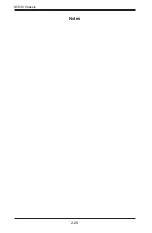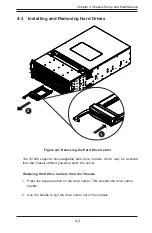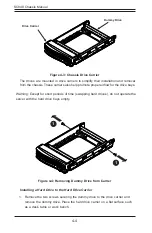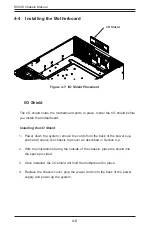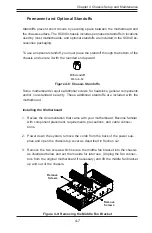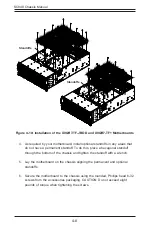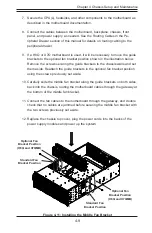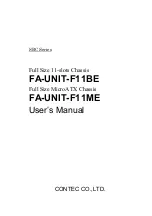4-3
Chapter 4 Chassis Setup and Maintenance
4-3 Installing and Removing Hard Drives
The SC848 supports hot-swappable hard drive carriers, which may be removed
from the chassis without powering down the server.
Removing Hard Drive Carriers from the Chassis
1. Press the release button on the drive carrier. This extends the drive carrier
handle.
2. Use the handle to pull the drive carrier out of the chassis.
Figure 4-2: Removing the Hard Drive Carrier
2
1
Summary of Contents for SC848 Series
Page 1: ...SC848 CHASSIS SERIES USER S MANUAL 1 0b SUPER SC848A R1K62B SC848E16 R1K62B SC848E26 R1K62B...
Page 32: ...2 20 SC848 Chassis Notes...
Page 38: ...SC848 Chassis Manual 3 6 Notes...
Page 72: ...SC848 Chassis Manual 4 34 Notes...
Page 82: ...SC848 Chassis Manual 5 10 Notes...
Page 86: ...SC848 Chassis Manual A 4 Notes...
Page 88: ...SC848 Chassis Manual B 2 Notes...