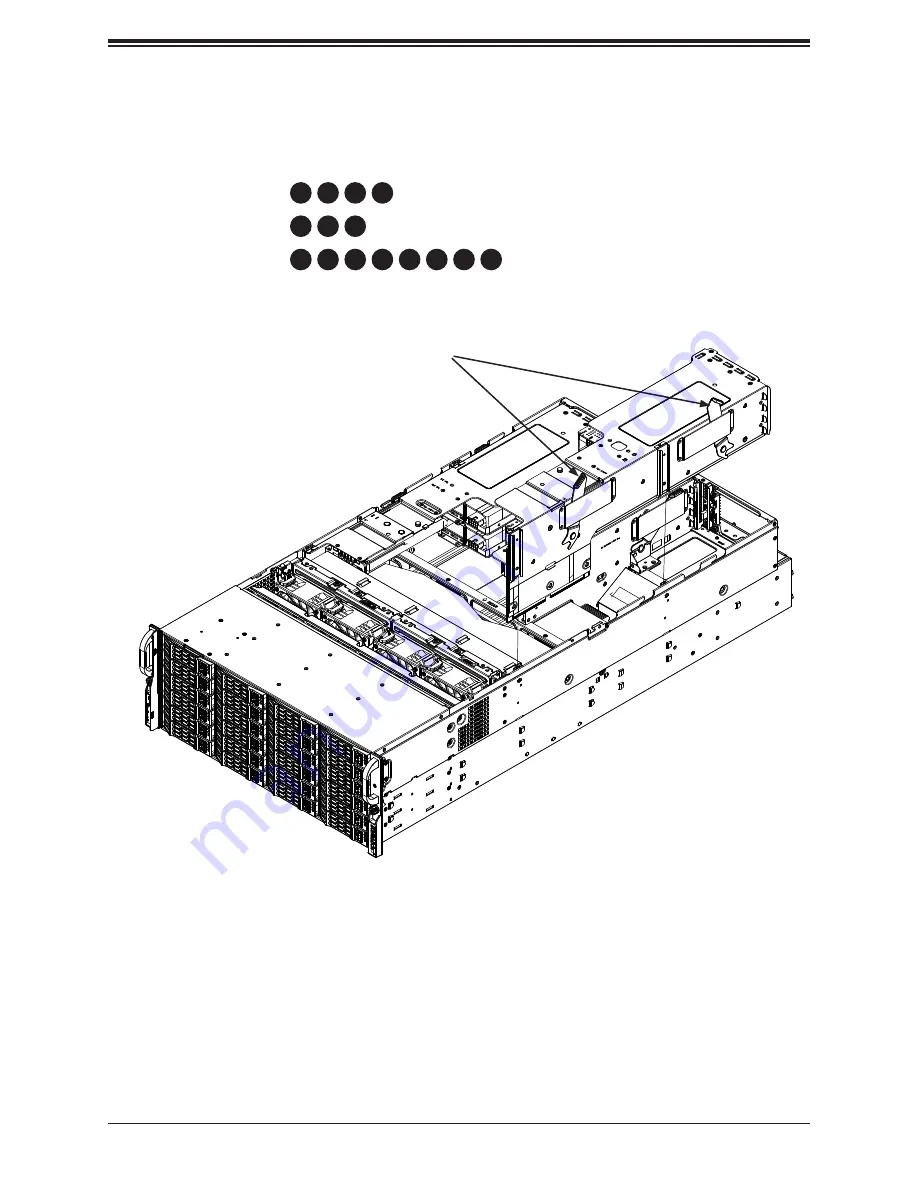
SuperServer 8049U-E1CR4T User's Manual
58
Figure 3-18. Right Expansion Card Housing
Locking Latches
4. Pull up the locking latches and pull up the expansion card housing. There are two
latches on the left and right housing, one on the middle. Pull the bracket out of the
chassis.
•
To access slots
1
2
3
4
, pull the right-side housing.
•
To access slots
5
6
15
pull the middle housing.
•
To access slots
7
8
9
10
11
12
13
14
, pull the left-side housing.
•
To access the internal slot, pull the left-side housing.
Summary of Contents for SuperServer 8049U-E1CR4T
Page 1: ...USER S MANUAL Revision 1 0a SuperServer 8049U E1CR4T...
Page 54: ...SuperServer 8049U E1CR4T User s Manual 54 Figure 3 13 Installing the PWS Air Shroud...
Page 157: ...Appendix G BSMI Chinese Safety Warnings 157 WARNINGS 1 100V 240V 10 2 3 4 1 2 3 4 5 1 2 3 4...
Page 158: ...158 1 2 1 2 3 4 SuperServer 8049U E1CR4T User s Manual...
Page 160: ...160 SuperServer 8049U E1CR4T User s Manual 100 127V 60 50Hz 12 0A 200 240V 60 50Hz 9 6A...
















































