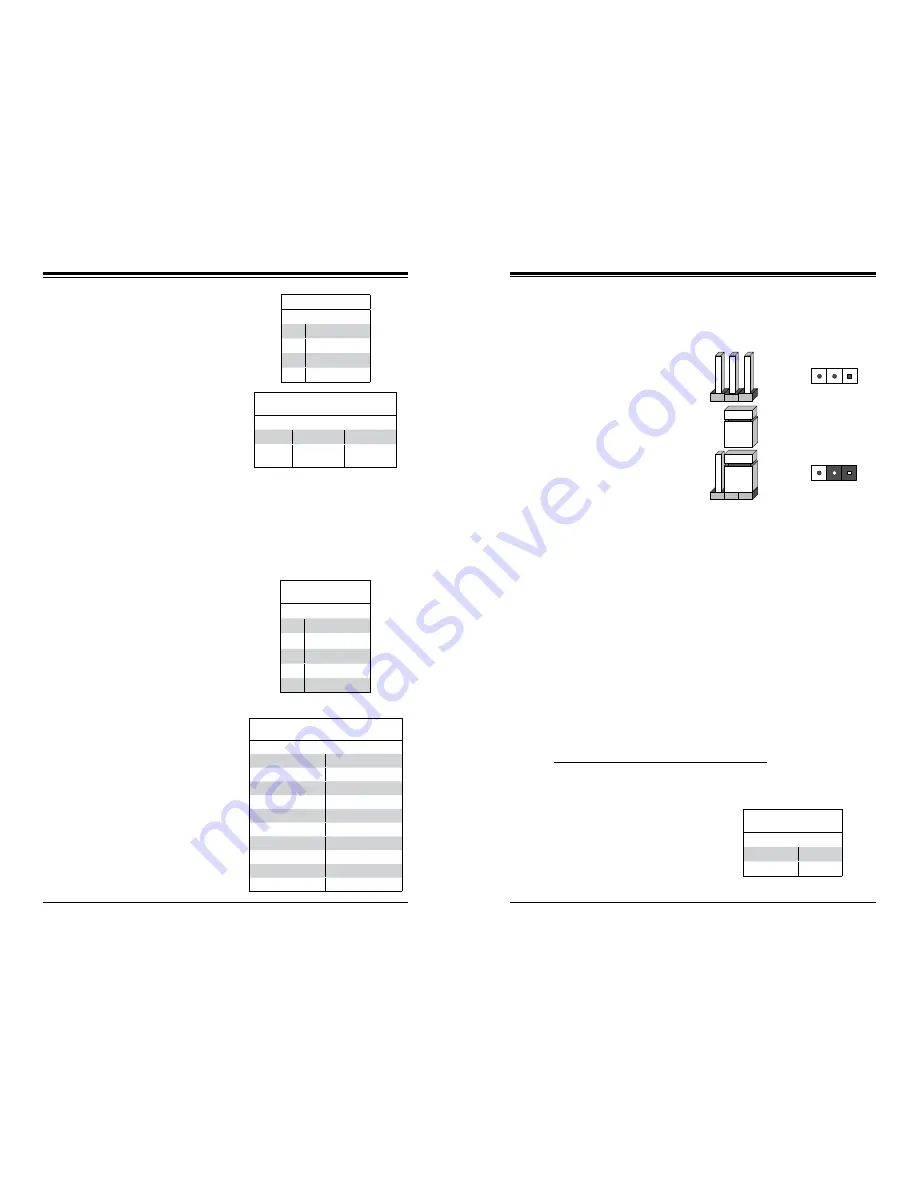
Chapter 5: Advanced Serverboard Setup
5-25
5-24
S
UPER
S
TORAGE
S
YSTEM 6037R-E1R16N User's Manual
Power SMB (I
2
C) Connector
Power System Management Bus (I
2
C)
Connector (JPI
2
C1) monitors power
supply, fan and system temperatures.
See the table on the right for pin
definitions.
PWR SMB
Pin Definitions
Pin# Definition
1
Clock
2
Data
3
PWR Fail
4
Ground
5
+3.3V
TPM Header/Port 80
A Trusted Platform Module/Port 80
header is located at JTPM1 to provide
TPM support and a Port 80 connec-
tion. Use this header to enhance
system performance and data secu-
rity. See the table on the right for pin
definitions.
TPM/Port 80 Header
Pin Definitions
Pin # Definition
Pin # Definition
1
LCLK
2
GND
3
LFRAME#
4
<(KEY)>
5
LRESET#
6
+5V (X)
7
LAD 3
8
LAD 2
9
+3.3V
10
LAD1
11
LAD0
12
GND
13
SMB_CLK4
14
SMB_DAT4
15
+3V_DUAL
16
SERIRQ
17
GND
18
CLKRUN# (X)
19
LPCPD#
20
LDRQ# (X)
Unit Identifier Switch
The UID Switch is located next to the
LAN 2/4 ports on the backplane. The
Rear UID LED (LE2) is located next
to the UID switch. The control panel
UID LED connection is on pins 7/8 of
JF1. Connect a cable to pin 8 on JF1
for Front Panel UID LED indication.
When you press the UID switch, both
the rear UID LED and control panel
UID LED indicators will be turned on.
Press the UID switch again to turn off
both LED Indicators. These indicators
provide easy identification of a system
unit that may be in need of service.
UID Switch
Pin# Definition
1
Ground
2
Ground
3
Button In
4
Ground
UID LED (LE2)
Status
Color/State OS Status
Blue: On
Windows OS
Unit Identified
Blue:
Blinking
Linux OS
Unit Identified
Note:
UID can also be triggered via IPMI. For more information on IPMI, please
refer to the IPMI User's Guide posted on our Website @http://www.supermicro.com.
5-9 Jumper Settings
Explanation of Jumpers
To modify the operation of the
serverboard, jumpers can be used
to choose between optional settings.
Jumpers create shorts between two
pins to change the function of the con-
nector. Pin 1 is identified with a square
solder pad on the printed circuit board.
See the serverboard layout pages for
jumper locations.
Note:
On a two-pin jumper, "Closed"
means the jumper is on both pins and
"Open" means the jumper is either on
only one pin or completely removed.
Connector
Pins
Jumper
Setting
3 2 1
3 2 1
CMOS Clear
JBT1 is used to clear CMOS (which will also clear any passwords). Instead of pins,
this jumper consists of contact pads to prevent accidentally clearing the contents
of CMOS.
To clear CMOS,
1. First power down the system and unplug the power cord(s).
2. With the power disconnected, short the CMOS pads with a metal object such
as a small screwdriver.
3. Remove the screwdriver (or shorting device).
4. Reconnect the power cord(s) and power on the system.
Note:
Do not use the PW_ON connector to clear CMOS.
VGA Enable/Disable
JPG1 allows you to enable or disable
the VGA port. The default position is on
pins 1 and 2 to enable VGA. See the
table on the right for jumper settings.
VGA Enable/Disable
Jumper Settings
Jumper Setting Definition
Pins 1-2
Enabled
Pins 2-3
Disabled
Summary of Contents for Supero 6037R-E1R16N
Page 1: ... SUPER STORAGE SYSTEM 6037R E1R16N SUPER USER S MANUAL 1 0c ...
Page 14: ...2 8 SUPERSTORAGESYSTEM 6037R E1R16N User s Manual Notes ...
Page 17: ...3 4 SUPERSTORAGESYSTEM 6037R E1R16N User s Manual Notes ...
Page 28: ...4 20 SUPERSTORAGESYSTEM 6037R E1R16N User s Manual Notes ...
Page 46: ...5 34 SUPERSTORAGESYSTEM 6037R E1R16N User s Manual Notes ...
Page 53: ...6 12 SUPERSTORAGESYSTEM 6037R E1R16N User s Manual Notes ...
Page 70: ...7 32 SUPERSTORAGESYSTEM 6037R E1R16N User s Manual Notes ...
Page 72: ...A 2 SUPERSTORAGESYSTEM 6037R E1R16N User s Manual Notes ...
















































