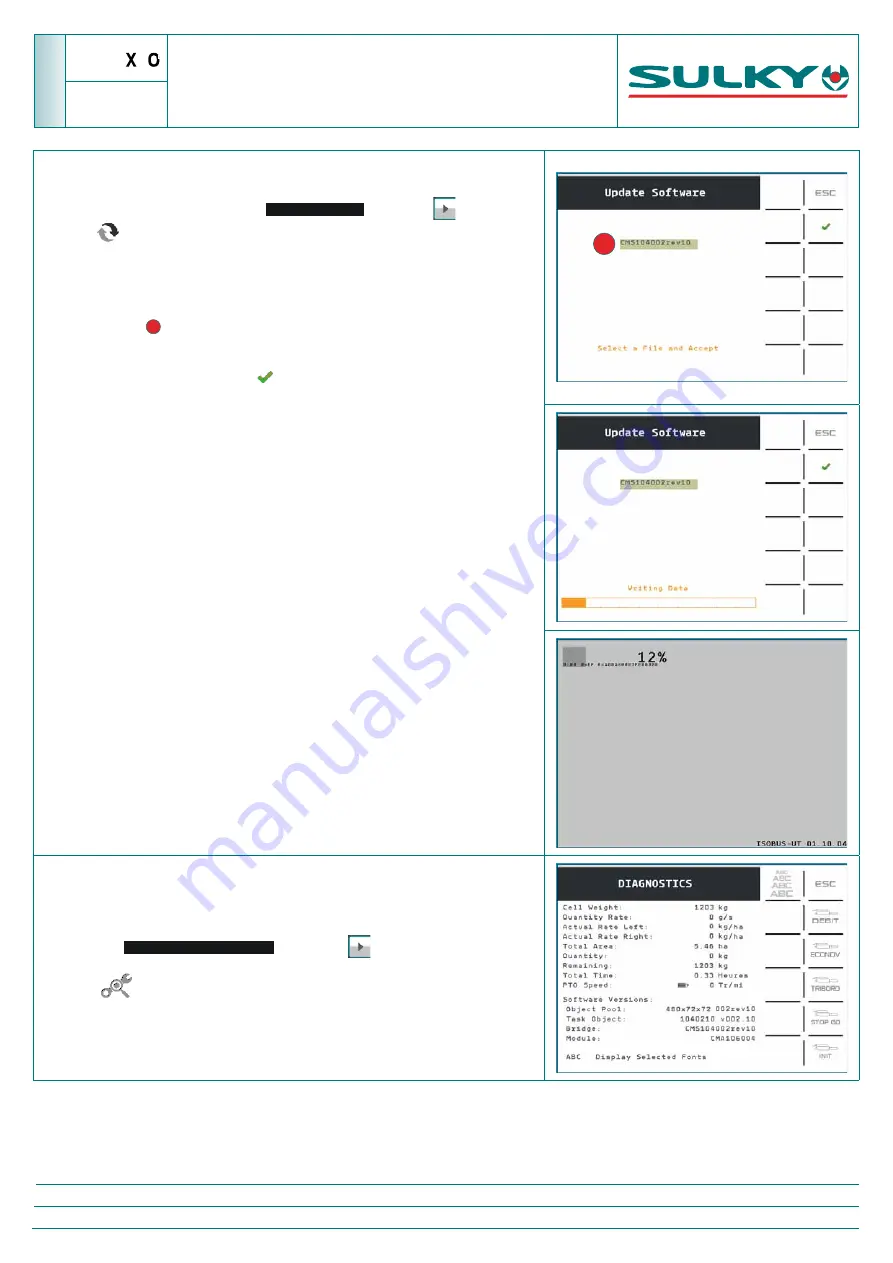
+
5
-
U
PDATING
THE
ISOLINK
SOFTWARE
F4.2
3- Performing the update
On the Sulky interface, access the
JOB SETTINGS
page with
.
Select
"Mise à jour" (Update software)
The screen displays
"Recherche des mises à jour" (Searching for updates)
Where there are several versions on the File Server, select the correct one by
pressing mark
1
Launch the update by pressing
As the minutes go by, the screen displays the different stages:
Data writing
Software loading
Object Pool loading
ECU reprogramming
The Sulky interface then disappears from the terminal,
and the updated object pool reloads.
4- Checking the version
The version of ISOLINK may be checked from the diagnostics page
Access the
ADVANCED SETTINGS
menu with
Select
"Diagnostique" (Diagnostics)
1
N
AME
: T
RAINING
D
EPARTMENT
D
ATE
: 2017
P
AGE
:
48 / 59
R
EFERENCE
: T
ECHNICIAN
’
S
O
PERATING
M
ANUAL
X40+-X50+ ISOBUS
I
ND
03


























