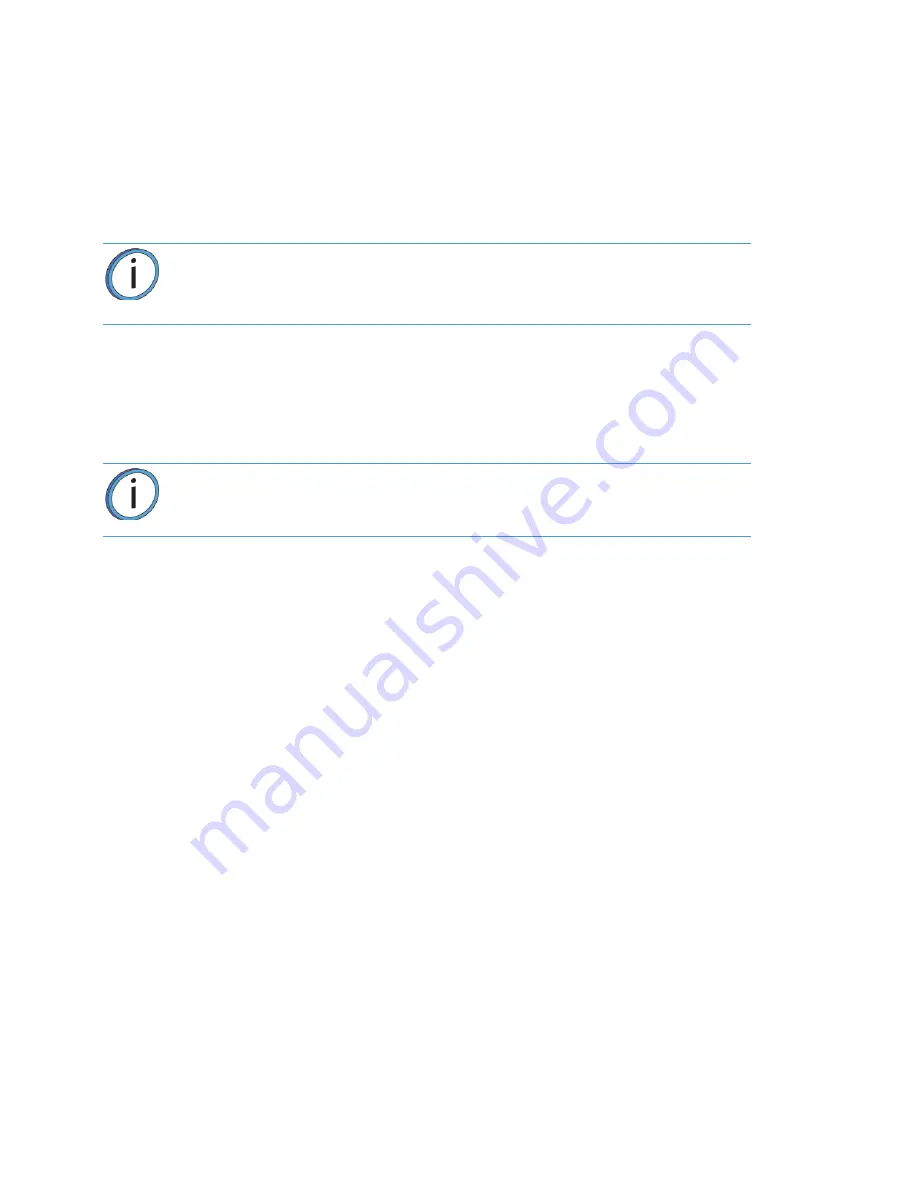
65
9.
Place the material spool into a storage bag (included in the Welcome Kit) and ensure that the bag
is tightly sealed.
10.
Install another material spool as needed.
MATERIAL AUTO CHANGEOVER
Auto changeover allows you to leave a long build unattended. When you know that a build will require more
material than is available on a single material spool, you can pre-load the material from a second spool to utilize
the auto changeover feature. Auto changeover is available on the F270 and F370 models only.
When an active material spool becomes empty:
1.
The printer is paused and the drive motor automatically withdraws residual material from the
printer.
2.
Material from the changeover material spool is loaded to the head. The job is automatically
resumed.
3.
While the changeover is taking place, the User Interface will update and indicate that this process
is occurring. No user interaction is required.
4.
If you press the
Pause
button during an auto changeover, the printer will remain paused after the
changeover is complete.
•
After pressing the Pause button, the User Interface will update to indicate the reason for the pause
condition.
•
Press
Accept
within the dialog on the screen to return to the Build page.
•
From the Build page, press the
Play
button to resume building.
5.
If an error occurs during the auto changeover process, the printer will remain paused.
•
Navigate to the Materials page by pressing the
Materials
button within the Navigation Menu.
•
Observe the load status for each material. The Material Status Icon corresponding to the material
spool experiencing the load error will display a red border. A notification badge icon within the
filament pathway will also be displayed; press this icon on the screen to open the corresponding
material’s Material Details page.
•
Within the Material Details page text will be displayed indicating the cause of the load error. Touching
this text on the screen may display a dialog with additional information pertaining to the error.
•
Once the error is resolved, return to the Build page.
•
Press the
Play
button to resume building or press the
Abort
button to cancel the build.
Note:
You must pre-load material from the auto changeover material spool prior
to auto changeover occurring (i.e. the spool’s Material Status Icon must be in the
unloaded state, and exhibit a solid gray border). If material is not pre-loaded,
auto changeover will not occur and the printer will pause.
Note:
If the material to be loaded is not the same as the material it is replacing,
a material mis-match load error will occur. Auto changeover will not occur and
the printer will pause.






























