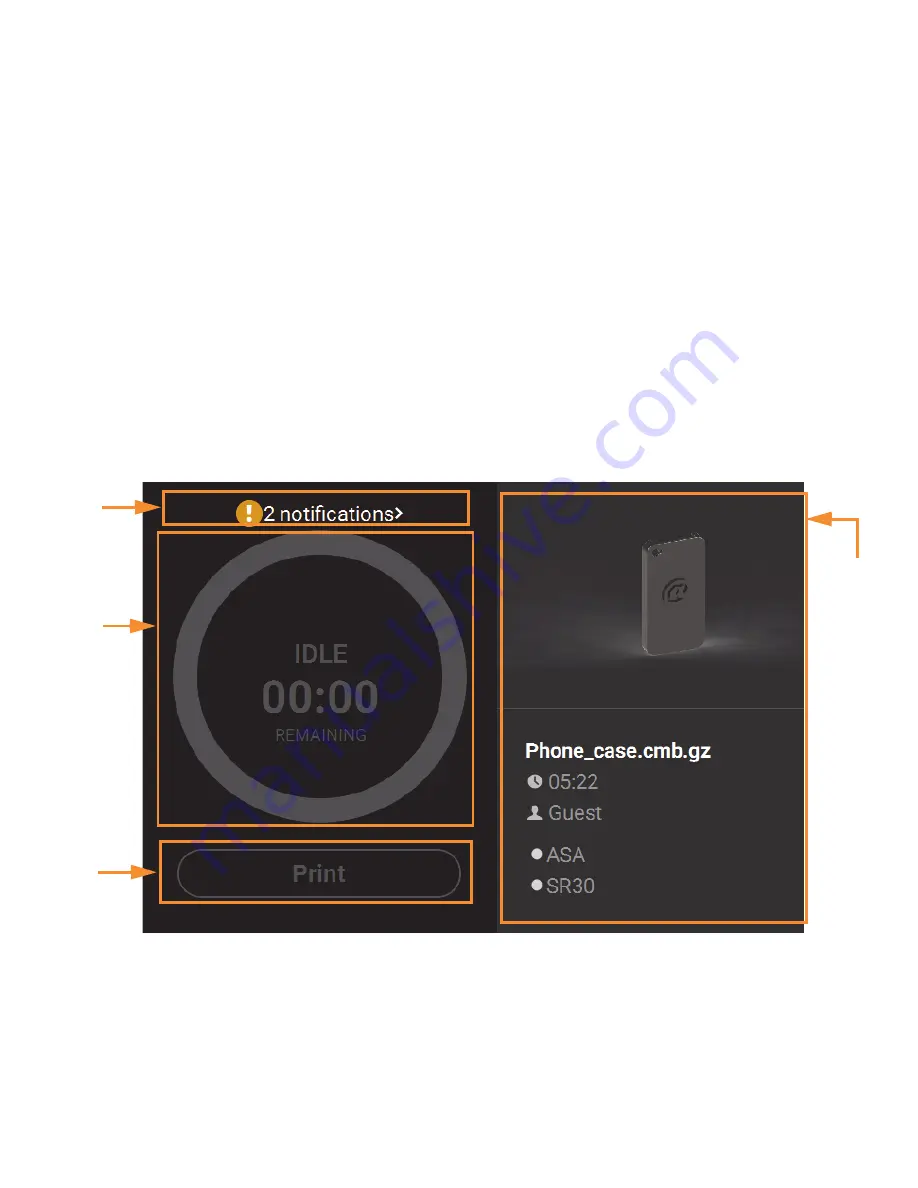
38
DISPLAY AREA
The Display Area contains the body portion of each page of the User Interface; this is where you can select from
available functions and view current status. After selecting a button from the Navigation Menu, the Display Area
will refresh and the main page corresponding to the selected button will be displayed. The information and
buttons/icons shown within the Display Area will vary depending on which main page of the UI was selected.
BUILD PAGE
The Build page is composed of the three main areas of functionality that are necessary for building parts on the
printer; these items are highlighted in the following figure. Within the Build page you can start, pause, and abort
a job, view a build time estimate for the selected job, see status and estimated action points for a job in
progress, and view a visual representation of the completed part. Please note that you must load a job file to the
printer and select the file to be built before the job’s details will be displayed within the Build page.
The Build page also contains the Notifications Display. Depending on the state of the printer a variety of
notifications/warnings will be displayed within this area of the page. Touching the text on the screen will open a
dialog indicating the reason(s) for the notification, and in some cases, steps to correct the notification. Once all
notifications have been corrected, press the
Close
button within the dialog to exit the dialog.
To access the Build page, press the
Build
button within the Navigation Menu; a screen similar to the following
figure will be displayed.
Notifications
Display
Print Job
Information
Panel
Job
Controls
Build
Status
Display






























