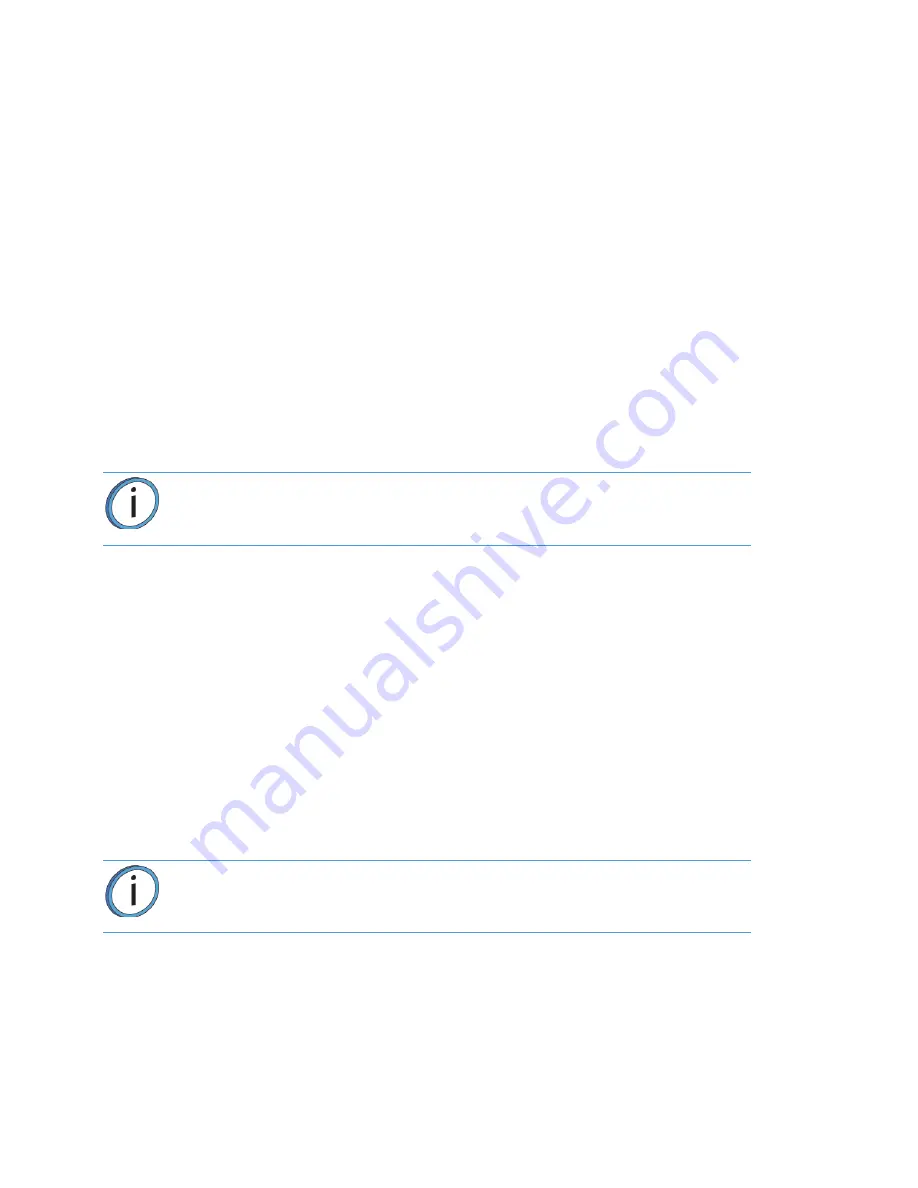
64
6.
Material begins to unload from the head. The unload process will take several minutes; please be
patient.
•
The pathway displayed between the Material Status Icon and the corresponding Head Status Icon
becomes highlighted to indicate unload progress.
•
The Head Status Icon will refresh and become solid gray, indicating that material is no longer loaded
to the head.
•
The Material Status Icon will refresh and display a solid yellow border with a notification badge over
the center of the icon. The icon will remain in this state until the material spool is reloaded or
completely removed.
At this point you have the option of reloading the material spool you just unloaded or removing the material
spool from the material bay.
REMOVING AN EMPTY MATERIAL SPOOL
1.
Ensure that the material bay drawer is open.
2.
Pull up on the latch securing the lid corresponding to the material bay containing the empty
spool; open the lid to expose the empty material spool.
3.
Lift the material spool out of its slot within the material bay. Once the material spool is removed
from the material bay the Material Status Icon will refresh to display a dashed gray border,
indicating that the corresponding material bay is empty.
4.
There will be a piece of filament, approximately 2 inches (50.8 mm) in length that extends beyond
the filament exit hole.
5.
Discard the empty spool as it is no longer usable.
REMOVING A PARTIALLY USED MATERIAL SPOOL
1.
Unload filament from the head.
2.
Once unloaded, the material’s Material Status Icon will display a solid yellow border with a
notification badge over the center of the icon.
3.
Ensure that the material bay drawer is open.
4.
Pull up on the latch securing the lid corresponding to the material bay containing the material
spool you’d like to remove; open the lid to expose the material spool.
5.
Slowly turn the material spool to remove filament from the drive mechanism. Filament will be
re-wound onto the spool. Turn the spool until the filament’s tail exits the filament opening.
6.
Lift the material spool out of its slot within the material bay. Once the material spool is removed
from the material bay the Material Status Icon will refresh to display a dashed gray border,
indicating that the corresponding material bay is empty.
7.
Using the 5” cutters (included in the Welcome Kit) cut the filament so that the filament’s tail is
flush.
8.
Snap the filament tail into place within one of the capture locations along the edge of the material
spool.
Note:
Empty spools may have a small, unusable volume of material remaining.
The leftover material allows for manufacturing tolerances and ensures that auto
changeover works properly.
Note:
When turning the spool ensure that filament is re-wound tightly onto the
spool. If filament falls over the sides of the spool cross-winding can occur.






























