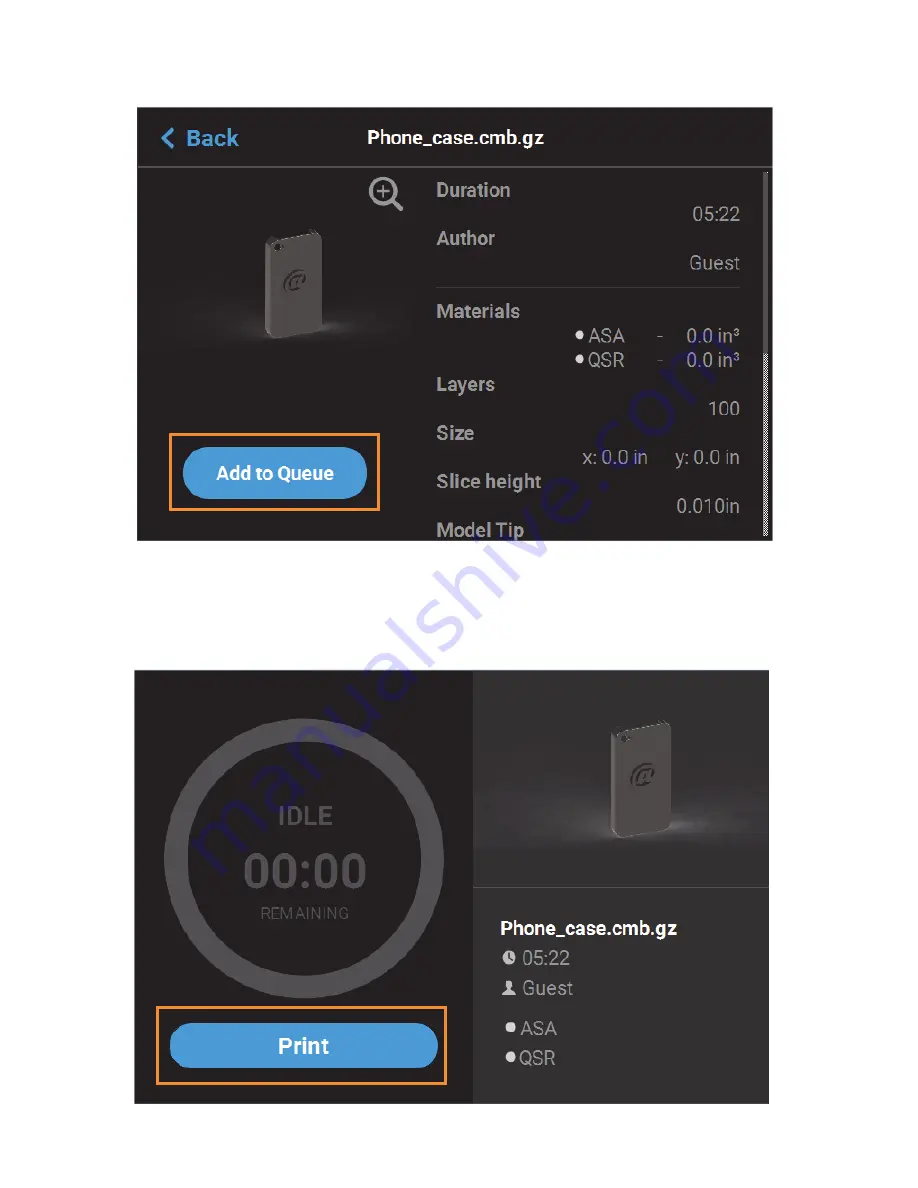
41
5.
Within the Job Details page press the
Add to Queue
button; this will load the job into the Job
Queue.
6.
After pressing the Add to Queue button you will be returned to the Build page. The Load File
button will no longer be visible. Instead, the details of the selected job file will be displayed within
the Print Job Information Panel.
7.
Pressing the
button within the Build page will initiate the build. Build progress will be
displayed within the Build Status Display.






























