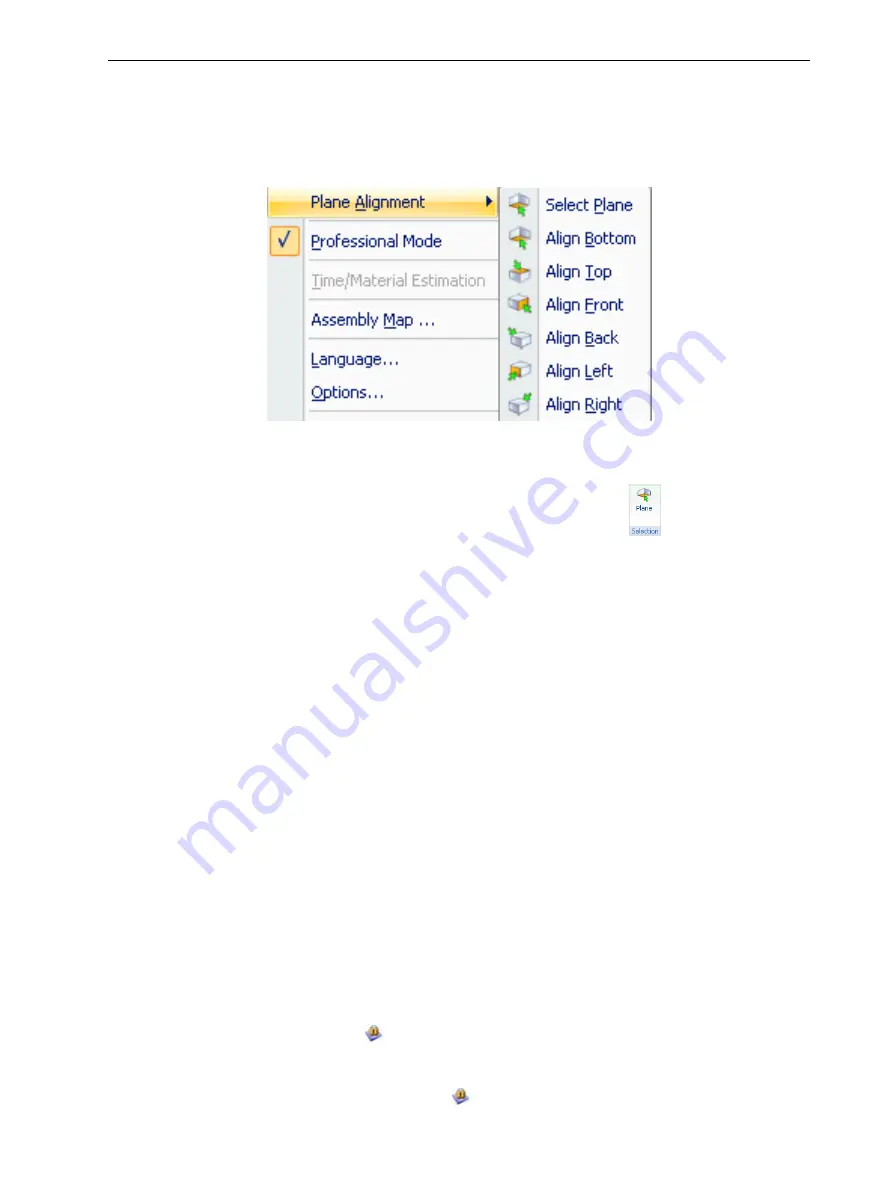
Eden260V User Guide
5 Using Objet Studio
DOC-32020 Rev. F
5-32
3. On the Alignment toolbar, click an appropriate icon to change the alignment.
or—
From the
Tools
menu, select
Plane Alignment
, and select an alignment
option.
Figure 5-30
Tools
menu,
Plane Alignment
options
To cancel plane selection after re-aligning objects on the build tray:
➢
On the
Tray Settings
or
Model Settings
ribbon, click
.
or
—
➢
From the
Tools
menu, select
Plane Alignment > Select Plane
.
To flip an object 180 degrees on any axis:
1. Select the object.
2. From the
Object
menu, select
Flip > Flip X / Flip Y / Flip Z
.
To make precise changes to the object’s orientation on any axis:
1. Select the object.
2. Display the
Transform
dialog box (see Figure 5-28 on page 5-30).
3. Change the
Rotate
parameters for each axis.
Freezing Model Orientation
If you manipulate an object on the build tray, you can freeze its orientation so that
it does not change when you position it automatically (see "Automatic
Positioning" on page 5-21).
To freeze an object:
1. Select an object on the build tray.
2. On the
Model Settings
ribbon, in the
Manipulate
group, or on the
, click
.
To unfreeze an object:
➢
Select the object and click
(to de-select it).
















































