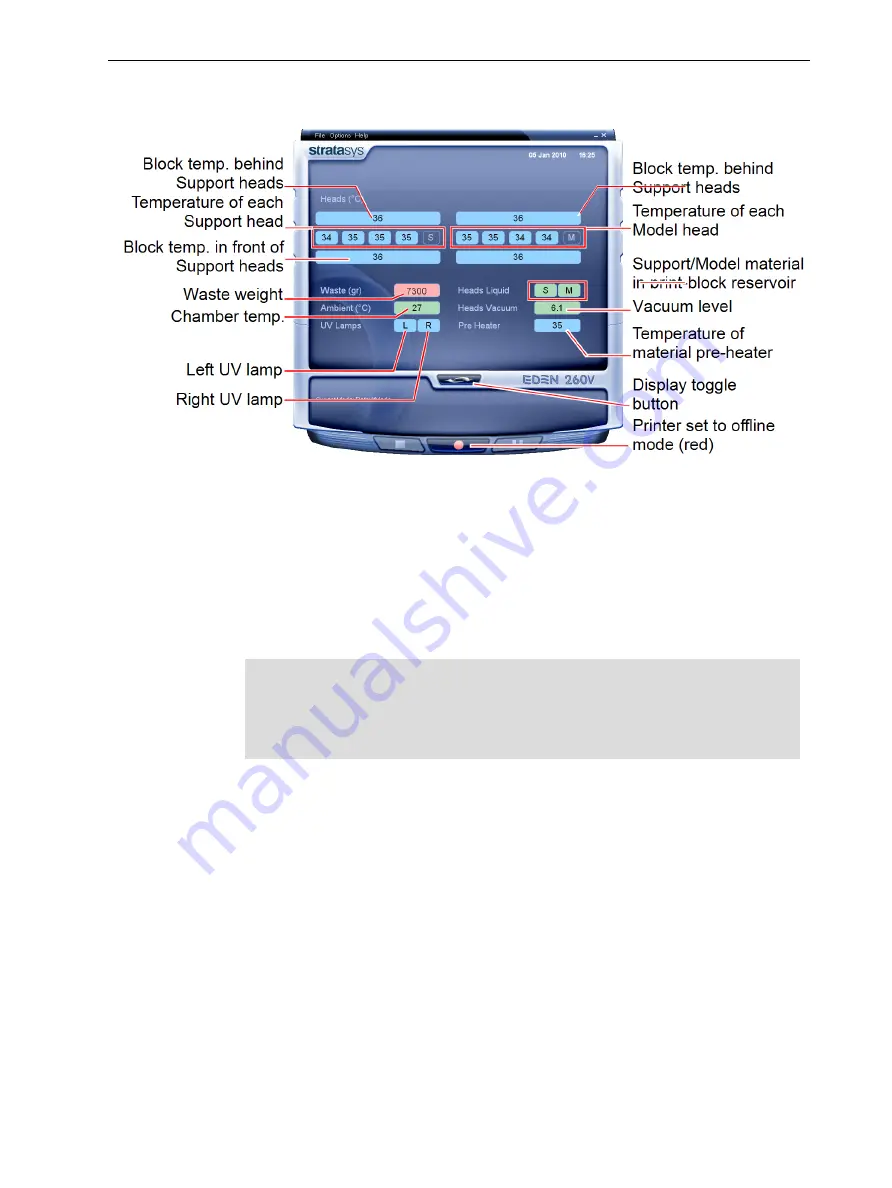
Eden260V User Guide
6 Operating and Maintaining the Printer
DOC-32020 Rev. F
6-7
You can monitor printer status by switching the printer interface display. To do
this, click the display toggle button on the printer interface screen.
Figure 6-4 Printer status
Starting Printing
To begin printing:
➢
On the printer interface, click the red button to switch the printer to
online
mode.
The color of the button changes from red to green (see the figure on page 6-
4). If there is a job in the Job Manager queue, it is sent to the printer.
When switching the printer to
online
mode, a message is displayed if a
maintenance activity is required to ensure optimum printing quality. (See
"Routine Maintenance Schedule" on page 6-21.) Maintenance notifications
can be disabled/enabled from the
Options
menu.
In the printer interface, the printer mode changes from
Idle
to
Pre-print
, as the
printer’s components prepare themselves for production:
• The print block is heated.
• The UV lamps are powered and they warm up.
When printing begins, Objet Studio sends seven slices to the printer-control
application. This is the standard buffer between Objet Studio and the printer. As
each slice is printed, as a layer of the models on the build tray, another slice is
sent to the printer.
Depending on the size of the model(s) to be produced, printing can take between
several hours to several days. As long as there is enough Model and Support
material in the supply cartridges, printing proceeds automatically until the job is
finished.
















































