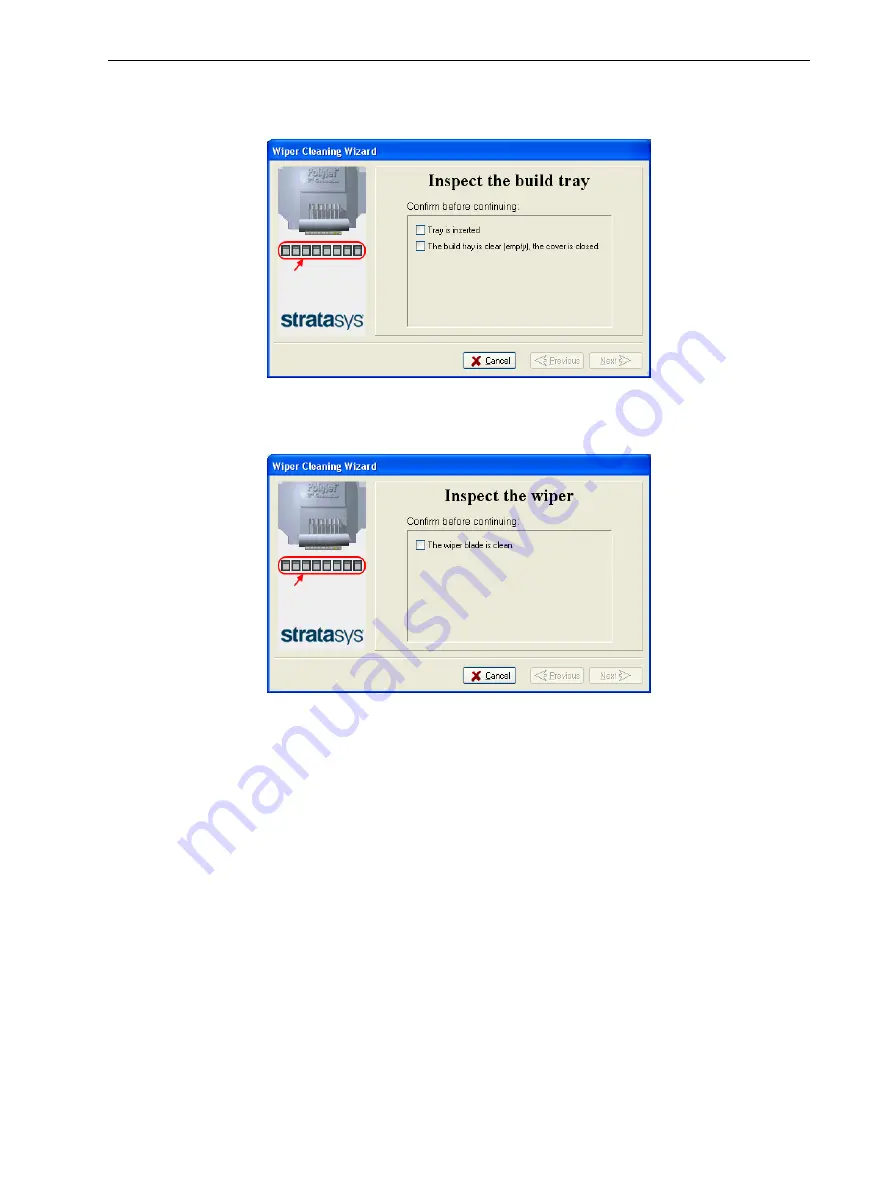
Eden260V User Guide
6 Operating and Maintaining the Printer
DOC-32020 Rev. F
6-28
4. Make sure that the build tray is empty, and close the printer cover.
Confirm this in the wizard screen, and click
Next
.
Figure 6-30 Tray and cover confirmation
5. When the following screen appears, open the cover.
Figure 6-31
Wiper Cleaning wizard during steps
6. Put on the cleaning gloves.
7. Using a generous amount of alcohol on the cleaning cloth, remove any
material remaining on the wiper and the surrounding area.
8. Remove any pieces of waste material collected in the purge unit.
9. Inspect the wiper.
If the wiper is scratched, torn or worn, or if you cannot clean it completely,
replace it:
a. Grasp it and pull it up and out of its bracket.
b. Insert the new wiper blade,
making sure that it is straight and secured well
on both sides
.
10.In the wizard screen (see Figure 6-31), confirm that the wiper blade is clean,
and click
Next
.
11.Remove all tools and cleaning materials from the printer, and close the cover.
















































