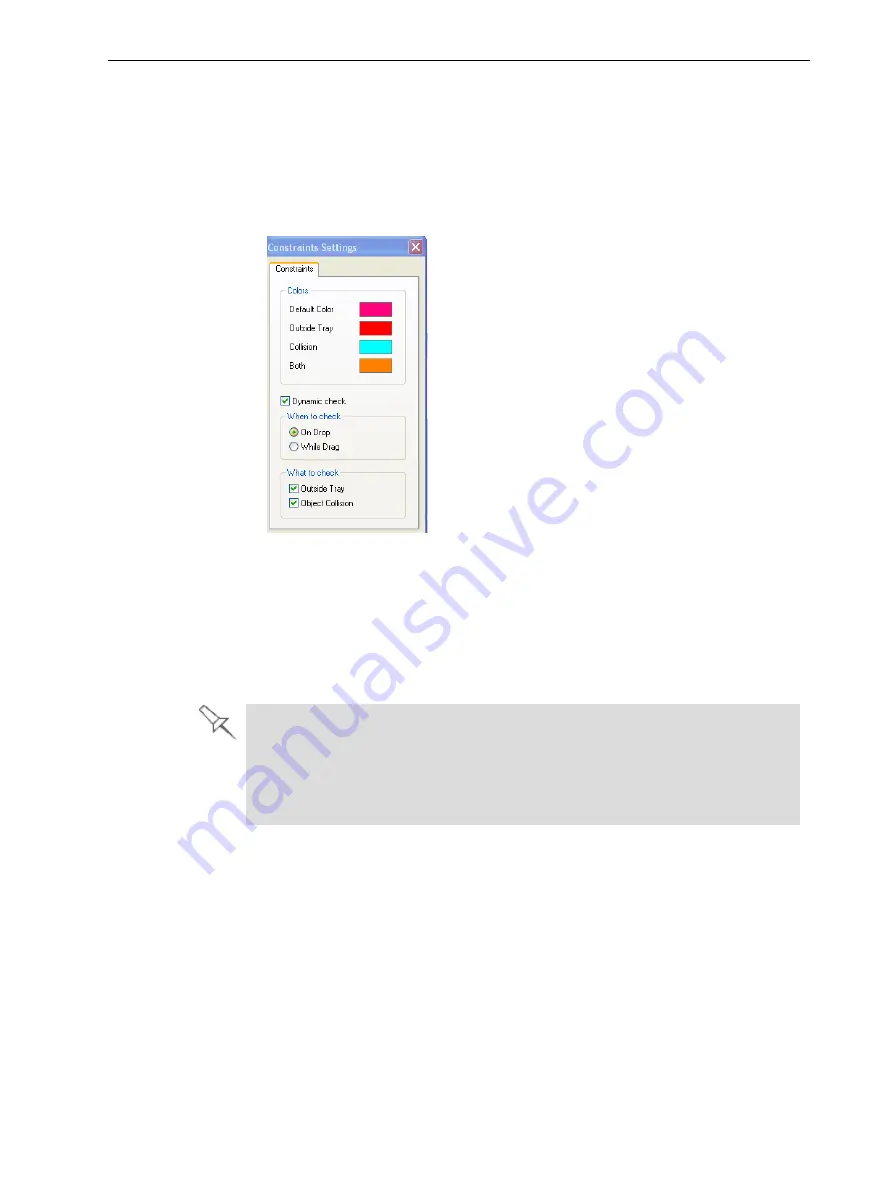
Eden260V User Guide
5 Using Objet Studio
DOC-32020 Rev. F
5-25
Valid Object Placement
You can ensure that models do not overlap when you position them on the build
tray, and that they do not extend beyond the tray.
To ensure valid object placement:
1. From the
Tools
menu, select
Constraints Settings
.
Figure 5-20
Constraints Settings
dialog box
2. Select
Dynamic check
to identify—
❒
invalid object placement while placing objects—
On Drop
selected.
❒
invalid object placement after moving objects—
While Drag
selected.
❒
objects placed beyond the tray’s boundaries—
Outside Tray
selected.
❒
objects that overlap—
Object Collision
selected.
Even if you do not use
Dynamic Check
when placing objects on the build tray,
Objet Studio automatically checks if there is a problem with the positioning of
objects on the tray before sending it to the printer. You can also manually
check for problems after positioning objects (see "Tray Validation" on page 5-
42).
Note:
Remember that Objet Studio calculates the space occupied by an object
including the “bounding box” surrounding it (see Figure 5-33 on page 5-34).






























