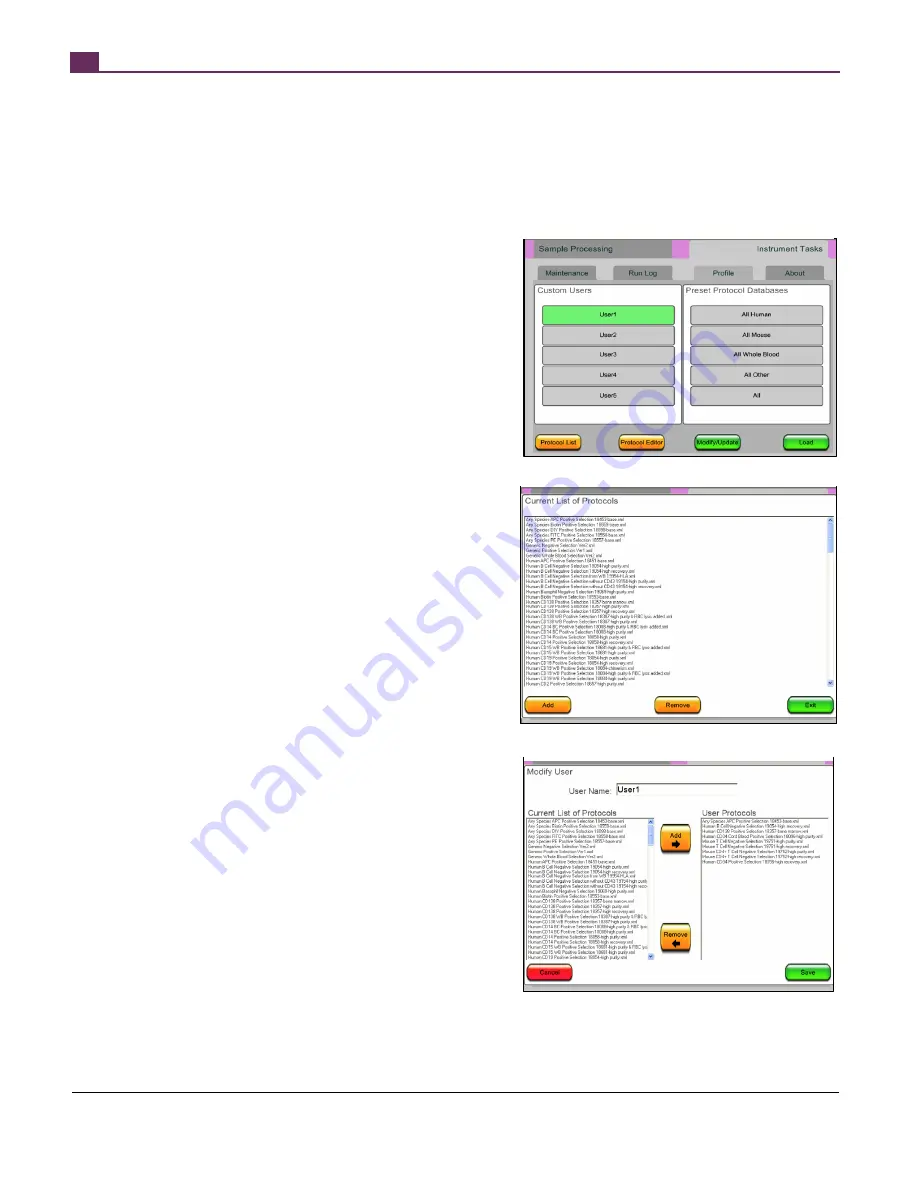
THIS PRODUCT IS MANUFACTURED AND CONTROLLED UNDER A QUALITY MANAGEMENT SYSTEM CERTIFIED TO ISO 13485 MEDICAL DEVICE STANDARDS.
FOR RESEARCH USE ONLY. NOT INTENDED FOR HUMAN OR ANIMAL DIAGNOSTIC OR THERAPEUTIC USES.
TOLL FREE PHONE
1 800 667 0322
y
PHONE
+1 604 877 0713
VERSION 2.4.0
y
y
FOR GLOBAL CONTACT DETAILS VISIT WWW.STEMCELL.COM
DOCUMENT #28940
14
3
CUSTOMIZING ROBOSEP™
RoboSep™ is provided with a set of protocols optimized for use with “typical” samples. Using the provided RoboSep™ Protocol Editor,
users can customize protocols for their specific applications and add them to the global protocol database. Users can also customize
the list of protocols that are available to them during an experiment.
Please note: A keyboard and mouse should be connected to RoboSep™ before using the features described in this section.
3.1
PROTOCOL DATABASES
Protocol databases are listed on the Profile page under the Instrument Tasks
tab (Figure 22). The Preset Protocol Databases list contains the global
protocol list (All) as well as lists based on desired cell species (All Human, All
Mouse, All Other) and sample type (e.g. All Whole Blood). The Custom
Users list can contain up to 5 user-defined protocol databases.
3.1.1
The Global Database
A list of all the available protocols will appear (Figure 23) by selecting the
“Protocol List” button. Custom protocols can be added to the list by pressing
the “Add” button located at the bottom left of the screen from the Profile
page. This will bring up a standard Windows dialog box giving access to
protocol files on a USB memory stick or a shared folder on a networked
computer. See Section 3.2 for details on creating custom protocols.
To remove protocols from the global database, highlight a protocol and
select the “Remove” button. The selected protocol is moved from the
protocol folder to an archived sub-folder. To retrieve an archived protocol,
open the protocol with the protocol editor as described in Section 3.2.2 –
Editing an Existing Protocol – and save it in the main protocols directory.
3.1.2
Creating and Modifying Custom Databases
RoboSep™ allows you to create up to 5 custom user protocol databases.
1. Select the “Modify/Update” button under the “Profile” tab. A
new screen will appear (Figure 22).
2. Enter the desired User Name. This name will appear in the
Custom Users list on the Profile page (Figure 22).
3. Select a protocol from the Current List of Protocols on the left
and press the “Add” or “Remove” button, as appropriate
(Figure 24). Repeat until the User Protocol list on the right
contains all desired protocols.
4. Press “Save.” The User Name is now associated with the list
of User Protocols
3.1.3
Loading Databases
Go to the Profile page under the “Instrument Tasks” tab.
1. Select a Custom User or Preset Protocol Database (Figure
22).
2. Press “Load.”
The protocols in that database will now be available for use through the
“Sample Processing” tab.
Figure 22 – The profile page displays current custom user profiles
and preset protocol databases.
Figure 23 – List of all currently available protocols
Figure 24 – Customization of protocols available to a specific user
Summary of Contents for RoboSep 20000
Page 1: ...RoboSep The Fully Automated Cell Separator T E C H N I C A L M A N U A L V E R S I O N 2 4 0 ...
Page 33: ......
Page 34: ......
Page 35: ......






























