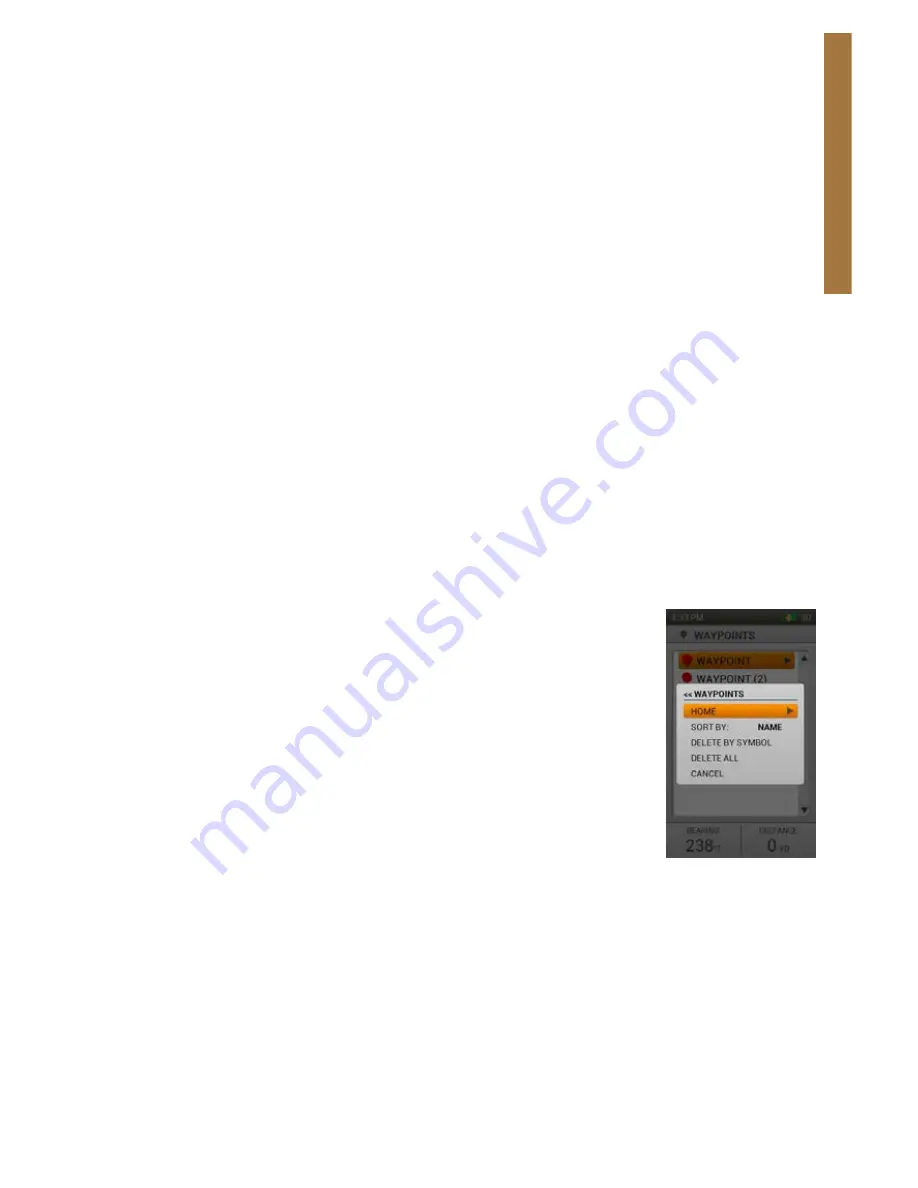
53
SPORTDOG.COM
W
AY
PO
INT
S
Notes
The comment field allows you to Enter a description of the waypoint, up to 256 characters. Highlight the field and
press
Enter
to bring up a keyboard.
Special characters include:
• Arrow left – moves the cursor one space to the left
• Arrow right – moves the cursor one space to the right
• Shift – changes the characters from lower case to upper case letters
• Clear – clears the content of the text field being edited
• Period
• Comma
• Apostrophe
• Exclamation point, etc.
Delete
Highlight and press
Enter
to select Delete and remove the waypoint from the database and the map.
View
Highlight and press
Enter
to select View to display the Map page and confirm that the waypoint location is as
desired. This option is valuable if you have modified the location value in order to place a destination waypoint.
Go To
Highlight and press
Enter
to select Go To to display the compass screen with the bearing and distance to the
selected waypoint.
To return to the Waypoints page, press Menu button and select Stop Panning.
WAYPOINT MENU
Press the Menu button while viewing the Waypoints page to display the Waypoint Menu.
Home
Select Home and press
Enter
to go to the Home page
Sort By Name/Distance
Select Sort By Name/Distance and press
Enter
to sort your waypoints by name or by
distance from current GPS location.
Delete By Symbol
Select Delete By Symbol and press
Enter
to delete waypoints by selecting symbols from
a checkbox list. This option lets you delete a set of existing waypoint types without
removing all of the waypoints.
Delete All Waypoints
Select Delete All Waypoints and press
Enter
to delete all of the waypoints on the Handheld.
Cancel
Select Cancel and press
Enter
to dismiss the menu without taking any action.


























