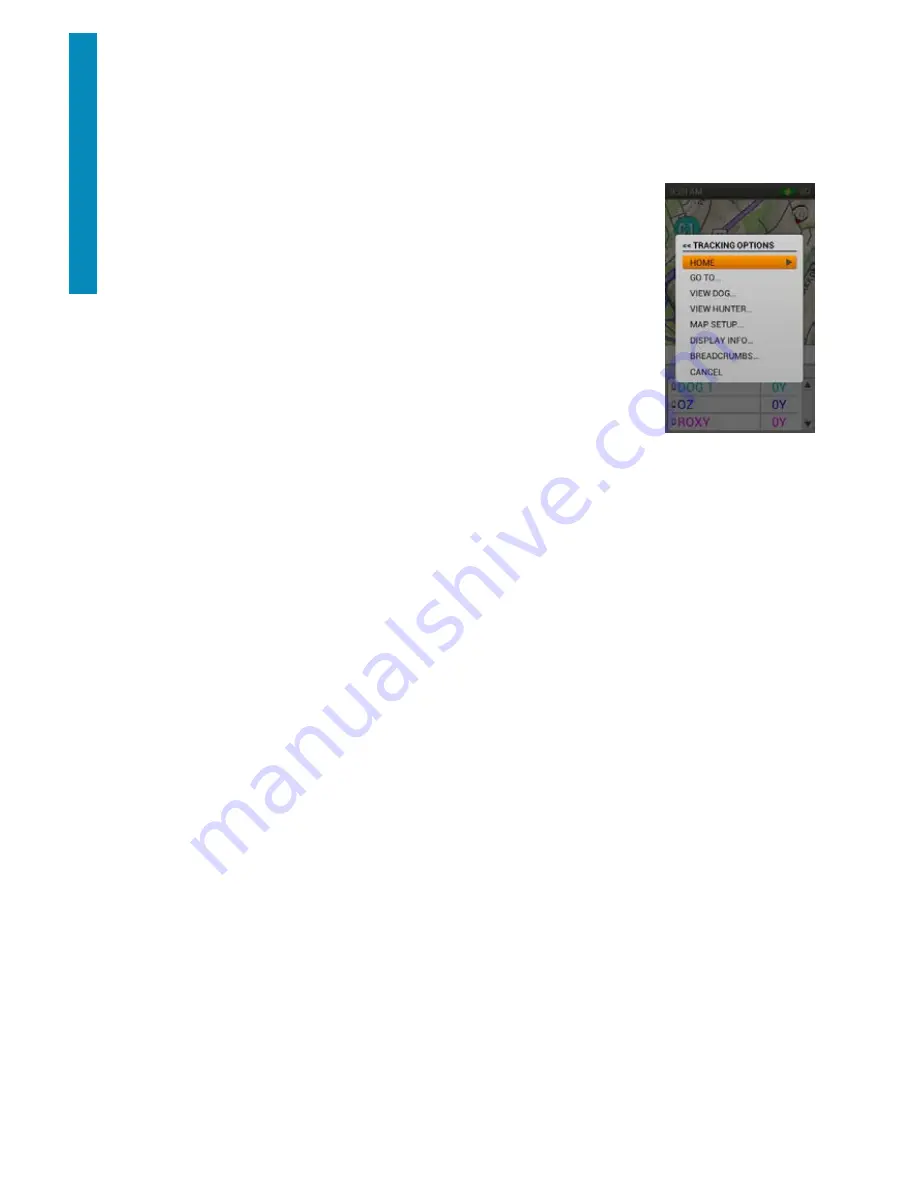
30
SPORTDOG.COM
TR
AC
KIN
G
BARK
TBD....
*Both Distance and Speed are shown in the units you selected in Setup. You can change these at anytime through
the Settings menu.
NOTE: You can select which of these items to display (distance, speed, bark) from the Tracking Menu...Display
info. In our example only the distance field is displayed.
TRACKING MENU
To display the Tracking Menu, simply press the Menu button while viewing the Tracking
page.
Use the up/down arrows or wheel to highlight your selection and press
Enter
or the
right arrow key.
HOME
Select
Home
to display the Home page.
STOP NAVIGATION
Select
Stop Navigation
to stop navigation and clear route content from screen. This option is only visible when a
route is active.
GO TO...
Select
Go To
to see a menu option that will let you create a route to a waypoint or a tracking item.
VIEW DOG...
Select
View Dog
to see the dogs you’re tracking, select one, and zoom to a location to get details.*
*This option is valuable when a dog has traveled faraway and the Auto Zoom feature won’t let you get details
about the area where the dog is located.
VIEW HUNTER...
Select
View Hunter
to see the hunters you’re tracking, select one, and zoom to a location to get details.*
*This option is valuable when a hunter is being tracked and the Auto Zoom feature won’t let you get details about
the area where the hunter is located.
MAP SETUP...
Select
Map Setup
to see a menu option to manage map data, or change map orientation.
ORIENTATION
Select
Orientation
to control the way the map is oriented. Options include North Up and Heading Up.
DISPLAY INFO...
Select
Display Info
to see options for the content that goes in the Name List
SHOW SPEED
Select
Yes
to display the speed of the dog or hunter being tracked.






























