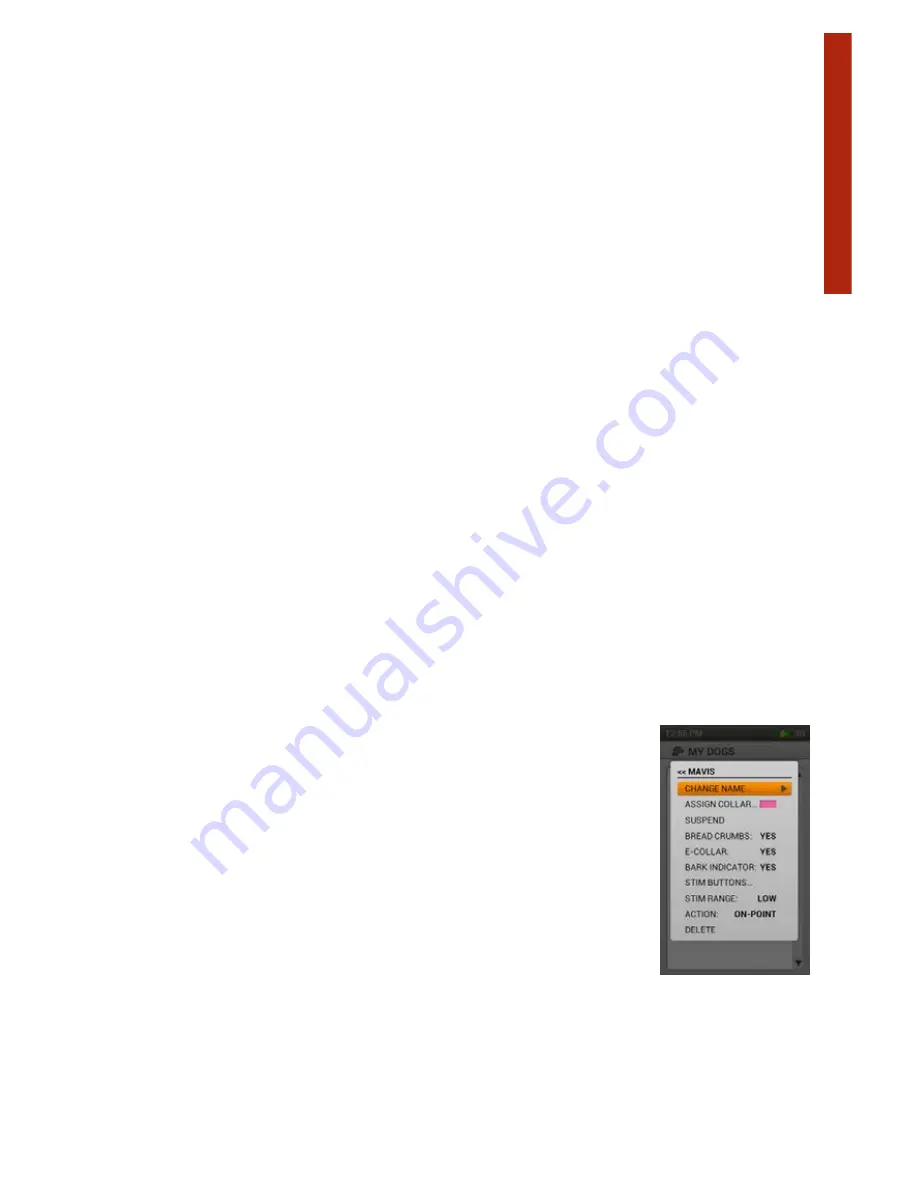
21
SPORTDOG.COM
MY
DOG
S
ACTION
The Handheld can alert you when your dog exhibits specific hunting actions:
•
On-point
– used for pointing dogs to detect when the dog is stationary indicating it is on-point.
•
Treed
– used for hunting with trailing dogs to indicate the dog is “on the tree” and holding an animal at bay.
Select
None, On Point
, or
Treed
, then select
Next
to move on.
BARK INDICATOR
The Bark Indicator will notify you every time a selected dog barks in Barks/Min.
Select
Yes
or
No
, then select
Next
to move to the
Next
screen.
ASSIGN COLLAR COLOR
Choose a color for the current dog’s collar. This color will represent them on all screens.
Press
Enter
to bring up available colors. Colors that have already been assigned will have an icon on them.
Available colors will have no icon.
Select your color choice, then select
Done
.
NOTE: Assigning a new color to a collar requires the collar to be re-paired.
SET ORDER
Selecting this option allows you to change the order of your dogs.
To move a dog, highlight and select it. An up and down arrow will indicate that the dog is selected.
Use the Up/Down arrow buttons to move it up or down the list
When you have the dog where you want it, press
Enter
and select another dog to reorder.
Press
Menu
at any time to select
Done
or
Cancel
.
Done
closes the menu and returns you to Set Order.
DOG LIST AND DOG DETAILS
Active dog names, up to 21, appear in the color of their collar, and inactive dogs
appear in gray. You can have up to 100 dog profiles.
To view a dog’s details, simply highlight and select the color.
To edit a specific detail, highlight the field and press
Enter
or the right arrow key.
Press the left arrow key at any time to return to the My Dogs menu.
CHANGE NAME...
Press
Enter
or the right arrow key to bring up the keyboard, then Enter the name.* To
return to the settings menu, highlight and select the checkbox.
*Remember that the TEK 2.0 does not allow duplicate dog names.






























