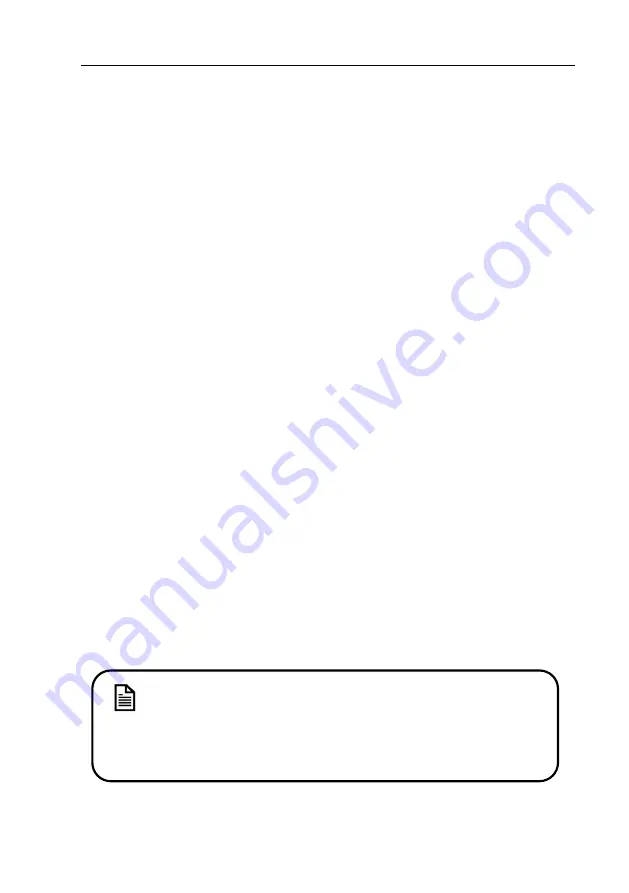
SplashMe Automation Controller 1.0 | Installation and Operating Instructions
© Nymet Innovations Pty Ltd 2019 | Revised November 2019
51
Section 6 – Local control
6.1 – Local button
At times users may need to pause the entire system for servicing and maintenance. This can
be done using the multi-function button located on the SplashMe Automation Controller.
Pause/Resume
To pause/resume the system – press the multi-function button on the front of the device and
hold until one beep sounds. This will pause any equipment currently running or scheduled to
run.
Change Connection modes
The SplashMe Automation Controller has two connection modes – Direct Access and
Remote Access. At times it may be necessary to toggle the device between connection
modes.
To switch modes - Press and hold the multi-function button until 2 quick beeps sound. This
will toggle the SplashMe Automation Controller between the two modes.
Direct Mode Access (Blinking Blue light)
When the device beacons out a unique “SplashMe_{example1234}” SSID and can
be connected to like any normal Wi-Fi network. To use the device in this mode,
users (with mobile device) must be within direct Wi-Fi range of the SplashMe
Automation Controller at all times.
Remote Mode Access (Solid Blue Light)
When the SplashMe Automation Controller is connected to an existing home 2G
network via a modem or router. When connected in this mode users can remotely
access the SplashMe Automation Controller whenever the mobile device has
Internet access.
Note
Remote mode – home network must a 2.4G bandwidth reachable from
the mounted device location



























