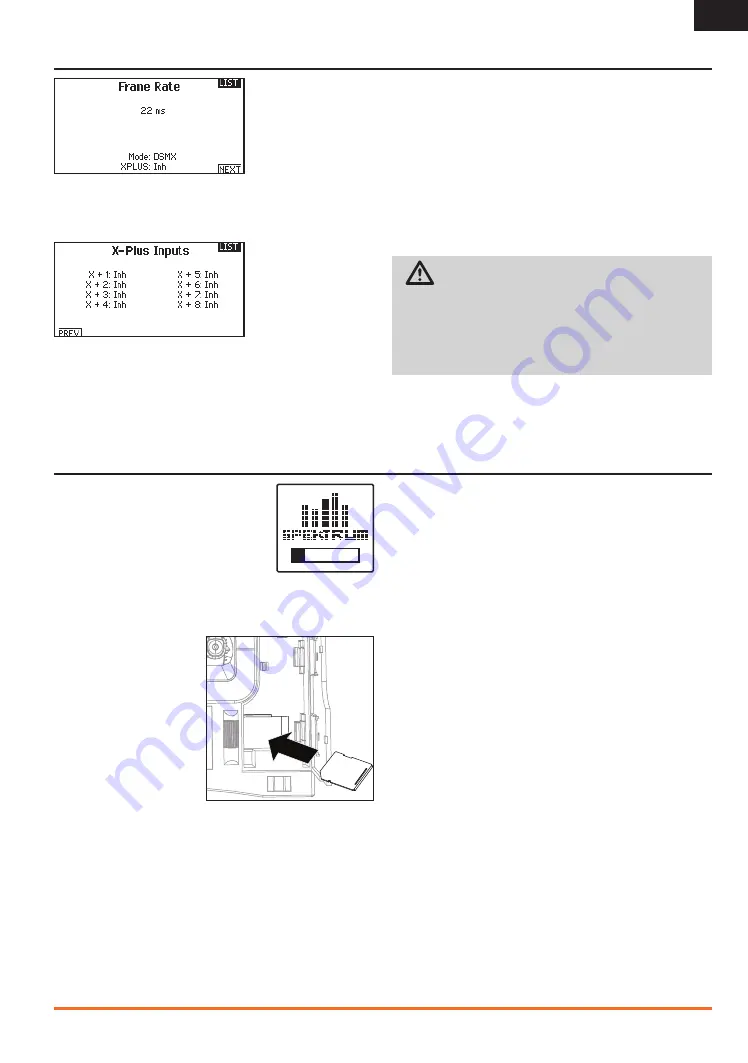
11
SPEKTRUM DX18t • TRANSMITTER INSTRUCTION MANUAL
EN
Servos connected to the X-Plus™ Module will hold last
command in the event of a failsafe condition.
To Activate x-Plus
from Channel Assign menu
1. Open the Frame Rate Menu in System Setup.
2. Scroll to X-Plus and press the scroll wheel to activate.
The X-Plus Inputs screen is now active in the Channel
Assign menu.
AUX6 and AUX7 channels are available on 12-channel receivers
when X-Plus is active. AUX6 and AUX7 are 2048 resolution and
22ms frame rate (12-channel receivers only).
Channels X+1 and X+2 are duplicate channels of channels 11
and 12 on a 12 channel receiver with X-Plus active. If channels 11
and 12 require any adjustment for travel adjust, servo reversing,
sub trim or any other function, adjust channels X+1 and X+2.
Note that channels 11 and 12 will also show on the X-Plus
monitor as channels X+1 and X+2.
If you select 11ms frame rate before you activate X-Plus, the
transmitter reverts to 22ms frame rate when X-Plus is active.
CAUTION:
Do NOT connect throttle or any primary
control surface to the X-Plus Module. The X-Plus channels
are intended to be used for auxiliary functions only. X-Plus
channels have a resolution of 512 and variable latency from
22ms to about 88ms. When X-Plus is active, the first 10
channels default to 22ms.
SD CARD
Installing the SD Card
The included SD Card enables you to:
• Import (copy) models from another
DX18t transmitter
• Export (transfer) models to another
DX18t transmitter
• Update AirWare™ software and sound files in the transmitter
To install the SD Card
1. Power off the transmitter.
2. Open the right side
transmitter door.
3. Press the SD Card into
the card slot with the
card label facing upward.
4. Close the right side
transmitter door.
Exporting the Transmitter
Serial Number to the SD Card
Exporting the transmitter serial number to the SD Card allows
you to copy and paste the serial number into the registration
screen at community.spektrumrc.com.
To export the serial number
1. Press and hold the scroll wheel while powering the
transmitter on until the System Setup list appears.
2. Scroll to the System Settings menu. Press the scroll
wheel once to open the menu.
3. Select NEXT on the System Settings and Extra Settings screens.
4. When the Serial Number screen appears, select EXPORT.
5. Power off the transmitter and remove the SD Card from
the transmitter.
6. Insert the SD Card in your computer and open the
MY_DX18T.xml file on the card.
7. Import the MY_DX18T.xml file into the Registration screen on
the Spektrum Community site (community.spektrumrc.com).
x-PlUS












































