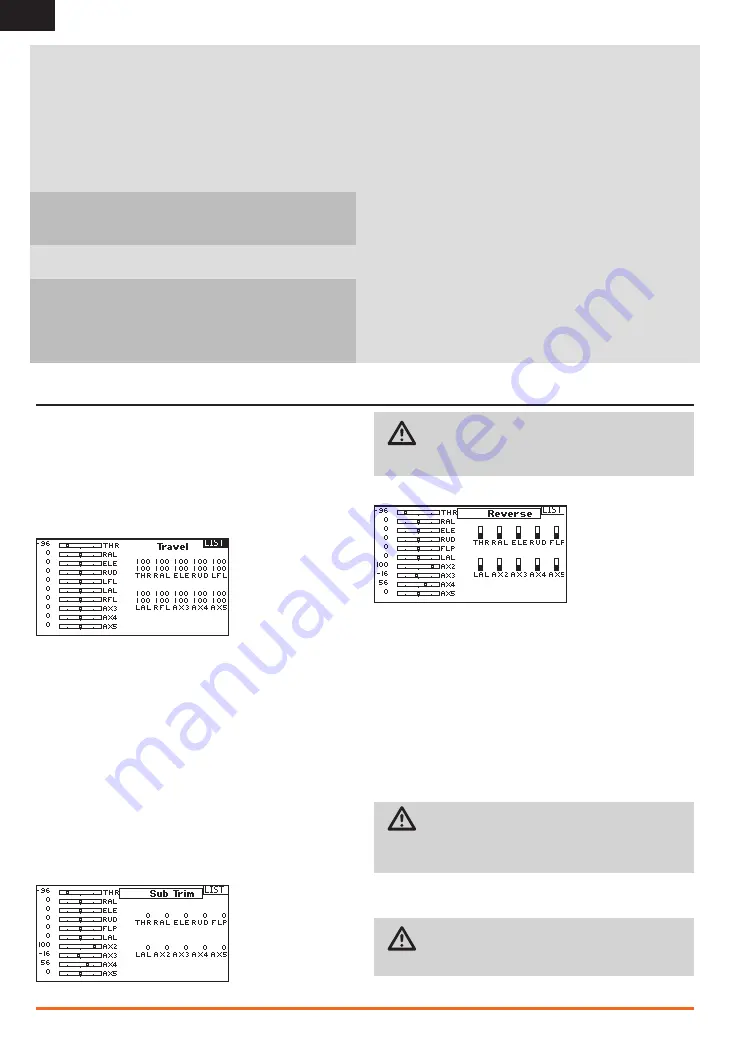
24
SPEKTRUM DX18t • TRANSMITTER INSTRUCTION MANUAL
EN
You have the option of installing new sound files in the DX18t
transmitter. Before updating the sound files, make sure the
transmitter battery is fully charged.
To install new sound files:
1. Download the desired sound file from
community.spektrumrc.com. Save the
file to the SD card for your transmitter.
2. Insert the SD card in the DX18t transmitter.
3. Enter System Setup in the transmitter.
4. Select the SD Card menu, and then select Update Sound.
5. Select the new sound file you want to install. The
transmitter will scan the file and check for any errors.
6. The Transfer SD Card screen reappears when the file
transfer is complete.
IMPORTANT:
The sound file will take approximately 5–7
minutes to update. Do not disconnect the battery or power
off the transmitter during the update.
Manually Installing AirWare Software Updates
1. Save the desired AirWare version to the SD Card.
2. Select Update Firmware in the SD Card Menu options.
The Select File screen appears.
3. Select the desired AirWare version from the File List. When
updates are installing, the transmitter screen is dark. The
orange LED Spektrum bars flash and the update status
bar appears on the screen.
NOTICE:
Do not power off the transmitter when updates
are installing. Doing so will damage the transmitter.
Updating Spektrum Dx18t Sound Files
NOTICE:
NEVER disconnect the battery from the transmitter
while the file transfer is in process. Doing so will damage
the transmitter, and the transmitter will need to be
returned for service.
FUNCTION lIST
Servo Setup
The Servo Setup menu contains the following functions
• Travel Adjust
• Sub-Trim
• Reverse
• Speed
• Abs. (Absolute) Travel
• Balance
Travel Adjust
Travel Adjust sets the overall travel or endpoints of the servo
arm movement.
To adjust travel values:
1. Scroll to the channel you wish to adjust and press the scroll
wheel. When adjusting travel values assigned to a control stick:
a. Center the control stick to adjust both directions
at the same time.
b. To adjust travel in one direction only, move the control
stick in the direction you wish to adjust. Continue holding
the control stick in the desired direction while you are
adjusting the travel value.
2. Scroll left or right to adjust the travel value. Press the scroll
wheel to save the selection.
Sub-Trim
Sub-Trim adjusts the servo travel center point.
CAUTION:
Use only small sub-trim values or you
may cause damage to the servo.
Reverse
Use the Reverse menu to reverse the channel direction. For
example, if the elevator servo moves up but should move down.
To reverse a channel direction:
1. Scroll to Travel and press the scroll wheel. Scroll left until
Reverse appears and press the scroll wheel again to save
the selection.
2. Scroll to the channel you wish to reverse and press the
scroll wheel.
If you reverse the Throttle channel, a confirmation screen appears.
Select YES to reverse the channel. A second screen appears,
reminding you to bind your transmitter and receiver.
CAUTION:
Always rebind the transmitter and receiver
after reversing the Throttle channel. Failure to do so will result
in the throttle moving to full throttle if failsafe activates.
Always perform a control test after making adjustments to confirm
the model responds properly.
CAUTION:
After adjusting servos, always rebind
the transmitter and receiver to set the failsafe position.
















































