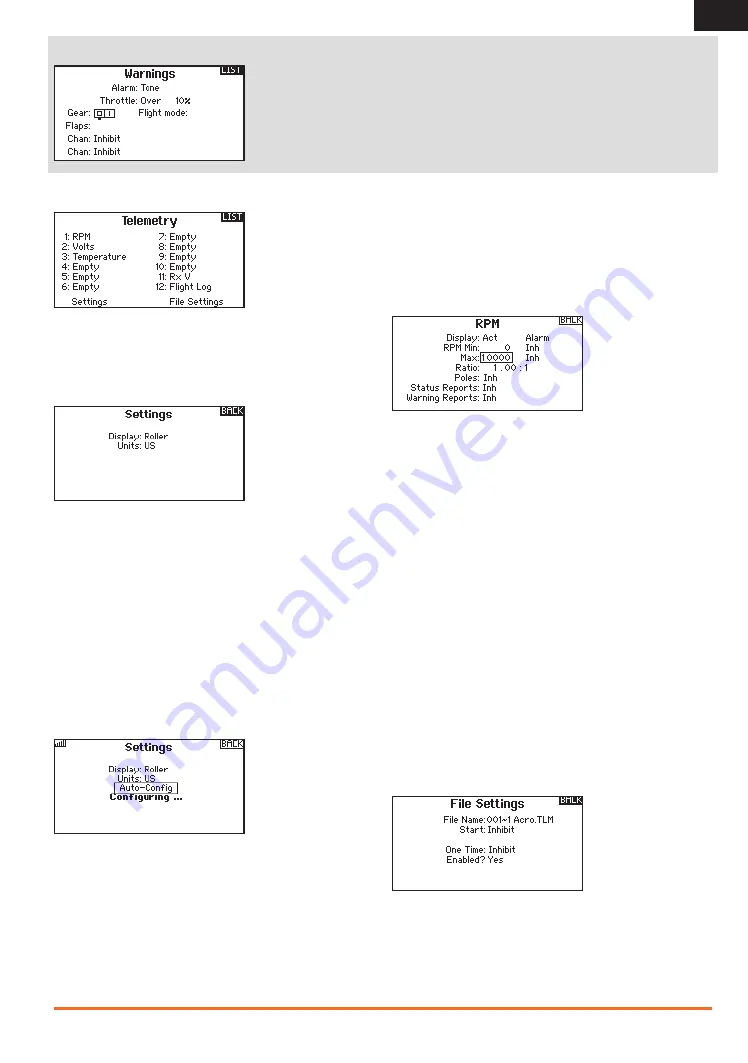
17
SPEKTRUM DX18t • TRANSMITTER INSTRUCTION MANUAL
EN
Telemetry
Installing the optional telemetry module and sensors enables the
display of aircraft performance data on the transmitter screen. You
can also enable Data Logging to save a telemetry file on the SD
Card and view the data in the Spektrum STiTM mobile application.
Settings
Display
Telemetry display options include:
• Tele:
When you press the scroll wheel, the Telemetry
screens appear and the Main Screen is disabled.
• Main:
Telemetry alerts appear on the Main screen, but all
Telemetry screens are disabled.
• Roller (Default):
Allows you to toggle between the Telemetry
screens and the main screen by pressing the scroll wheel.
• Auto:
The Telemetry screen automatically appears as soon
as the transmitter receives data from the telemetry module.
Units
Scroll to Units and press the scroll wheel to change between
US and Metric.
Auto-Configuration
IMPORTANT:
The Auto-Config option is not available from the
System Setup>Telemetry menu. RF signal must be transmitting
when you use the Auto-Config option. When the System Setup
menu is active, RF signal is off.
The DX18t transmitter features telemetry Auto-Configuration,
allowing the transmitter to detect new telemetry sensors.
To use Telemetry Auto-Config
1. Make sure all telemetry components are bound
to the transmitter and receiver.
2. Power on the transmitter, then power on the receiver.
3. Select Telemetry from the Function List, then select
Auto Config. “Configuring” flashes for 5 seconds
and any new sensors appear in the list.
4. Adjust the sensor alert values as necessary.
Status Reports
Status Reports determines how often the transmitter
refreshes the data on the screen. Each telemetry sensor
can be adjusted independently.
For example, the RPM status report can refresh every 10
seconds while the altimeter sensor refreshes every 15 seconds.
Warning Reports
Warning Reports determines how often a telemetry alert
occurs, if an alert is active.
Alarm
Select Inh under Alarm to select the type of alarm desired. Options
include
Inh, Tone, Vibe, Tone/Vibe, Voice, Voice/Vibe
.
Status Reports (Spoken Telemetry)
1. Select Inh next to Status Reports in each telemetry setting
to add spoken telemetry feedback as desired.
2. Scroll to select how often you want to hear the status report.
Warning Reports (Spoken Telemetry)
1. Select Inh next to Warning Reports in each telemetry
setting to add spoken telemetry feedback for telemetry
warnings as desired.
2. Scroll to select how often you want to hear the
telemetry warning.
File Settings
This is used to select the data logging settings.
The Warnings menu enables you to program a tone or vibration alert during power on
of the transmitter for any selected switch or channel position. The alarm activates and an
alert message appears on the screen if a specific switch or control stick is in an unsafe
position when you power the transmitter on. Return the switch or control stick to the
safe position to silence the alarm.
For safety reasons, the default throttle alarm activates if the throttle position is above 10%.
Warnings






























