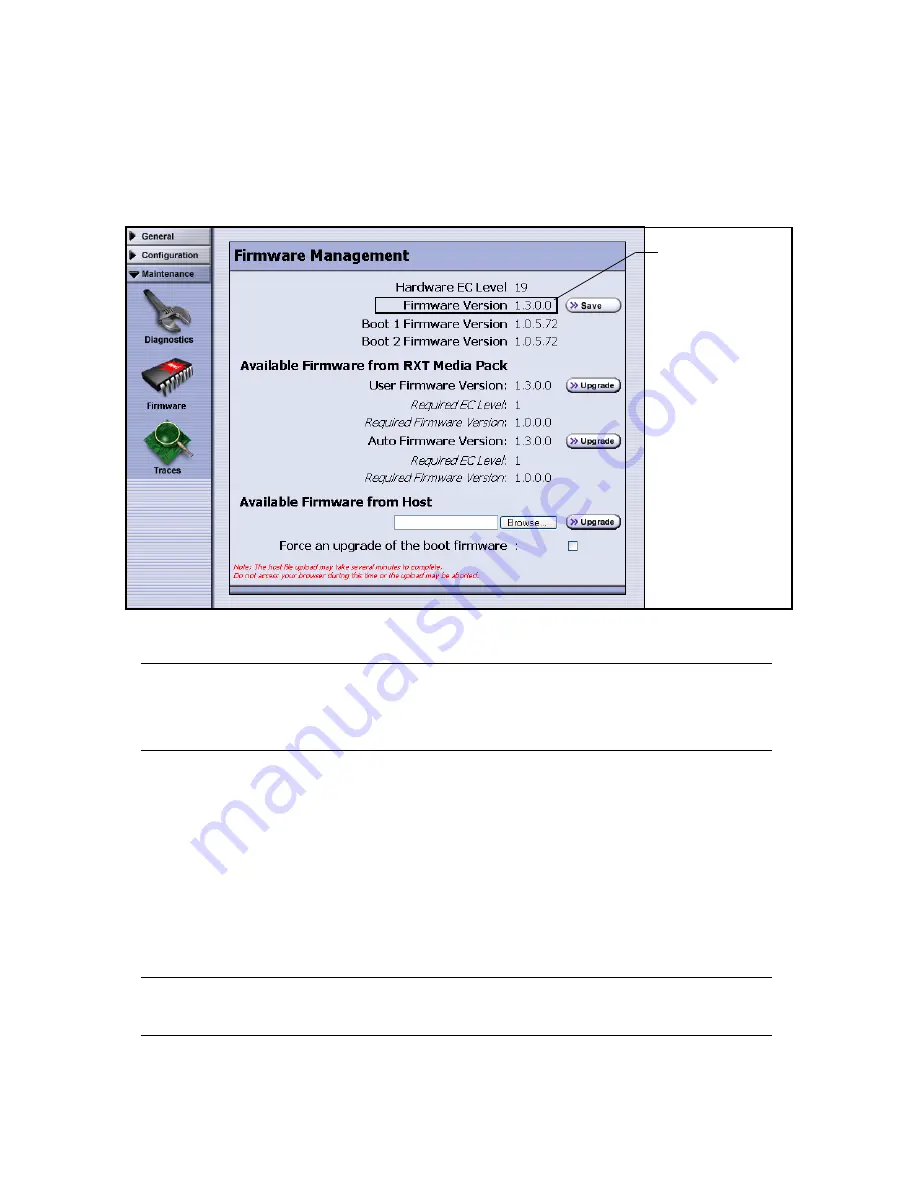
Chapter 4. Managing Firmware
32
Follow these steps to check your current RXT-150 firmware level and to upgrade.
1.
Log onto the RXT-150 Web interface.
2.
Select
Maintenance > Firmware
. The Firmware Management screen (Figure 4-2)
displays, showing current firmware settings.
Caution:
When upgrading RXT-150 firmware, do
not
check the box to
force an upgrade of the boot firmware unless directed to do so
by the firmware release notes or by SpectraGuard support staff.
The Firmware Management screen in Figure 4-2 shows firmware versions of the
RXT-150 and the versions of copies stored on any RXT media pack that is in the
RXT-150. In this example, both are at version 1.3.0.0.
3.
Compare the RXT-150’s Firmware Version (the Firmware Version field is noted in
Figure 4-2) to the version available through www.spectralogic.com/rxt/
download. If the firmware on the Spectra Logic Web site is more recent, it will
be named using a higher number. If the firmware on the Web is more recent,
download it to the host computer to which the RXT-150 is attached.
Note:
Additional information may show on the screen after you
download.
Figure 4-2
The RXT-150 firmware version field on the Firmware Management screen.
Firmware version
in use by the
RXT-150






























