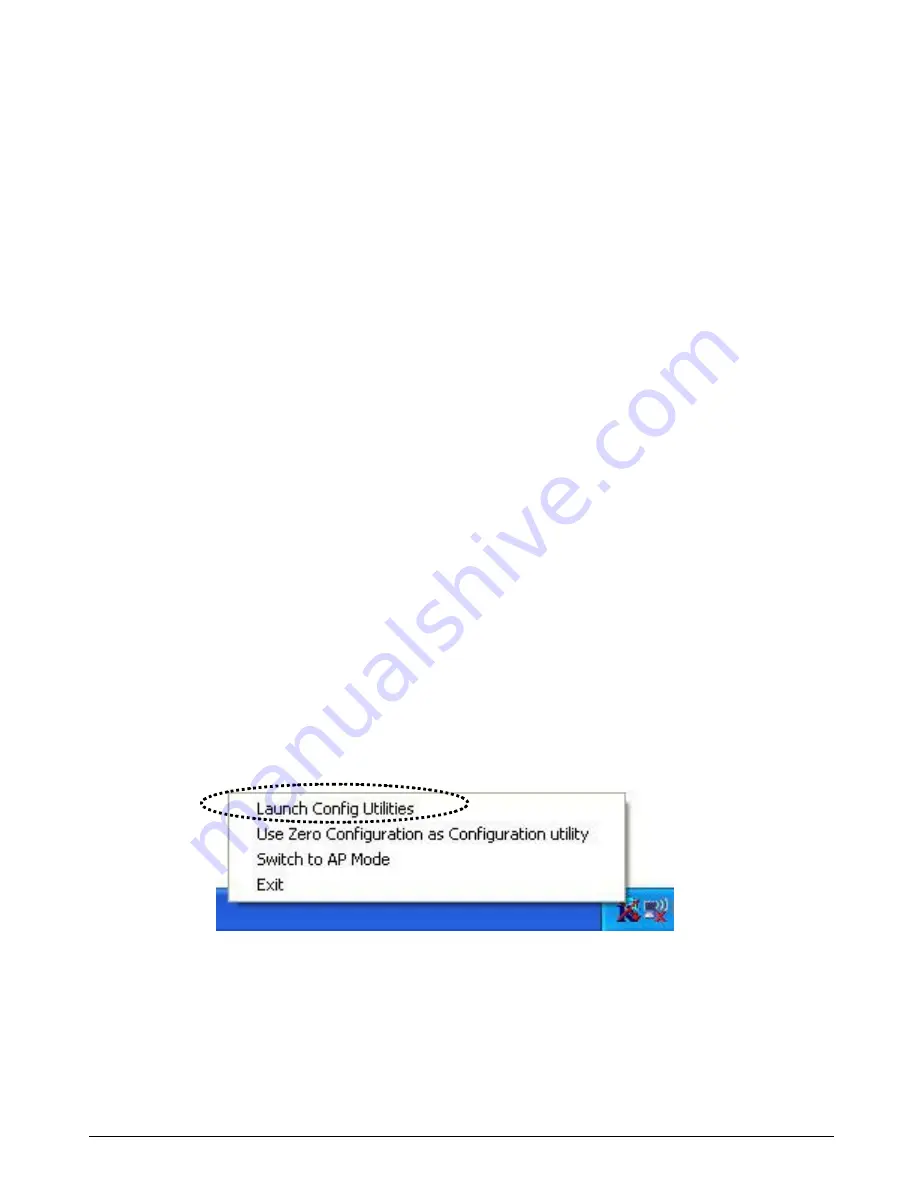
User’s Manual
38
4.7 WPS Configuration
Wi-Fi Protected Setup (WPS) is the latest wireless network technology which makes
wireless network setup become very simple. If you have WPS-enabled wireless access
point, and you want to establish a secure connection to it, you don’t have to configure the
wireless access point and setup data encryption. All you have to do is go to the WPS setup
page of this wireless card, click a button, and then press a specific button on the wireless
access point you wish to establish a secure connection - just three simple steps!
For older wireless access points, it’s possible to perform a firmware upgrade to become a
WPS-enabled access point. Since they may not have a hardware button to press for WPS
setup, you can use an alternative WPS setup method – input the pin code. Every WPS-
compatible wireless network card comes with a unique WPS pin code; you can just input
the code to wireless access point, and the wireless access point and wireless network card
will do the rest for you.
This wireless network card is compatible with WPS. To use this function, the wireless
access point you wish to connect to must support WPS function too. Now, please follow the
following instructions to establish secure connection between WPS-enabled wireless
access point and your wireless network card:
WPS Setup - PBC (Push-Button Configuration)
1. Right-click the Ralink configuration utility icon located at lower-right corner of computer
desktop, then click ‘Launch Config Utilities’.
2. Click ‘WPS Configuration’ tab, and the following settings will appear:






























