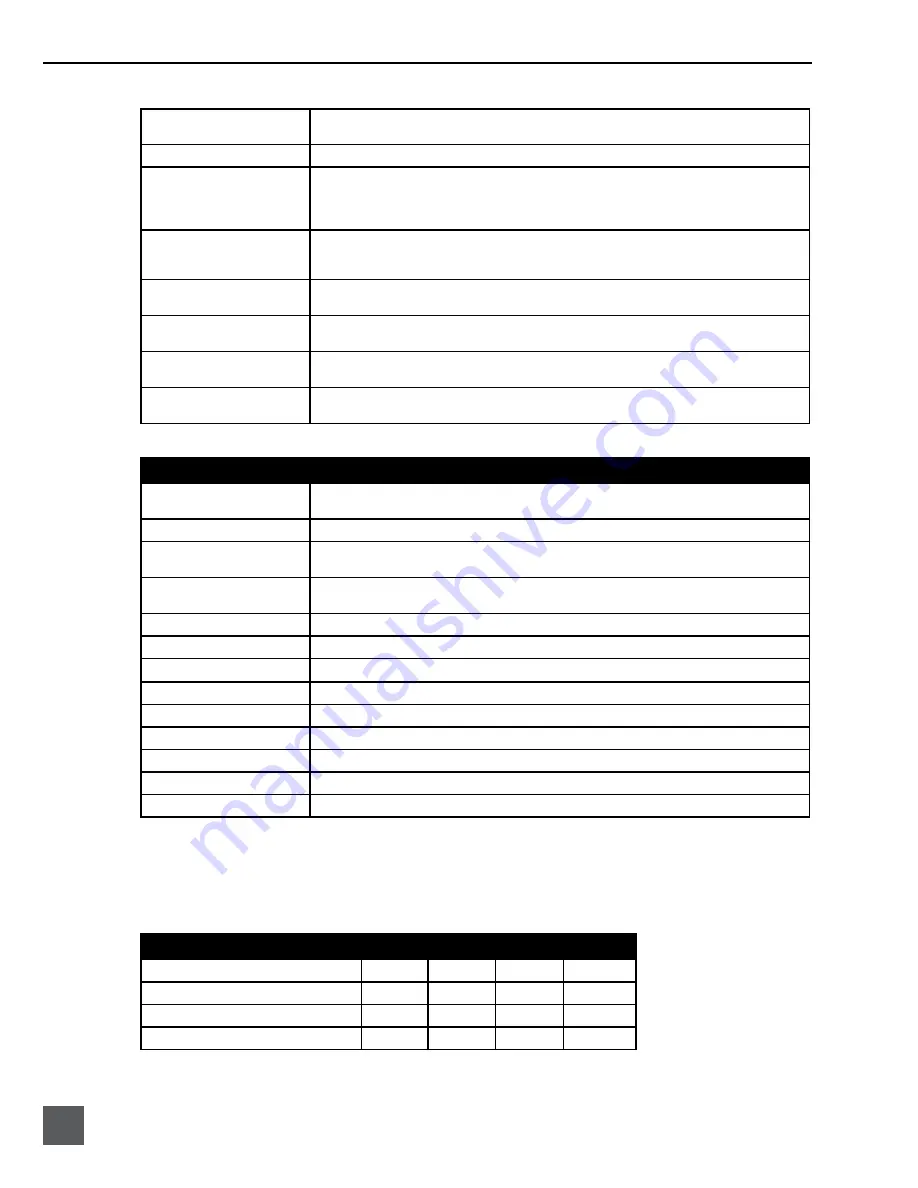
744T User Guide and Technical Information
62
v. 2.67
Features and specifications are subject to change. Visit www.sounddevices.com for the latest documentation.
Page Down
Setup User Interface Menu - Moves to the next category or marker
Shortcut Edit User Interface Menu – Same as Enter
Menu
Enters the Setup Menu
Home
Setup User Interface Menu - Moves to the top of the list.
File User Interface – Moves to the top of the list
Shortcut Edit User Interface – Goes to first shortcut number or Hot Key
String User Interface – Goes to the beginning of the string
End
Setup User Interface Menu - Moves to the bottom of the list.
Shortcut Edit User Interface – Goes to last shortcut number or Hot Key
String User Interface – Goes to the end of the string being edited
Delete
Scene/Track Lists – Deletes entry when permitted
String User Interface – Deletes character when permitted
Insert
Setup User Interface Menu - Toggles Markers
String User Interface – Inserts a space when permitted
Custom Assignment
“Hot Key”
Shortcut Edit User Interface Menu - Selects Hot Key In Set Key Mode
Global - Executes Command if function is assigned to Hot Key
01 - 99 (number sequence)
Setup User Interface Menu – Jumps to menu list number.
Shortcut User Interface Menu – Jumps to shortcut number.
String Edits & Take Name/Number (Renaming & Notes)
Hot Key
Function
ASCII Characters
Scene – Prints Character and moves to next character.
Take – ‘0-9’ – Prints Number, ‘A-Z’ – Prints Spacer
Backspace
Deletes previous character and moves one character to the left
Delete
Deletes currently selected character
Take – Same as ‘Reset’ (Play Button)
Enter
Carriage Return if permitted, otherwise
Ok – Exits with saving
CTRL + Enter
Ok – Exits with saving. (Only when Carriage Return is permitted.)
Insert
Inserts a space when permitted
Escape
Cancel – Exits without saving in both menus
Up Arrow
Increment Character in both menus
Down Arrow
Decrement Character in both menus
Left Arrow
Previous Character in both menus
Right Arrow
Next Character in both menus
Home
Goes to the beginning of string being edited
End
Goes to the end of the string being edited
Assignable Shortcuts
Keyboard shortcuts can be programmed to control nearly every function on the 744T. Shortcuts can
select and change menu items with a simple key strokes. Combinations of computer keyboard func-
tion keys, along with Control-, Alt-, and Shift- can also be programmed. The following chart shows
what keys are programmable.
Hot Key
Key
Shift-
Ctrl-
Alt-
F1-F12
X
X
X
X
0-9
-
-
X
X
A-Z
-
-
X
X
Logic In 1-6
X
-
-
-
To program a shortcut perform the following steps:
Summary of Contents for 744T
Page 2: ...backside front cover ...
Page 6: ......
















































