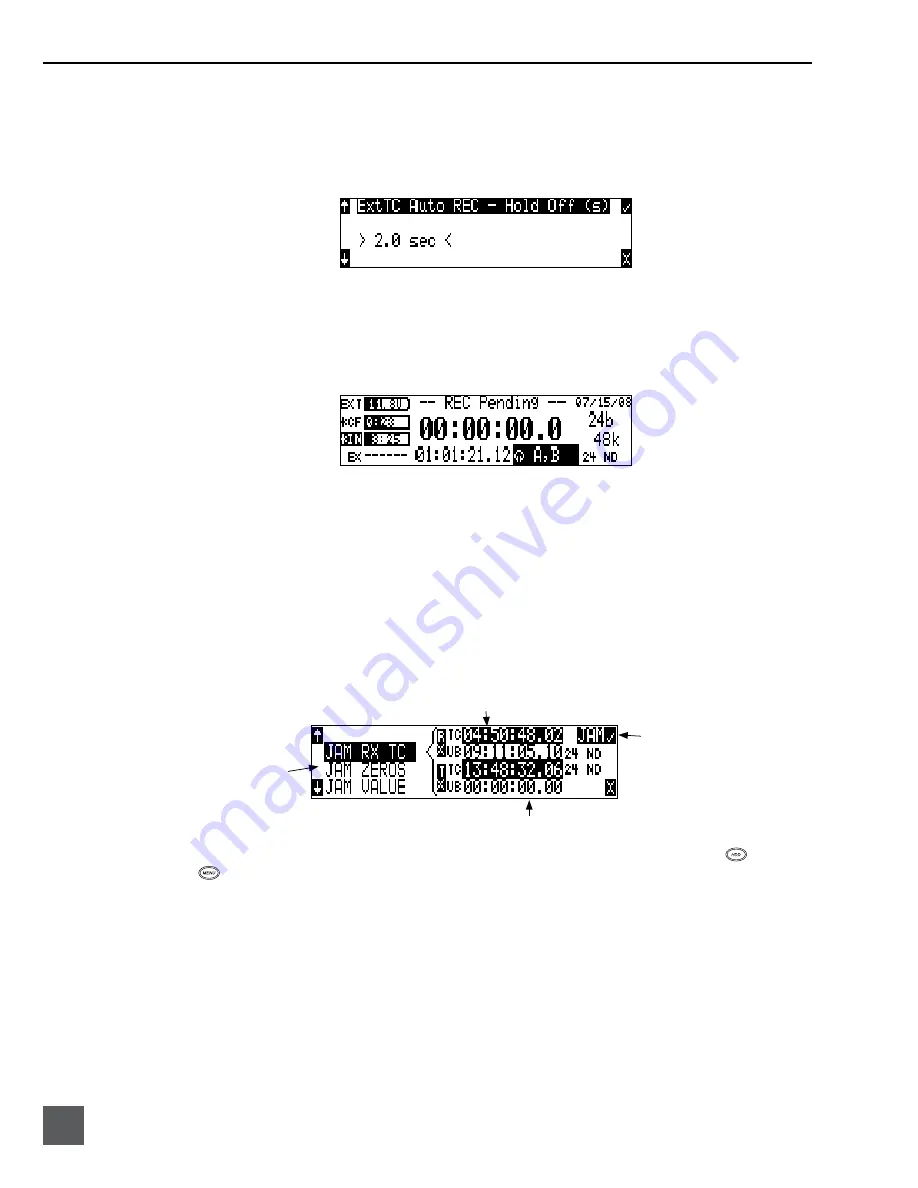
744T User Guide and Technical Information
32
v. 2.67
Features and specifications are subject to change. Visit www.sounddevices.com for the latest documentation.
To use the Time Code Hold Off feature:
1. Access the Setup Menu option
TIMECODE: HOLD OFF.
2. Set a value between 0 and 8 seconds in .1 second increments using the soft Up and Down Arrow (Menu
and HDD) keys or the Multi Function Rotary Switch. 2.0 seconds is the factory default.
3. Save the selected value by pressing the soft Check Mark (Tone) key or by pressing in on the Multi Func-
tion Rotary Switch.
4. Exit the Setup Menu by pressing the soft X (Brightness) key or the Stop key.
5. Begin rolling time code from the master time code source.
6. The 744T will display the Record Pending message immediately after detecting a time code signal.
7. When the selected Hold Off value has elapsed, the 744T will begin recording.
Things to consider when using Time Code Hold Off:
• This feature only applies in
EXT TC - AUTO RECORD
and
EXT TC/ CONT - AUTO RECORD
.
• If Pre-Roll is set, it will be applied. Pre-Roll will only capture audio from the initial detection of
a time code signal. If no Pre-Roll is selected, the file will begin after the Hold Off time expires.
It is best practice to set Pre-Roll, in the Setup Menu option
REC: PRE-ROLL TIME
, to a value
greater than the selected Hold Off value. This ensures that audio is captured from the moment
a time code signal is detected and unintentional files triggered by short bursts of time code are
not generated.
Jam Menu
current 744T timecode/u-bit value
menu
selection
external time code/u-bit value received by 744T
press to jam
Time code setup is done from the jam menu selection,
TIMECODE JAM MENU
. Pressing the
drive
key and
menu keys simultaneously quickly enters the jam menu. In this menu, the top of the dis-
play shows the value of signal present on the time code input and the bottom of the display shows
the currently set time code value. In addition, the 744T displays the frame rate of the incoming time
code and the current frame rate setting of the 744T.
The 744T time code generator can be set in three ways.
Jam RX TC
When the JAM RX TC menu item is highlighted in the jam menu, the external time code, user bits,
and frame rate are shown at the top of the LCD screen; the 744T internal generator, user bits, and
frame rate are shown at the bottom of the screen. To jam the 744T from an external value, press soft
key next to the jam button or the Rotary Switch button. The screen will display
JAMMING
. Once the
Summary of Contents for 744T
Page 2: ...backside front cover ...
Page 6: ......






























