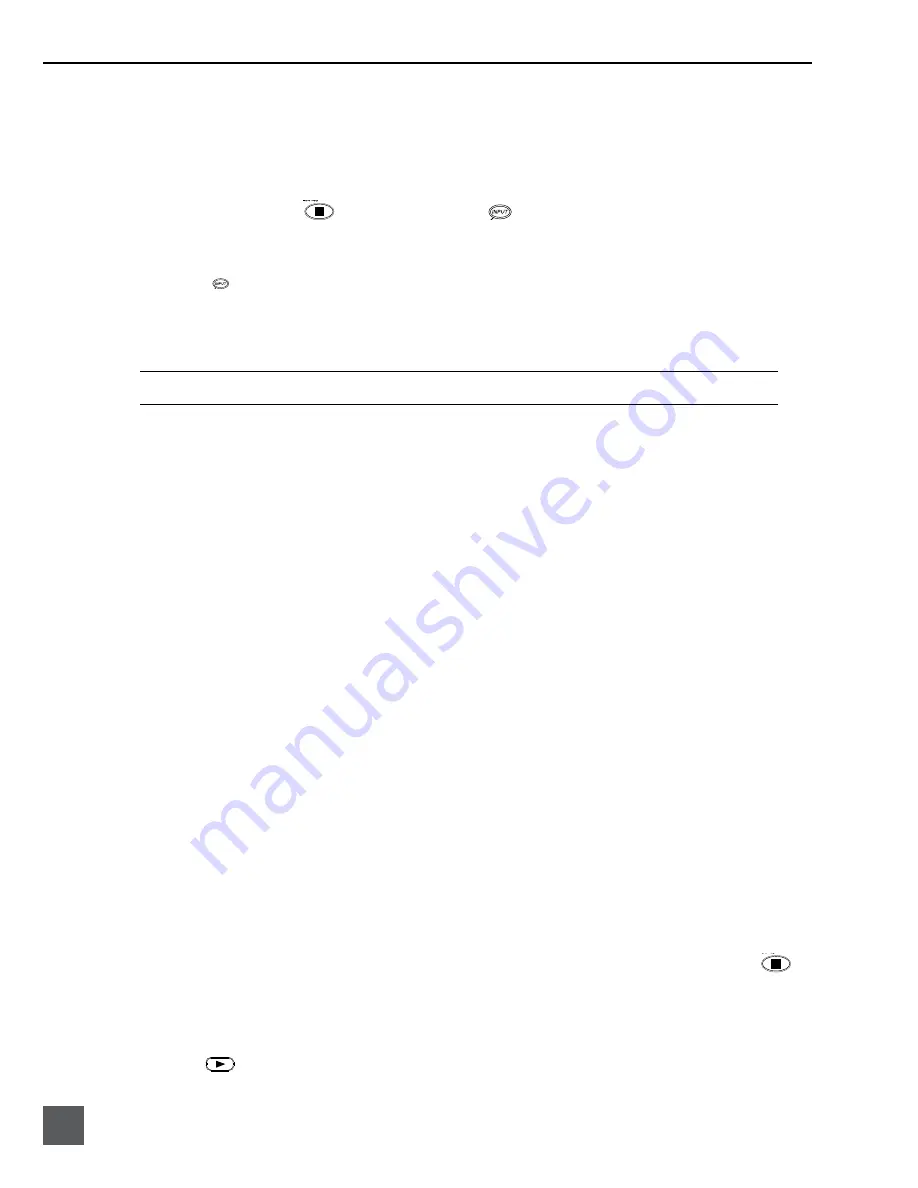
744T User Guide and Technical Information
2
v. 2.67
Features and specifications are subject to change. Visit www.sounddevices.com for the latest documentation.
Routing Inputs to Tracks
Before recording, inputs
must
be assigned to tracks. Each of the 744T’s four inputs (1, 2, 3, 4) can be
assigned to any of the four tracks (A, B, C, D). These 256 possible routing combinations are shown on
the front panel with 16 blue LEDs. Illuminated LEDs indicate input-to-track assignment.
1.
Press and hold the
STOP key then press the
INPUT key to cycle through factory routing pre-
sets. The 744T has six often-used presets for quick setup of input-to-track routing combinations. Note
the routing combinations on the blue LEDs with each successive press.
2.
If none of the preset routing combinations are suitable, assign a custom routing. Sequential presses of
the
input key will eventually cycle to the custom routing option (see
Input to Track Routing, pg. 18
).
From the custom input routing menu any input can be assigned to any track, including multiple inputs
assigned to a single track.
3.
Press
EXIT
to leave input routing mode.
If no input is assigned to a track the 744T will not record.
Selecting Recording Parameters and File Destination
For most productions, the general recording parameters of bit depth, sampling rate, media selection,
and file format are infrequently changed. Enter the setup menu to verify recording settings. Bit depth
and sampling rate are displayed on the LCD panel.
1.
Select the bit depth as needed.
2.
Set the sampling rate as needed.
3.
Select the file type, WAV mono or WAV poly, FLAC, MP2, or MP3.
4.
Select the storage medium(s) (Internal hard drive, CompactFlash, External drive, or any combinations
of the three drives) for recording.
Time Code Setup
When using a time code workflow, proper time code setup is essential for accuracy. Skip this section
if time code is not being used.
1.
Select a time code frame rate appropriate for your project. For film production, typical the time code
rates are 30 fps non-drop (US) or 25 fps (EU). For standard definition video projects, use either 29.97 or
29.97 non-drop. For high-definition projects, use either 23.976 or 29.97.
2.
Select the time code run mode: free run, record run, 24 hr. run, or one of the external run modes.
3.
Use the 744T as the master clock source and jam time code to all other recording devices. This will
assure that every device is using the same time reference. (See
Time Code
for additional information on
time code setup)
.
Recording
With file parameters set, you are ready to begin recording. The 744T is a record-priority device—
pressing the record key cancels all functions, except file-based operations, and immediately begins
recording a new file. When record is pressed, the red record LED illuminates to confirm record
mode. The filename on the LCD display shows the currently recorded file. Push and hold the
STOP key to end recording.
Playback
When recording is stopped, the most recently recorded file is immediately available for playback.
Press the
key to begin file playback from the beginning of the file.
Summary of Contents for 744T
Page 2: ...backside front cover ...
Page 6: ......























