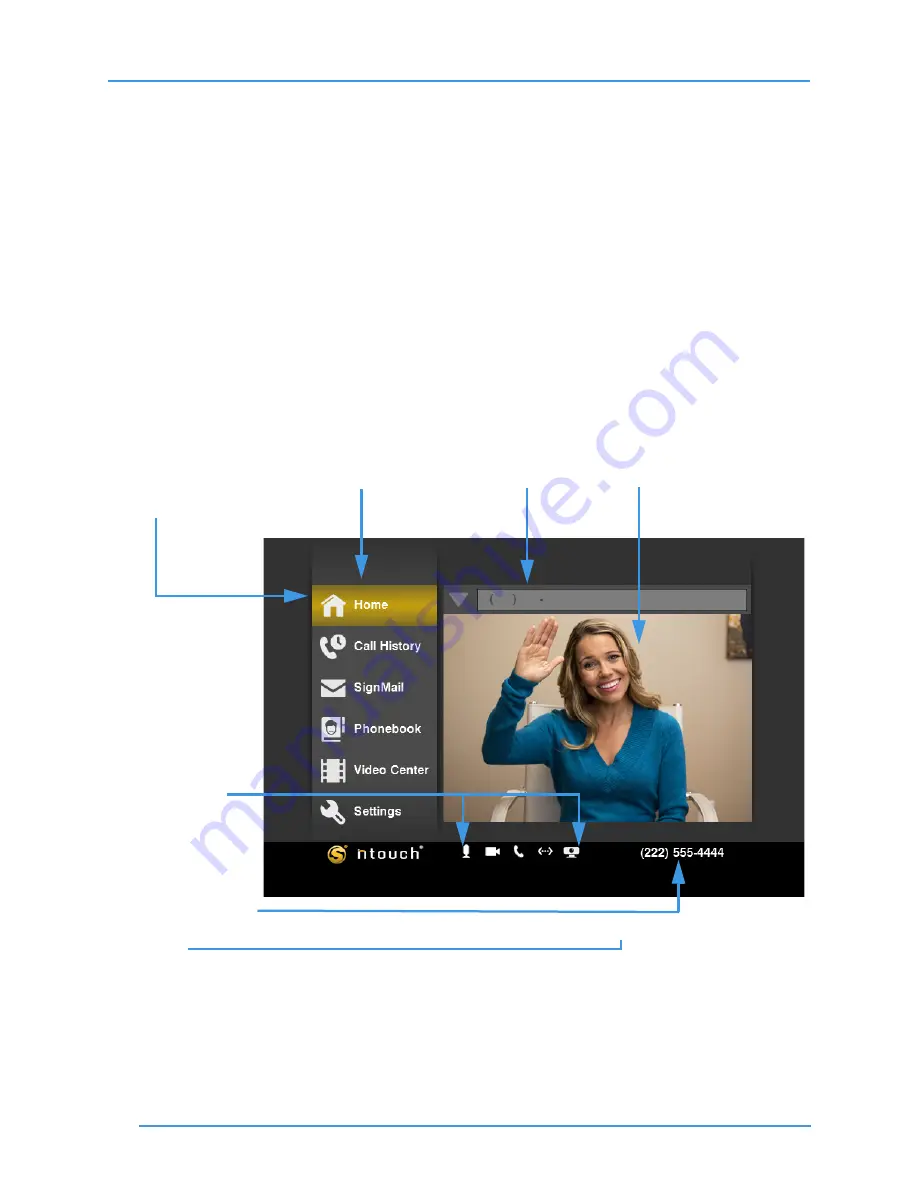
User Interface Overview
8
ntouch VP 8.0
User Interface Overview
ntouch VP’s user interface (UI) is designed to be easy to understand and to use. There are
six main screens that you access by selecting six buttons at the left side of the screen. Most
screens contain one or two columns that hold buttons, fields, and lists.
You use the
Arrow
and
Enter
keys on the remote control to move around the screen and
to select items. A printed
Remote Control Guide
is provided with each ntouch VP.
The best way to learn the user interface is to see it in action. The steps in this section show
you how to move around ntouch VP’s UI and how to access the six main screens.
To Learn About the Interface
Step 1.
Take a few minutes to learn the about the various parts of the Home screen. The
blue captions and arrows around the image below show important parts of the UI.
Figure 6:
Home screen elements
Note:
The Status Bar icons are used to show the status of the In-Call Audio setting, the
Video Privacy setting, the Do Not Disturb mode setting, the Ethernet connection,
and the Remote Camera Unit connection. See
Page 15
for more information about
the Status Bar icons.
Button column
Dial field
Status Bar icons
Self-View image
Your phone number
Home button is
selected (highlighted
in gold color)























