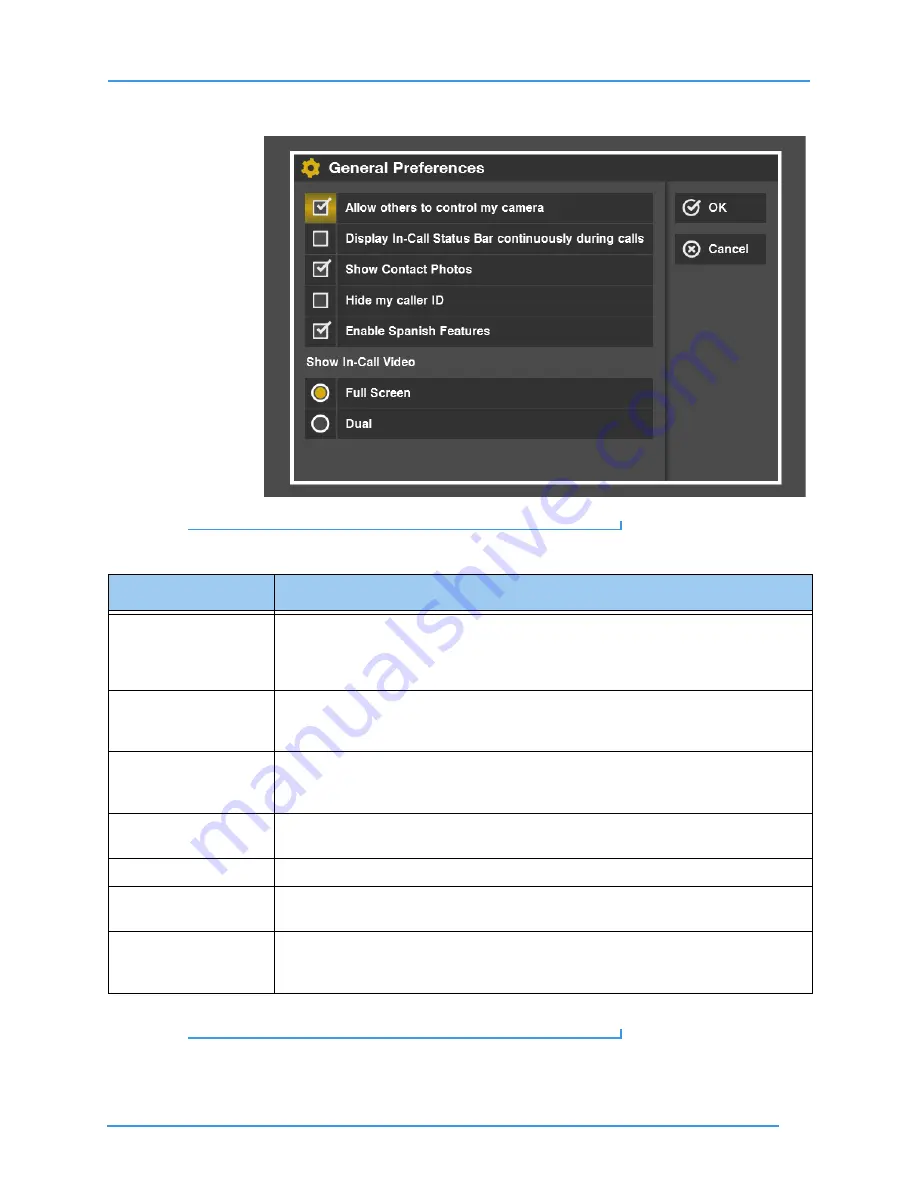
Change Settings
121
User Guide
Step 4.
The General Preferences screen appears.
Figure 200:
General Preferences screen
Step 5.
Study the table below. Then select the settings you want to use.
Table 5:
General Preferences screen details
Step 6.
Select
OK
to save the changes. Select
Cancel
to exit without saving.
Feature
Description
Allow others to control
my camera checkbox
Select this checkbox to allow users of other Sorenson videophones to control the pan,
tilt, and zoom of the ntouch VP camera during a call. The
Mine
and
Theirs
keys on the
remote control are used to switch between controlling the remote camera (Theirs) and
your own camera (Mine).
Display In-Call Status
Bar continuously
during calls checkbox
Select this checkbox to display the In-Call Status Bar continuously during a call.
Disable In-Call Audio
(turn off microphone)
checkbox
Select this checkbox to disable In-Call Audio by turning off ntouch VP’s internal
microphone.
Show Contact Photos
checkbox
Select this checkbox to enable the Contact Photos feature. If you disable the feature,
you will not see contact photos in the Phonebook or in any other list.
Hide my caller ID
Select this checkbox to hide your Caller ID information from outgoing VP calls.
Enable Spanish
Features
Select this checkbox to show the SVRS Espanol contact in the Phonebook’s Contacts
list.
Show In-Call Video
radio buttons
The two radio buttons are used to set the default In-Call Video setting. You can choose
between
Full Screen
and
Dual
mode. You can switch between modes during a call by
pressing the
Mode
key on the remote control to switch between the two options.






























