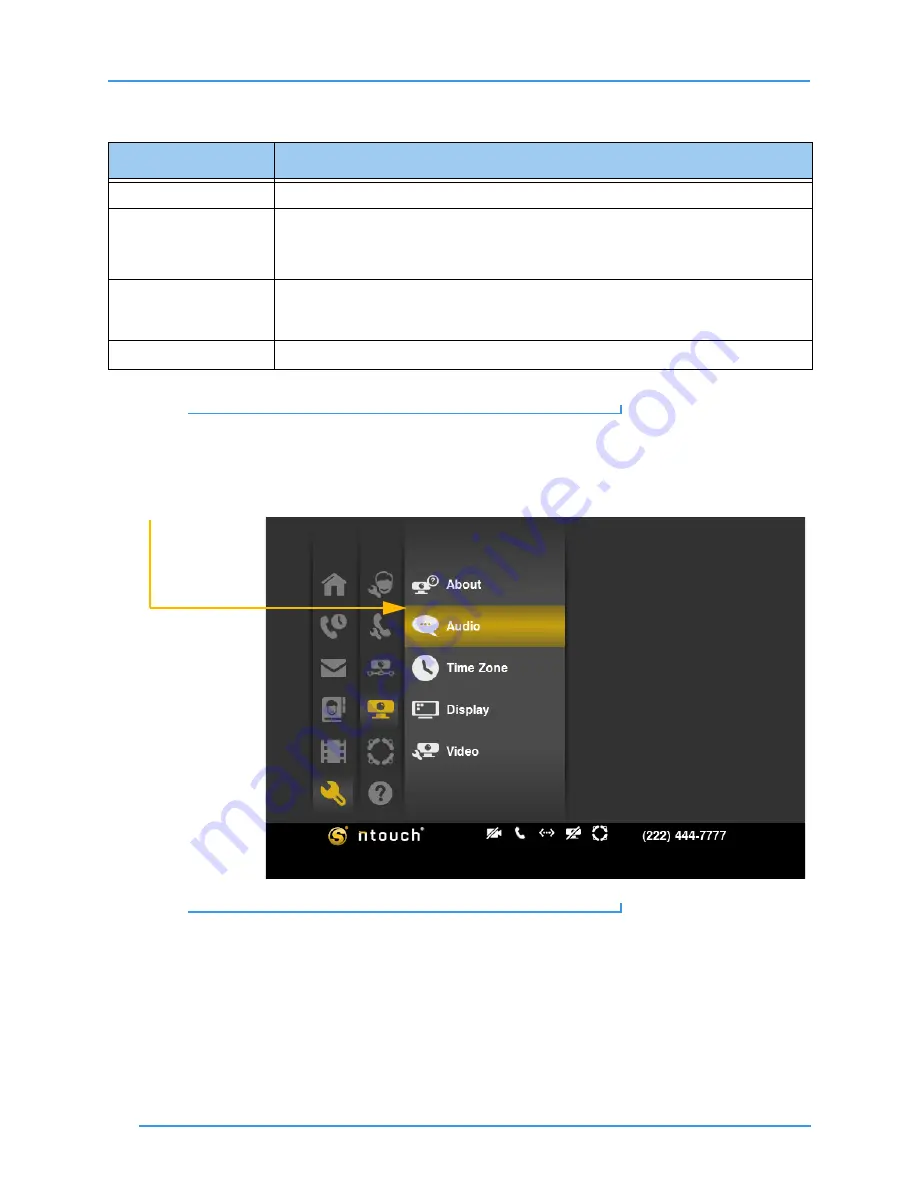
Change Settings
150
ntouch VP 8.0
Step 5.
Study the table below to learn about this screen.
Table 18:
About Your Sorenson ntouch screen details
Step 6.
To check for a software update for ntouch VP, select the
Check Now
button.
Step 7.
Select
Close
to return to the screen shown in Figure 240.
Step 8.
Move to the
Audio
button in the Device menu. Then select the button.
Figure 242:
VCO button in Device menu
Feature
Description
MAC Address
This area shows the MAC ID of the videophone.
Software version
Boot version
This area shows ntouch VP’s Software and Boot versions.
This information can be useful for troubleshooting purposes if you contact Sorenson
Technical Support or Customer Information.
Check Now button
This button is used to check for software updates. If an update is found, it will be
automatically installed and you will then be informed by another dialog that the
videophone has been updated. The videophone will then reboot itself automatically.
Patent information
This area shows the website address for patent information for ntouch VP.





























