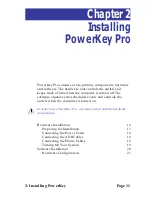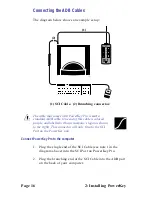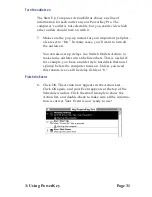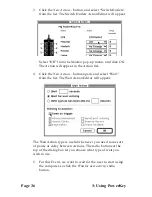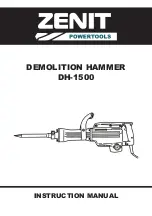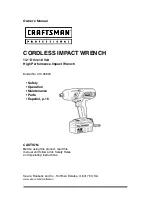Page 24
3: Using PowerKey
Starting Up the System
PowerKey Pro watches the “Power On” key on your
computer’s keyboard when the computer is off. To start up
your computer system, simply press this key. Your computer
and all peripherals plugged into your PowerKey Pro will turn
on, and your computer will start up normally.
You can customize how PowerKey Pro responds to this key. For
example, you may wish to leave your printer off most of the time, and
only turn it on when you need it. This is done by modifying an
Event in the PowerKey Editor. See Scheduled Events, later in this
chapter, for more information on modifying PowerKey Events.
You can also start up your system by pressing the “S” button
on the front of the PowerKey Pro unit.
Shutting Down the System
To shut down your computer, select “Shut Down” from the
Finder’s Special menu. The PowerKey software will allow the
system software to shut down normally; PowerKey Pro will
then turn off the computer and all peripherals plugged into it
automatically.
Some newer models of Macintosh can also be shut down by pressing
the “Power On” key while the computer is turned on.
If this is all you will be using PowerKey Pro for, you don’t
need to read any further. But if you want to use PowerKey
Pro’s advanced Scheduled Event features, read on.
Summary of Contents for PowerKey Pro 600
Page 6: ...Page 6 1 Introduction...
Page 10: ...Page 10 1 Introduction...
Page 43: ...3 Using PowerKey Page 43...
Page 44: ...Page 44 3 Using PowerKey...
Page 110: ...Page 110 Appendices...