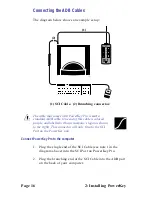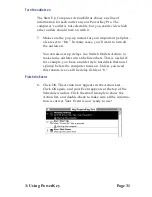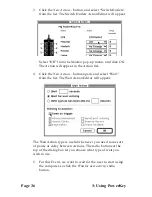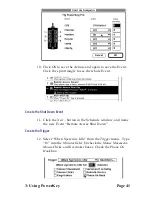Page 28
3: Using PowerKey
Creating an Event
For our first example, let’s assume that you want to automati-
cally turn on your computer before you arrive for work each
weekday. To do this, we’ll create a new Event which turns on
your computer at 8:55 each weekday morning.
Create a new Event
1.
To create a new Event, click the New... button in the
Schedule window or select “New Event...” from the
Schedule menu. The Event Editor will appear, showing a
blank Event.
Name the Event
You may choose any name you wish for an Event, up to 31
characters long. Event names have no special meaning; they
are simply a description you can give an Event to help you
understand what it’s doing.
2.
For this example, type “Morning Wakeup” into the Event
Name field.
Summary of Contents for PowerKey Pro 600
Page 6: ...Page 6 1 Introduction...
Page 10: ...Page 10 1 Introduction...
Page 43: ...3 Using PowerKey Page 43...
Page 44: ...Page 44 3 Using PowerKey...
Page 110: ...Page 110 Appendices...