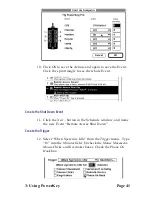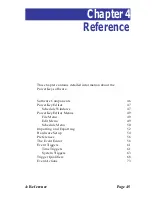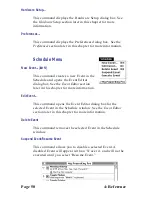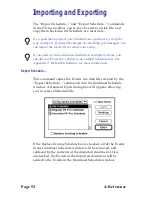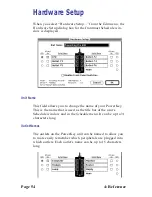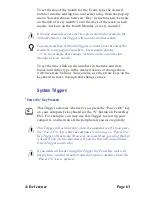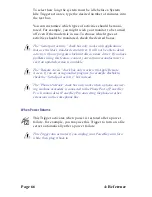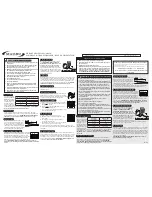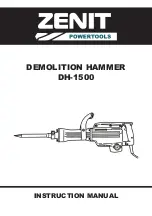4: Reference
Page 55
PowerKey Pro Model 600 has six outlets, each of which can be
named and switched independently.
Always On check boxes
Each outlet has a check box next to it that will make the outlet
“always on.” When an outlet is locked on, you cannot turn it
off with Switch Outlets Actions or with the front panel
switches. This is useful if you have a computer with Soft
Power or other devices which you wish to keep powered at all
times.
CPU radio buttons
There is a CPU radio button to the side of each outlet’s Name
field. These are used to tell the PowerKey scheduling software
which outlet the computer is plugged into.
Be sure to correctly set the CPU radio button. It is essential in order
for PowerKey to start up and shut down the system. If your com-
puter is plugged into the wall, select “None.”
Disable Front Panel Switches
If this box is checked, you will not be able to switch
outlets using PowerKey Pro’s front panel switches. This is
useful if you keep PowerKey Pro on the floor or back of your
table, and you want to keep from accidentally pressing
switches with your foot or cat.
Disabling the front panel switches is not the same as checking the
“Always On” box for each outlet. If you disable the front panel
switches, you can still control the outlets with Events.
Technical info
The model, serial number, firmware version and ADB address
of your PowerKey Pro are shown at the bottom of this dialog
box. This information is primarily useful for troubleshooting.
Summary of Contents for PowerKey Pro 600
Page 6: ...Page 6 1 Introduction...
Page 10: ...Page 10 1 Introduction...
Page 43: ...3 Using PowerKey Page 43...
Page 44: ...Page 44 3 Using PowerKey...
Page 110: ...Page 110 Appendices...